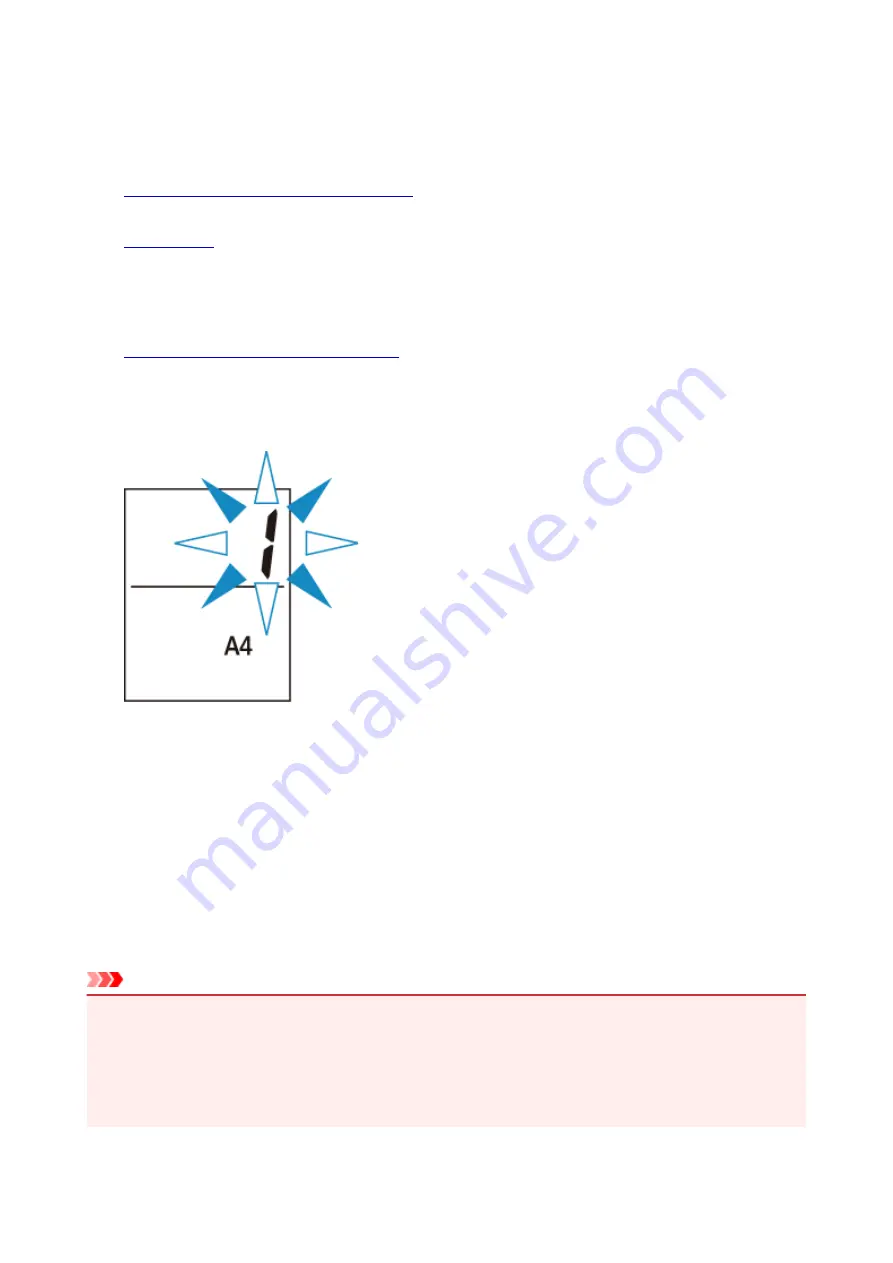
Making Copies on Plain Paper
Load the original on the platen glass to copy on the A4, Letter, B5, or A5 sized plain paper.
1.
Make sure that the printer is turned on.
2.
Load A4, Letter, B5, or A5 sized plain paper.
Select A4, LTR, B5, or A5 size for paper size setting on the LCD.
3.
Load the original on the platen glass.
4. Press the
Color
button for color copying, or the
Black
button for black & white copying.
The segment display on the LCD flashes.
When the segment display changes from flashing to lit, the printer starts copying.
Remove the original on the platen glass after copying is complete.
•
To make multiple copies
Press the
Color
button or the
Black
button repeatedly according to the number of copies you want
during the segment display flashes.
Press the same button (
Color
button or
Black
button) as the one which you previously pressed.
•
To cancel copying
Press the
Stop
button.
Important
• Do not open the document cover or remove the original from the platen glass until scanning is
completed.
While the printer is scanning the original, the
ON
lamp keeps flashing.
• If the paper size setting on the LCD is other than A4, LTR, B5, or A5, the printer performs the photo
copying.
219
Summary of Contents for PIXMA TS3120
Page 8: ...2900 360 2901 361 4102 362 4103 363 5011 364 5012 365 5100 366 5200 367 5B00 368 6000 369...
Page 50: ...Loading Paper Loading Plain Paper Photo Paper 50...
Page 56: ...Loading Originals Loading Originals on the Platen Glass Supported Originals 56...
Page 85: ...85...
Page 87: ...Safety Safety Precautions Regulatory Information WEEE EU EEA 87...
Page 91: ...91...
Page 108: ...Main Components and Their Use Main Components Power Supply Indication of LCD 108...
Page 109: ...Main Components Front View Rear View Inside View Operation Panel 109...
Page 164: ...Note Selecting Scaled changes the printable area of the document 164...
Page 177: ...In such cases take the appropriate action as described 177...
Page 227: ...Note To set the applications to integrate with see Settings Dialog Box 227...
Page 237: ...ScanGear Scanner Driver Screens Basic Mode Tab Advanced Mode Tab 237...
Page 291: ...Other Network Problems Checking Network Information Restoring to Factory Defaults 291...
Page 314: ...Scanning Problems Windows Scanning Problems 314...
Page 315: ...Scanning Problems Scanner Does Not Work ScanGear Scanner Driver Does Not Start 315...
Page 327: ...Errors and Messages An Error Occurs Message Support Code Appears 327...






























