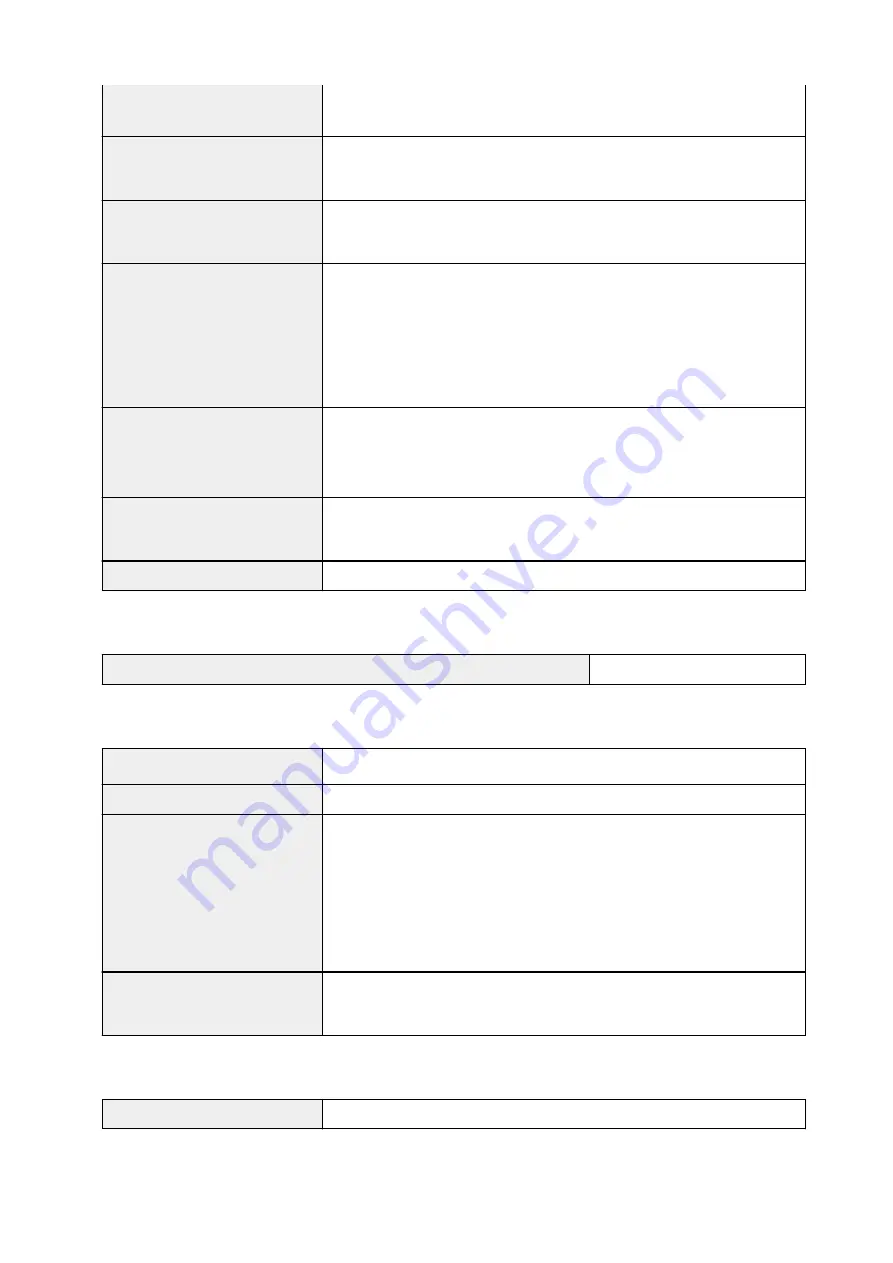
* For the temperature and humidity conditions of papers such as photo paper,
refer to the paper's packaging or the supplied instructions.
Storage environment
Temperature:
32 to 104 °F (0 to 40 °C)
Humidity:
5 to 95 % RH (no condensation)
Power supply
AC 100-240 V, 50/60 Hz
(The supplied power cord is only for the country or region you purchased.)
Power consumption
Printing (Copy):
Approx. 11 W
Standby (minimum):
Approx. 1.7 W *1*2
OFF:
Approx. 0.3 W *1
*1 Wireless LAN is active.
*2 The wait time for standby cannot be changed.
External dimensions
Approx. 17.2 (W) x 12.5 (D) x 5.8 (H) inches
Approx. 435 (W) x 316 (D) x 145 (H) mm
* With the Paper Support and Paper Output Tray retracted.
Weight
Approx. 8.5 lb (Approx. 3.9 kg)
* With the FINE Cartridges installed.
Canon FINE Cartridge
Total 1280 nozzles (BK 320 nozzles, C/M/Y each 320 nozzles)
Copy Specifications
Multiple copy
max. 20 pages
Scan Specifications
Scanner driver
Windows:
TWAIN 1.9 Specification, WIA
Maximum scanning size
A4/Letter, 8.5" x 11.7"/216 x 297 mm
Scanning resolution
Optical resolution (horizontal x vertical) max:
600 x 1200 dpi *1
Interpolated resolution max:
19200 x 19200 dpi *2
*1 Optical Resolution represents the maximum sampling rate based on ISO
14473.
*2 Increasing the scanning resolution will limit the maximum possible scanning
area.
Gradation (Input / Output)
Gray:
16 bit/8 bit
Color:
48 bit/24 bit (RGB each 16 bit/8 bit)
Network Specifications
Communication protocol
TCP/IP
139
Summary of Contents for PIXMA TS3120
Page 8: ...2900 360 2901 361 4102 362 4103 363 5011 364 5012 365 5100 366 5200 367 5B00 368 6000 369...
Page 50: ...Loading Paper Loading Plain Paper Photo Paper 50...
Page 56: ...Loading Originals Loading Originals on the Platen Glass Supported Originals 56...
Page 85: ...85...
Page 87: ...Safety Safety Precautions Regulatory Information WEEE EU EEA 87...
Page 91: ...91...
Page 108: ...Main Components and Their Use Main Components Power Supply Indication of LCD 108...
Page 109: ...Main Components Front View Rear View Inside View Operation Panel 109...
Page 164: ...Note Selecting Scaled changes the printable area of the document 164...
Page 177: ...In such cases take the appropriate action as described 177...
Page 227: ...Note To set the applications to integrate with see Settings Dialog Box 227...
Page 237: ...ScanGear Scanner Driver Screens Basic Mode Tab Advanced Mode Tab 237...
Page 291: ...Other Network Problems Checking Network Information Restoring to Factory Defaults 291...
Page 314: ...Scanning Problems Windows Scanning Problems 314...
Page 315: ...Scanning Problems Scanner Does Not Work ScanGear Scanner Driver Does Not Start 315...
Page 327: ...Errors and Messages An Error Occurs Message Support Code Appears 327...






























