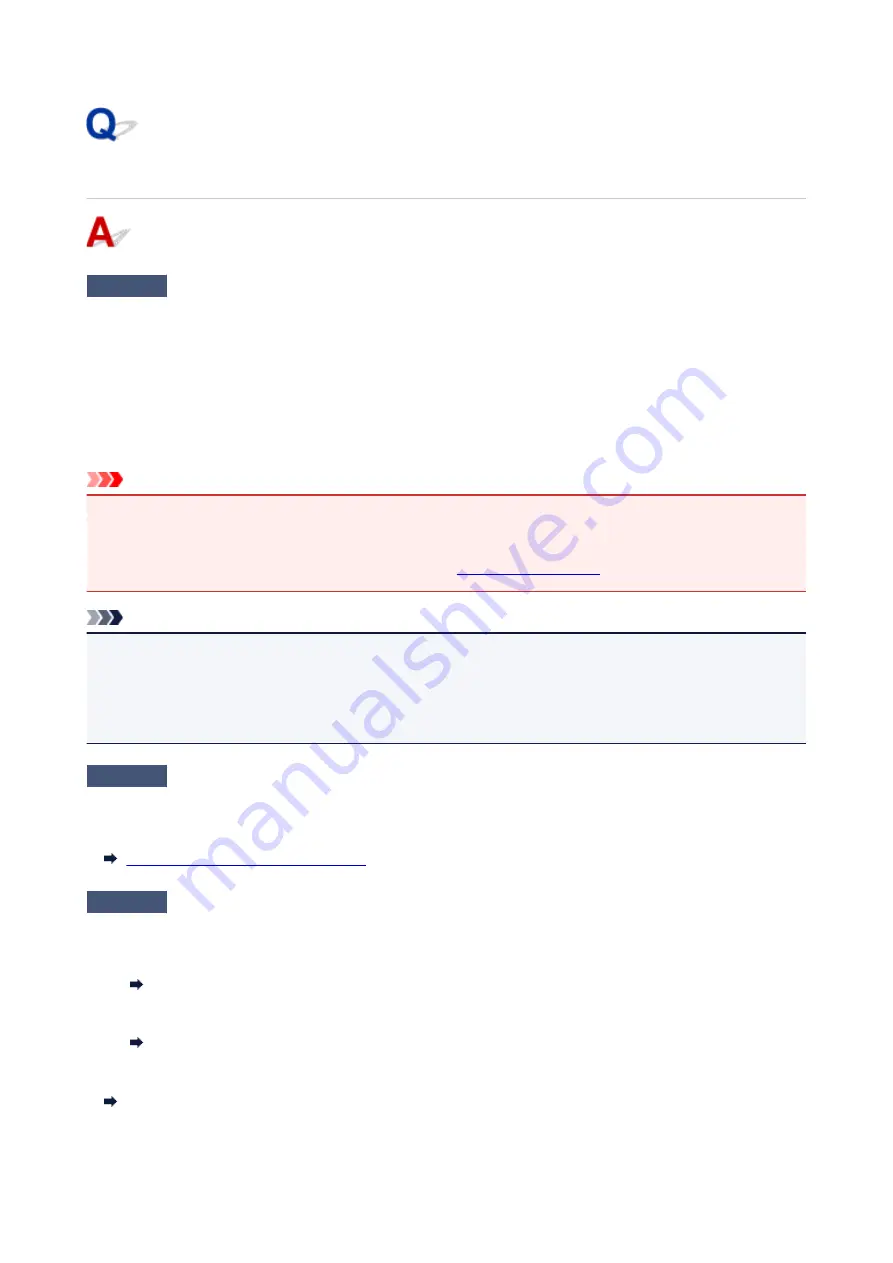
Cannot Receive a Fax, Cannot Print a Fax
Check1
Is the power turned on?
• You cannot receive faxes if the power is turned off. Press the
ON
button to turn the power on.
• If you unplugged the power cord without turning off the power (the
ON
lamp is lit), reconnecting it turns on
the power automatically.
• If you unplugged the power cord after pressing the
ON
button to turn off the power (the
ON
lamp is off),
reconnect it, and then press the
ON
button to turn on the power.
• If the power was turned off due to power failure, etc., the power is automatically turned on when the power
failure is resolved.
Important
• Confirm that the
ON
lamp is off before unplugging the power cord, and then unplug the power cord.
If a power failure occurs or you unplug the power cord, all faxes stored in the printer's memory are deleted.
For details on how to unplug the power cord, refer to
.
Note
• If the faxes stored in the printer's memory are deleted by a power failure or unplugging the power cord, the
list of the faxes deleted from the printer's memory (MEMORY CLEAR REPORT) will be printed after turning
the printer on.
For details, see Summary of Reports and Lists.
Check2
Is the printer's memory full?
Print the received faxes stored in the printer's memory or save them on the memory card, and then delete them
from the printer's memory and have the sender resend the faxes.
Document Stored in Printer's Memory
Check3
Does an error occur during reception?
• Ensure that a message is displayed on the Fax standby screen. When a message is displayed on the Fax
standby screen, check the cause.
A Message for Faxing Is Displayed on Fax Standby Screen
• Print ACTIVITY REPORT and check for an error.
Summary of Reports and Lists
If a reception error has occurred, see below.
Errors Often Occur When You Receive a Fax
434
Summary of Contents for PIXMA TR8520
Page 10: ...5012 493 5100 494 5200 495 5B00 496 6000 497 C000 498 ...
Page 45: ...Note Many other convenient faxing features are available Faxing 45 ...
Page 48: ... Notices when printing using web service Notice for Web Service Printing 48 ...
Page 96: ...Replacing Ink Tanks Replacing Ink Tanks Checking Ink Status on the Touch Screen Ink Tips 96 ...
Page 132: ...Safety Safety Precautions Regulatory Information WEEE EU EEA 132 ...
Page 155: ...Main Components Front View Rear View Inside View Operation Panel 155 ...
Page 181: ...For more on setting items on the operation panel Setting Items on Operation Panel 181 ...
Page 197: ...Language selection Changes the language for the messages and menus on the touch screen 197 ...
Page 270: ...Note To set the applications to integrate with see Settings Dialog 270 ...
Page 272: ...Scanning Multiple Documents at One Time from the ADF Auto Document Feeder 272 ...
Page 274: ...Scanning Tips Positioning Originals Scanning from Computer 274 ...
Page 291: ...8 Specify number of time and select OK 9 Select OK The Function list screen is displayed 291 ...
Page 339: ...6 Enter fax telephone numbers in To 339 ...
Page 342: ...Receiving Faxes Receiving Faxes Changing Paper Settings Memory Reception 342 ...
Page 352: ...Other Useful Fax Functions Document Stored in Printer s Memory 352 ...
Page 400: ...Other Network Problems Checking Network Information Restoring to Factory Defaults 400 ...
Page 423: ...Scanning Problems Mac OS Scanning Problems 423 ...
Page 424: ...Scanning Problems Scanner Does Not Work Scanner Driver Does Not Start 424 ...
Page 427: ...Faxing Problems Problems Sending Faxes Problems Receiving Faxes Telephone Problems 427 ...
Page 428: ...Problems Sending Faxes Cannot Send a Fax Errors Often Occur When You Send a Fax 428 ...
Page 438: ...Telephone Problems Cannot Dial Telephone Disconnects During a Call 438 ...
Page 450: ...Errors and Messages An Error Occurs Message Support Code Appears 450 ...






























