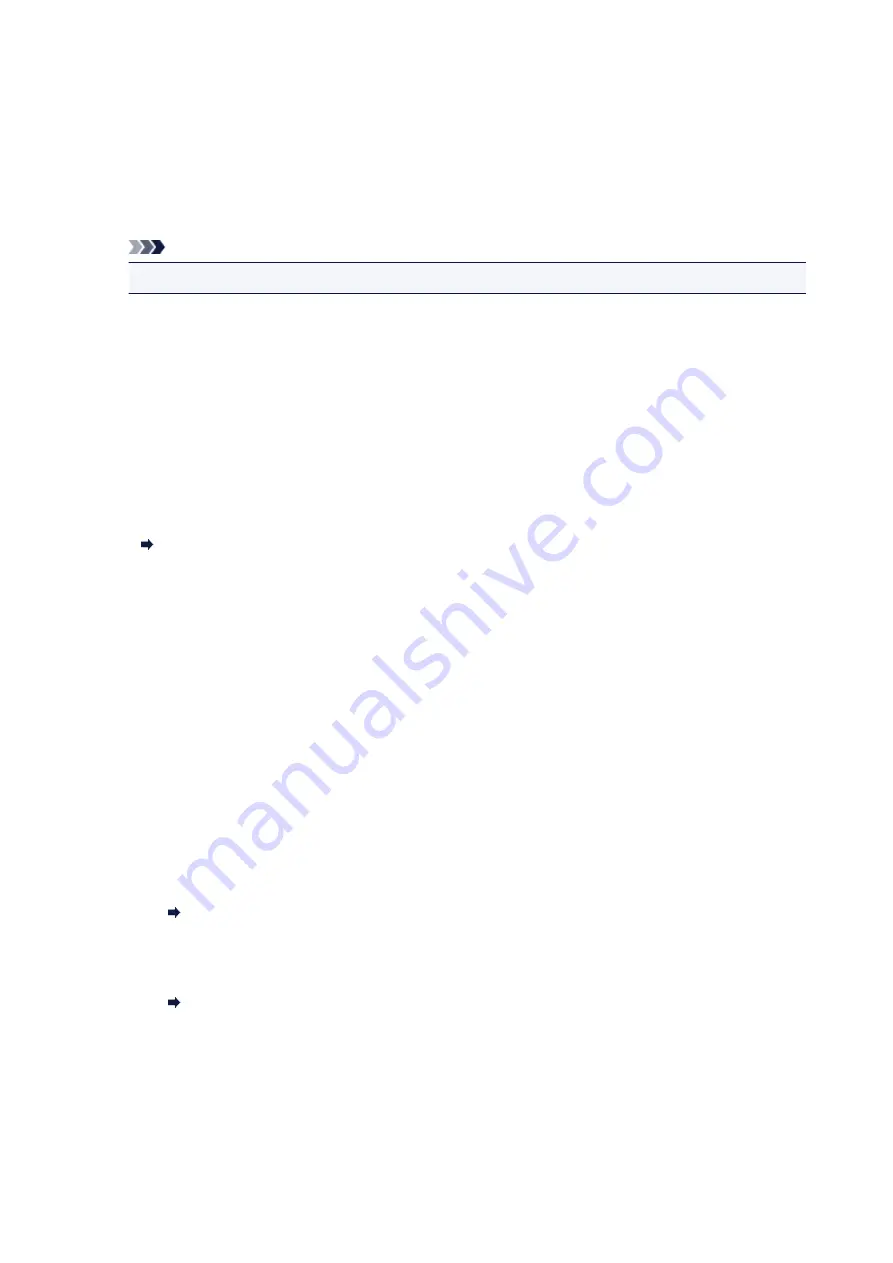
If you select
ON
, you can specify the maximum number of redial attempts and the length of time the
printer waits between redial attempts.
•
Dial tone detect
Avoids mistransmission when reception and transmission occur at the same time.
If you select
ON
, the printer transmits the fax after confirming the dial tone.
Note
• This setting may not be available depending on the country or region of purchase.
•
Pause time settings
Sets the length of pause time for each when you enter "P" (pause).
•
TTI position
Selects the position of the sender information (outside or inside the image area).
•
Remote RX
Enables/disables remote reception.
If you select
ON
, you can specify the remote reception ID.
Remote Reception
•
Color transmission
When faxing color documents using the ADF, selects whether to convert them into black & white data
if the recipient's fax device does not support color faxing.
If you select
Disconnect
, the printer does not send color documents when the recipient's fax device
does not support color faxing.
•
RX image reduction
Enables/disables automatic reduction of incoming faxes so that they fit in the selected paper.
If you select
ON
, you can select the image reduction direction.
•
Adv. communication settings
◦
ECM TX
Selects whether to send faxes in Error Correction Mode (ECM).
Transmission/Reception of Faxes Using ECM
◦
ECM RX
Selects whether to receive faxes in Error Correction Mode (ECM).
Transmission/Reception of Faxes Using ECM
◦
TX start speed
Selects the fax transmission speed.
The fax transmission start speed will be faster as the value is bigger.
184
Summary of Contents for PIXMA TR8520
Page 10: ...5012 493 5100 494 5200 495 5B00 496 6000 497 C000 498 ...
Page 45: ...Note Many other convenient faxing features are available Faxing 45 ...
Page 48: ... Notices when printing using web service Notice for Web Service Printing 48 ...
Page 96: ...Replacing Ink Tanks Replacing Ink Tanks Checking Ink Status on the Touch Screen Ink Tips 96 ...
Page 132: ...Safety Safety Precautions Regulatory Information WEEE EU EEA 132 ...
Page 155: ...Main Components Front View Rear View Inside View Operation Panel 155 ...
Page 181: ...For more on setting items on the operation panel Setting Items on Operation Panel 181 ...
Page 197: ...Language selection Changes the language for the messages and menus on the touch screen 197 ...
Page 270: ...Note To set the applications to integrate with see Settings Dialog 270 ...
Page 272: ...Scanning Multiple Documents at One Time from the ADF Auto Document Feeder 272 ...
Page 274: ...Scanning Tips Positioning Originals Scanning from Computer 274 ...
Page 291: ...8 Specify number of time and select OK 9 Select OK The Function list screen is displayed 291 ...
Page 339: ...6 Enter fax telephone numbers in To 339 ...
Page 342: ...Receiving Faxes Receiving Faxes Changing Paper Settings Memory Reception 342 ...
Page 352: ...Other Useful Fax Functions Document Stored in Printer s Memory 352 ...
Page 400: ...Other Network Problems Checking Network Information Restoring to Factory Defaults 400 ...
Page 423: ...Scanning Problems Mac OS Scanning Problems 423 ...
Page 424: ...Scanning Problems Scanner Does Not Work Scanner Driver Does Not Start 424 ...
Page 427: ...Faxing Problems Problems Sending Faxes Problems Receiving Faxes Telephone Problems 427 ...
Page 428: ...Problems Sending Faxes Cannot Send a Fax Errors Often Occur When You Send a Fax 428 ...
Page 438: ...Telephone Problems Cannot Dial Telephone Disconnects During a Call 438 ...
Page 450: ...Errors and Messages An Error Occurs Message Support Code Appears 450 ...






























