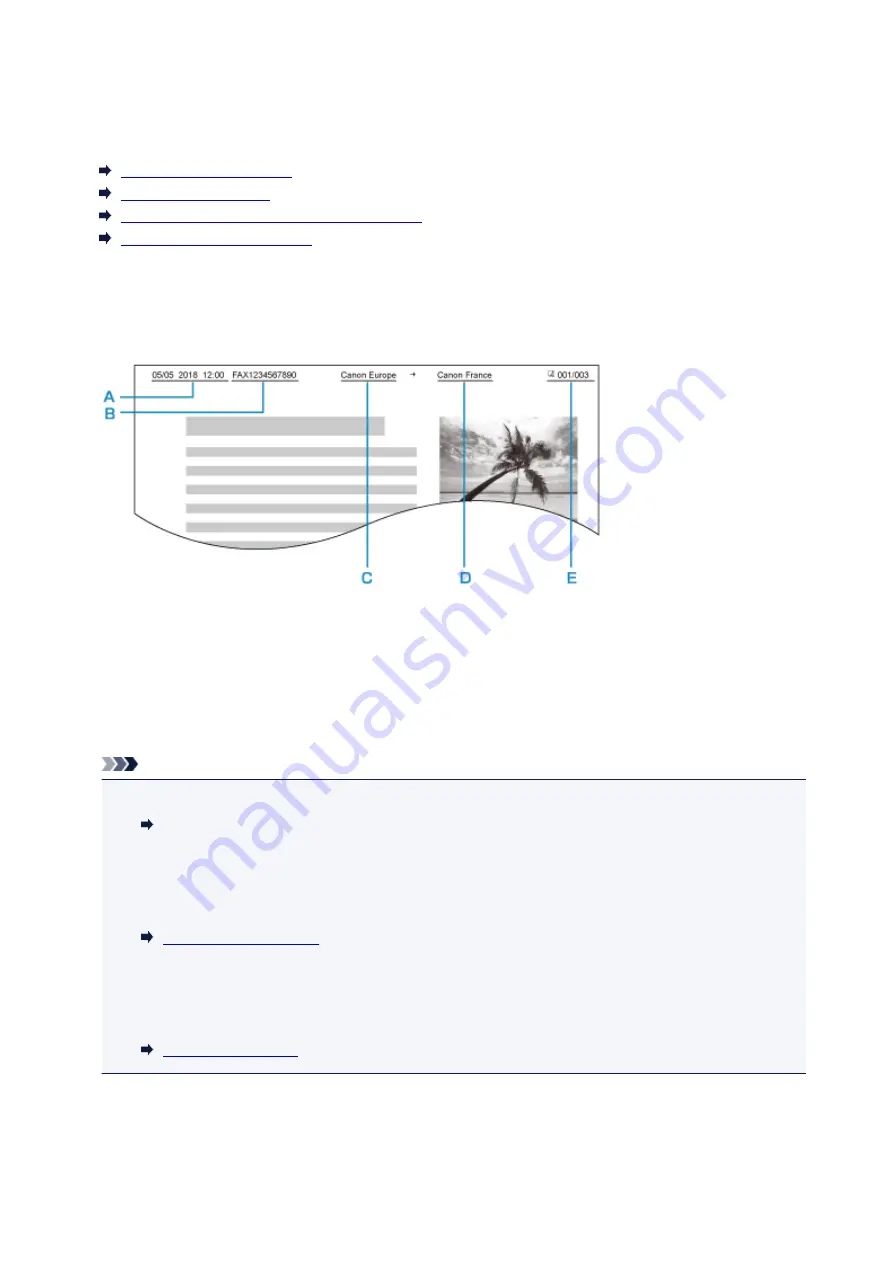
Setting Sender Information
You can set the sender information such as date/time, unit name, and unit fax/telephone number.
About Sender Information
Setting Date and Time
Setting Daylight Saving Time (Summer Time)
Registering User Information
About Sender Information
If the unit name and unit fax/telephone number are registered, they are printed with date and time as
sender information on the recipient's fax.
A. Date and time of transmission
B. Unit fax/telephone number
C. Unit name
D. The registered recipient's name is printed when sending faxes.
E. Page number
Note
• You can print USER'S DATA LIST to confirm the sender information you have registered.
Summary of Reports and Lists
• When sending faxes in black & white, you can select whether to print the sender information inside or
outside the image area.
Specify the setting on
TTI position
in
Advanced FAX settings
under
FAX settings
.
• You can select the date print format from three formats:
YYYY/MM/DD
,
MM/DD/YYYY
, and
DD/MM/
YYYY
.
Select the date print format on
Date display format
under
Device user settings
.
292
Summary of Contents for PIXMA TR8520
Page 10: ...5012 493 5100 494 5200 495 5B00 496 6000 497 C000 498 ...
Page 45: ...Note Many other convenient faxing features are available Faxing 45 ...
Page 48: ... Notices when printing using web service Notice for Web Service Printing 48 ...
Page 96: ...Replacing Ink Tanks Replacing Ink Tanks Checking Ink Status on the Touch Screen Ink Tips 96 ...
Page 132: ...Safety Safety Precautions Regulatory Information WEEE EU EEA 132 ...
Page 155: ...Main Components Front View Rear View Inside View Operation Panel 155 ...
Page 181: ...For more on setting items on the operation panel Setting Items on Operation Panel 181 ...
Page 197: ...Language selection Changes the language for the messages and menus on the touch screen 197 ...
Page 270: ...Note To set the applications to integrate with see Settings Dialog 270 ...
Page 272: ...Scanning Multiple Documents at One Time from the ADF Auto Document Feeder 272 ...
Page 274: ...Scanning Tips Positioning Originals Scanning from Computer 274 ...
Page 291: ...8 Specify number of time and select OK 9 Select OK The Function list screen is displayed 291 ...
Page 339: ...6 Enter fax telephone numbers in To 339 ...
Page 342: ...Receiving Faxes Receiving Faxes Changing Paper Settings Memory Reception 342 ...
Page 352: ...Other Useful Fax Functions Document Stored in Printer s Memory 352 ...
Page 400: ...Other Network Problems Checking Network Information Restoring to Factory Defaults 400 ...
Page 423: ...Scanning Problems Mac OS Scanning Problems 423 ...
Page 424: ...Scanning Problems Scanner Does Not Work Scanner Driver Does Not Start 424 ...
Page 427: ...Faxing Problems Problems Sending Faxes Problems Receiving Faxes Telephone Problems 427 ...
Page 428: ...Problems Sending Faxes Cannot Send a Fax Errors Often Occur When You Send a Fax 428 ...
Page 438: ...Telephone Problems Cannot Dial Telephone Disconnects During a Call 438 ...
Page 450: ...Errors and Messages An Error Occurs Message Support Code Appears 450 ...






























