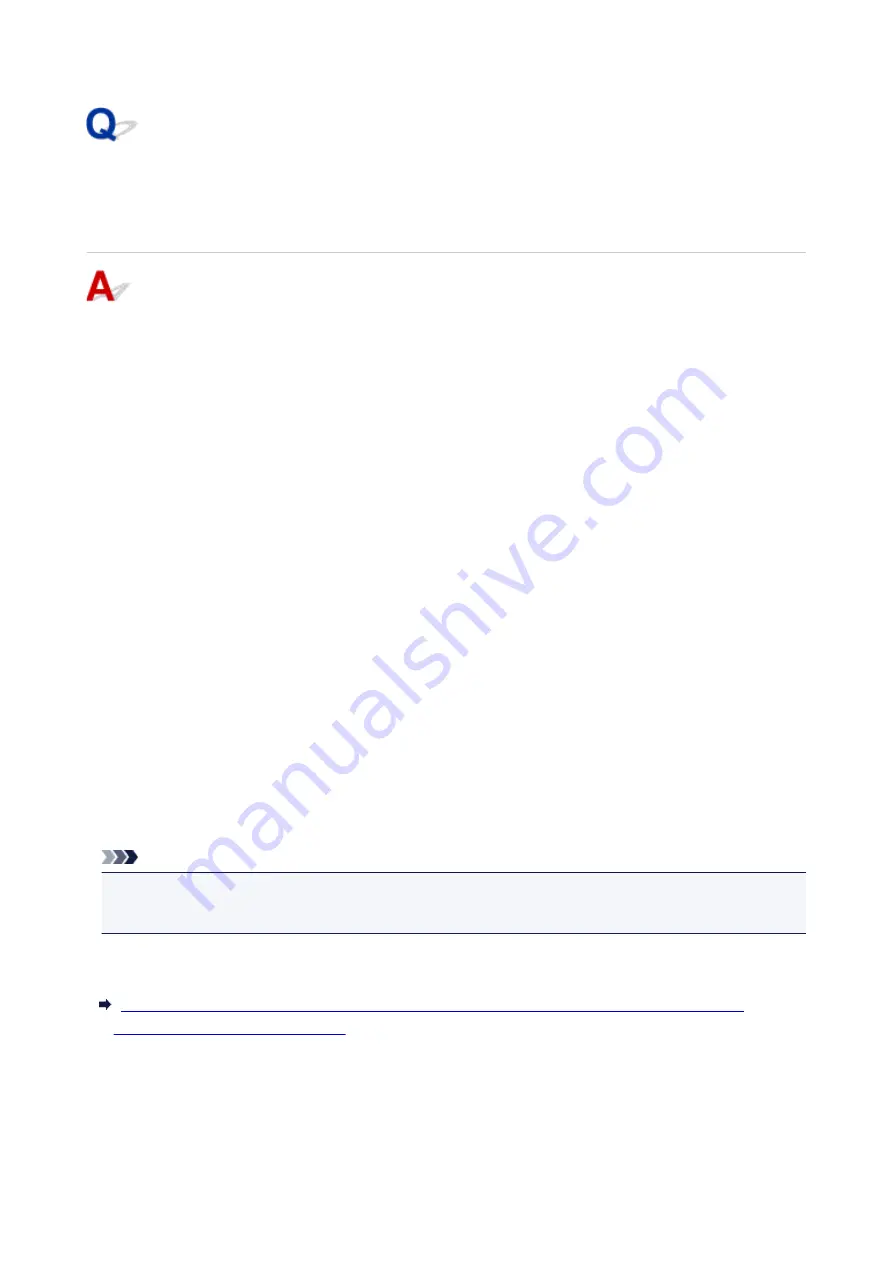
Cannot Find Printer on Check Printer Settings Screen During
Wireless LAN Setup (Windows)-Checking Security Software
Settings
Disable block in firewall function temporarily.
The firewall of your security software or operation system for computer may limit communication between
the printer and your computer. Check the firewall setting of your security software or operation system or
the message shown on your computer and disable block temporarily.
If firewall interferes with setup:
•
If message appears:
If a message appears warning that Canon software is attempting to access the network, set the
security software to allow access.
After allowing the software to access, click
Redetect
on the
Check Printer Settings
screen to
redetect the printer.
If the printer is found, follow the instructions on the screen to continue to set up network
communication.
•
If no message appears:
Cancel the setup, and then set the security software to allow Canon software to access the network.
The file
Setup.exe
or
Setup64.exe
in the
win
>
Driver
>
DrvSetup
folder on the Setup CD-ROM
After setting the security software, redo the network communication setup from the beginning.
After setup is completed, enable firewall.
Note
• For more on firewall settings of your operating system or security software, see instruction manual or
contact its manufacturer.
If above does not solve the problem:
Cannot Find Printer on Check Printer Settings Screen During Wireless LAN Setup (Windows)-
Checking Wireless Router Settings
377
Summary of Contents for PIXMA TR8520
Page 10: ...5012 493 5100 494 5200 495 5B00 496 6000 497 C000 498 ...
Page 45: ...Note Many other convenient faxing features are available Faxing 45 ...
Page 48: ... Notices when printing using web service Notice for Web Service Printing 48 ...
Page 96: ...Replacing Ink Tanks Replacing Ink Tanks Checking Ink Status on the Touch Screen Ink Tips 96 ...
Page 132: ...Safety Safety Precautions Regulatory Information WEEE EU EEA 132 ...
Page 155: ...Main Components Front View Rear View Inside View Operation Panel 155 ...
Page 181: ...For more on setting items on the operation panel Setting Items on Operation Panel 181 ...
Page 197: ...Language selection Changes the language for the messages and menus on the touch screen 197 ...
Page 270: ...Note To set the applications to integrate with see Settings Dialog 270 ...
Page 272: ...Scanning Multiple Documents at One Time from the ADF Auto Document Feeder 272 ...
Page 274: ...Scanning Tips Positioning Originals Scanning from Computer 274 ...
Page 291: ...8 Specify number of time and select OK 9 Select OK The Function list screen is displayed 291 ...
Page 339: ...6 Enter fax telephone numbers in To 339 ...
Page 342: ...Receiving Faxes Receiving Faxes Changing Paper Settings Memory Reception 342 ...
Page 352: ...Other Useful Fax Functions Document Stored in Printer s Memory 352 ...
Page 400: ...Other Network Problems Checking Network Information Restoring to Factory Defaults 400 ...
Page 423: ...Scanning Problems Mac OS Scanning Problems 423 ...
Page 424: ...Scanning Problems Scanner Does Not Work Scanner Driver Does Not Start 424 ...
Page 427: ...Faxing Problems Problems Sending Faxes Problems Receiving Faxes Telephone Problems 427 ...
Page 428: ...Problems Sending Faxes Cannot Send a Fax Errors Often Occur When You Send a Fax 428 ...
Page 438: ...Telephone Problems Cannot Dial Telephone Disconnects During a Call 438 ...
Page 450: ...Errors and Messages An Error Occurs Message Support Code Appears 450 ...






























