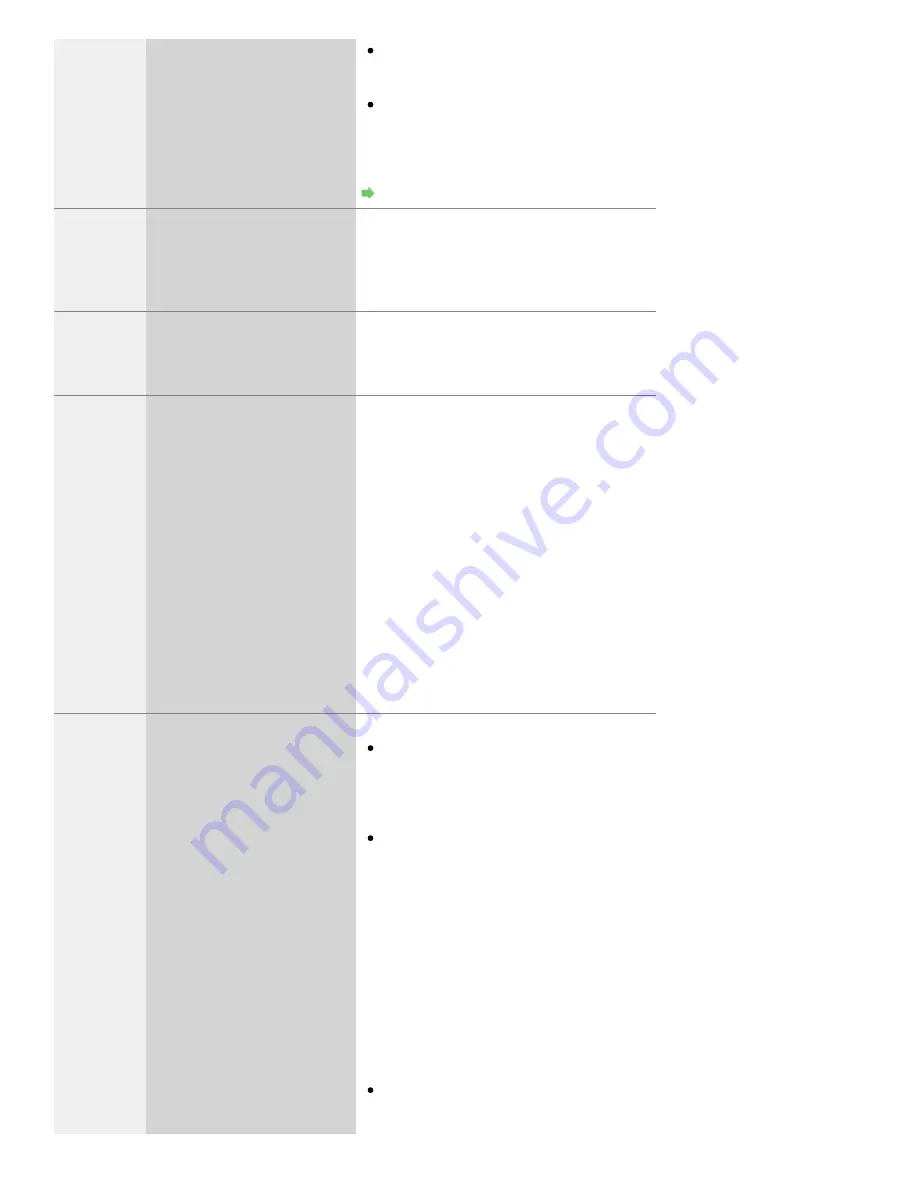
1680
1681
Seven flashes:
Ink tank is not installed in the
correct position.
Some ink tanks are not installed in the
correct position. (The lamps on the ink tanks
flash.)
More than one ink tanks of the same color
are installed. (The lamps on the ink tanks
flash.)
Confirm that the ink tanks are installed in the
appropriate positions.
1700
Eight flashes:
Ink absorber is almost full.
The ink absorber is almost full.
The printer has a built-in ink absorber to hold
the ink used during Print Head Cleaning.
Press the printer's
RESUME/CANCEL
button to
continue printing. Contact the service center.
2001
Nine flashes:
The digital camera or digital
video camcorder connected is
not compatible with this printer.
Check the device connected to the printer.
Printing photos directly is possible only with a
PictBridge compliant device.
-
Nine flashes:
The printer has not received a
response from the digital
camera.
A communication time out occurs if an operation
takes too long or if it takes too much time to
send data. This may cancel printing. In such
cases, disconnect and reconnect the USB
cable.
When printing from a PictBridge compliant
device, depending on the model or brand of
your device, you may have to select a
PictBridge compliant print mode on the device
before connecting it to the printer. You may also
have to turn on your device or select Play mode
manually after connecting the device to the
printer. Perform necessary operations before
connecting your device referring to its
instruction manual.
If the error is not yet resolved, check if you can
print another photograph.
1062
2500
Eleven flashes:
The Page Size setting does not
match the size of the paper
loaded in the printer./Automatic
Print Head Alignment failed.
When performing an ordinary print job:
Press the
RESUME/CANCEL
button on the
printer to clear the error. Then check the
Paper Size
setting in the Page Setup dialog
and load paper that is the same size as the
setting and try printing again.
Set the printer not to detect the width of the
paper using the Canon IJ Printer Utility.
To set the printer not to detect the width of
the paper, open the Canon IJ Printer Utility,
select
Custom Settings
in the pop-up
menu, clear the
Detect paper width
check
box, and then click
Apply
.
To open the Canon IJ Printer Utility, see
Opening the Canon IJ Printer Utility
* Select the
Detect paper width
check box
again once printing is complete, and then
click
Apply
.
When performing Automatic Print Head
Alignment:
Print head nozzles are clogged.
Press the
RESUME/CANCEL
button to
dismiss the error, and print the nozzle check
Summary of Contents for PIXMA PRO-10
Page 55: ...MA 9368 V1 00 ...
Page 64: ...Page top ...
Page 70: ...Page top ...
Page 81: ...Page top ...
Page 96: ...Page top ...
Page 100: ......
Page 110: ...Page top ...
Page 136: ...MP 8370 V1 00 ...
Page 140: ...Back Next Page top Photo information printing Printing on various media types and paper sizes ...
Page 142: ...Back Next Page top ...
Page 159: ...Back Next Page top Printer for details on Color Management Tool Pro ...
Page 172: ...Back Next Page top See Print Studio Pro Guide for details on the operation procedure ...
Page 175: ......
Page 181: ...Back Next Page top ...
Page 188: ...Next Page top See Color Adjustment in Color Printing for details on color adjustment ...
Page 192: ......
Page 210: ...Page top ...
Page 216: ...Page top ...
Page 239: ...My Art View Page top ...
Page 243: ...Related Topic My Art View Page top ...
Page 251: ...Related Topic My Art View Page top ...
Page 263: ...You can swap images in items Inserting Adjusting Images Related Topic My Art View Page top ...
Page 278: ...Related Topic Correct View Page top ...
Page 287: ...retained Related Topic Calendar View Event View Page top ...
Page 347: ...Page top ...
Page 365: ...Page top ...
Page 374: ...Page top ...
Page 388: ...Page top ...
Page 392: ......
Page 397: ...Related Topic Printing Calendars Advanced Settings Dialog Calendar Page top ...
Page 411: ...Related Topic Registering People s Profiles Page top ...
Page 443: ......
Page 457: ...Correct Enhance Images Window Page top ...
Page 463: ...Special Image Filters Window Page top ...
Page 468: ...Page top ...
Page 513: ...Page top ...
Page 521: ...Page top ...
Page 529: ...Page top ...
Page 534: ...Note This printer supports WPA PSK WPA Personal and WPA2 PSK WPA2 Personal Page top ...
Page 555: ...MP 8477 V1 00 ...
Page 558: ...Page top ...
Page 568: ...Page top ...
Page 585: ...Page top ...
Page 591: ...Adjusting Color Balance Adjusting Brightness Adjusting Intensity Adjusting Contrast Page top ...
Page 597: ...documents Page top ...
Page 603: ...Page top ...
Page 618: ...unavailable Page top ...
Page 620: ...Page top ...
Page 629: ......
Page 636: ...Adjusting Brightness Adjusting Intensity Adjusting Contrast Page top ...
Page 641: ...the Page Setup dialog Page top ...
Page 661: ......
Page 671: ...settings repeatedly Registering Settings Page top ...
Page 686: ...Page top ...
Page 689: ......
Page 712: ...You cannot use a name Printer Default and Custom that are already registered Page top ...
Page 734: ...Page top ...
Page 737: ...SA 0166 V1 00 ...
Page 755: ...In Mac OS X v 10 5 8 Page top ...
Page 798: ......
Page 800: ......






























