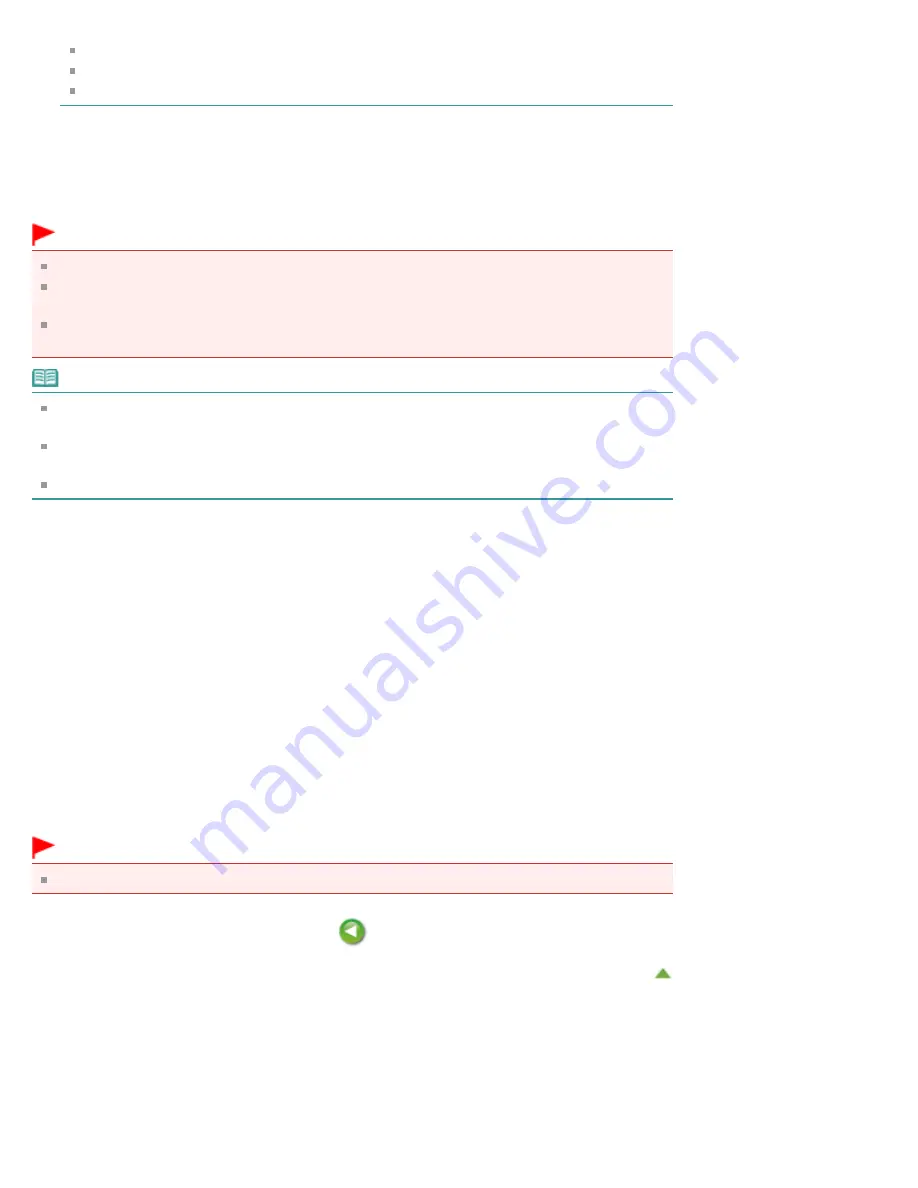
Spaces, tabs, and returns cannot be entered at the beginning or end of a form name.
You cannot set a form name that is the same as the name of an existing form file.
You cannot change the name of the created form.
5.
Complete the setup
Click
.
When you execute printing, the data that you created using the application software is saved as a form
file.
Important
To create a form file, you must connect this printer to your computer and turn on the printer.
When
Create/Delete Form File
is selected, printing is not actually performed from the printer even if
printing is executed.
Form Composite Print
and
Create/Delete Form File
can be executed only from the Print Dialog.
Some applications do not support these functions.
Note
To display the created form files on the list, you must display the pop-up menu and select
Clear
Coating
again.
When creating a form file, use the same settings (such as
Paper Size
and
Borderless Printing
) that
were used for form composite print.
You can register up to 30 form files.
Deleting Unnecessary Form File
1.
, display the pop-up menu, and select
Clear Coating
2.
Selecting
Create/Delete Form File
Select
Custom
from the
Clear Coating Area
menu, and then select
Create/Delete Form File
.
3.
Select the form file to be deleted
From form files, select the form file to be deleted.
4.
Delete the form file
Click
Delete
. When the confirmation message appears, click
OK
.
The selected form file is deleted from the form files.
Important
To delete a form file, you must connect this printer to your computer and turn on the printer.
Summary of Contents for PIXMA PRO-10
Page 55: ...MA 9368 V1 00 ...
Page 64: ...Page top ...
Page 70: ...Page top ...
Page 81: ...Page top ...
Page 96: ...Page top ...
Page 100: ......
Page 110: ...Page top ...
Page 136: ...MP 8370 V1 00 ...
Page 140: ...Back Next Page top Photo information printing Printing on various media types and paper sizes ...
Page 142: ...Back Next Page top ...
Page 159: ...Back Next Page top Printer for details on Color Management Tool Pro ...
Page 172: ...Back Next Page top See Print Studio Pro Guide for details on the operation procedure ...
Page 175: ......
Page 181: ...Back Next Page top ...
Page 188: ...Next Page top See Color Adjustment in Color Printing for details on color adjustment ...
Page 192: ......
Page 210: ...Page top ...
Page 216: ...Page top ...
Page 239: ...My Art View Page top ...
Page 243: ...Related Topic My Art View Page top ...
Page 251: ...Related Topic My Art View Page top ...
Page 263: ...You can swap images in items Inserting Adjusting Images Related Topic My Art View Page top ...
Page 278: ...Related Topic Correct View Page top ...
Page 287: ...retained Related Topic Calendar View Event View Page top ...
Page 347: ...Page top ...
Page 365: ...Page top ...
Page 374: ...Page top ...
Page 388: ...Page top ...
Page 392: ......
Page 397: ...Related Topic Printing Calendars Advanced Settings Dialog Calendar Page top ...
Page 411: ...Related Topic Registering People s Profiles Page top ...
Page 443: ......
Page 457: ...Correct Enhance Images Window Page top ...
Page 463: ...Special Image Filters Window Page top ...
Page 468: ...Page top ...
Page 513: ...Page top ...
Page 521: ...Page top ...
Page 529: ...Page top ...
Page 534: ...Note This printer supports WPA PSK WPA Personal and WPA2 PSK WPA2 Personal Page top ...
Page 555: ...MP 8477 V1 00 ...
Page 558: ...Page top ...
Page 568: ...Page top ...
Page 585: ...Page top ...
Page 591: ...Adjusting Color Balance Adjusting Brightness Adjusting Intensity Adjusting Contrast Page top ...
Page 597: ...documents Page top ...
Page 603: ...Page top ...
Page 618: ...unavailable Page top ...
Page 620: ...Page top ...
Page 629: ......
Page 636: ...Adjusting Brightness Adjusting Intensity Adjusting Contrast Page top ...
Page 641: ...the Page Setup dialog Page top ...
Page 661: ......
Page 671: ...settings repeatedly Registering Settings Page top ...
Page 686: ...Page top ...
Page 689: ......
Page 712: ...You cannot use a name Printer Default and Custom that are already registered Page top ...
Page 734: ...Page top ...
Page 737: ...SA 0166 V1 00 ...
Page 755: ...In Mac OS X v 10 5 8 Page top ...
Page 798: ......
Page 800: ......






























