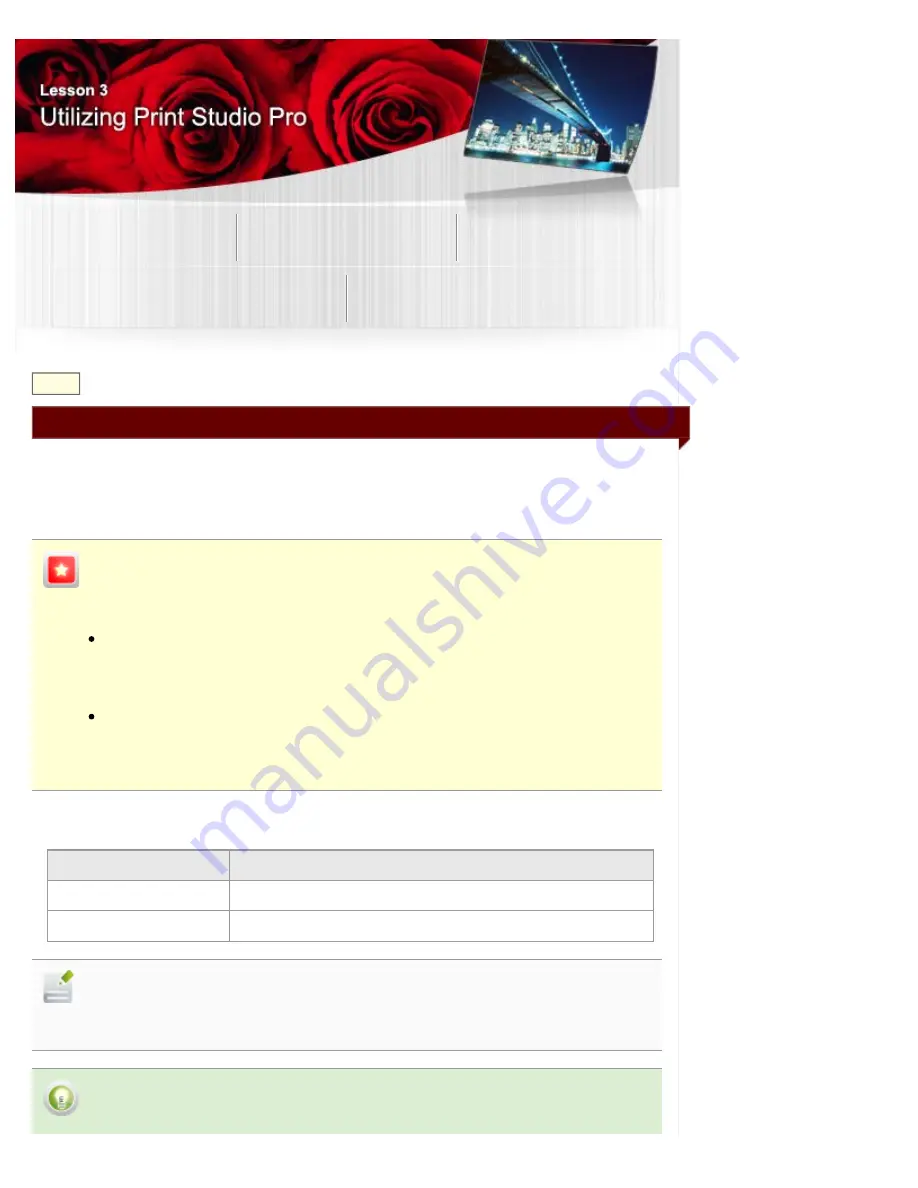
Utilizing Print Studio Pro
Techniques for Specific Objectives
B015
> Printing with an Impression Close to That on the Monitor
Printing with an Impression Close to That on the Monitor
In Print Studio Pro, you can print with an impression close to that on the monitor by correctly reflecting
the characteristics of the data displayed on the monitor.
You do not need to make test prints or adjustments repeatedly since you can develop/correct photos
while previewing the print results on the monitor.
Monitor Settings and Ambient Light Recommended by Canon
When using this function, it is recommended that you set the monitor and ambient light as
follows.
Monitor
Color temperature: D50 (5000 K)
Luminance: 120 cd/m2
Gamma: 2.2
Ambient light
D50 fluorescent lamps designed for color evaluation (color temperature: 5000 K, high color
rendering properties)
Brightness when viewing printed materials: 500 lx ± 125 lx
Select a color mode according to the color space of the image to be printed. Canon recommends the
following combinations.
Color Space
Color Mode
Adobe RGB
Use ICC Profile
(
Rendering Intent
:
Perceptual
)
sRGB
PRO Mode
Note
When
PRO Mode
is selected for images whose color space is other than sRGB, Print Studio
Pro converts it to an appropriate color space automatically.
Tip
Summary of Contents for PIXMA PRO-10
Page 55: ...MA 9368 V1 00 ...
Page 64: ...Page top ...
Page 70: ...Page top ...
Page 81: ...Page top ...
Page 96: ...Page top ...
Page 100: ......
Page 110: ...Page top ...
Page 136: ...MP 8370 V1 00 ...
Page 140: ...Back Next Page top Photo information printing Printing on various media types and paper sizes ...
Page 142: ...Back Next Page top ...
Page 159: ...Back Next Page top Printer for details on Color Management Tool Pro ...
Page 172: ...Back Next Page top See Print Studio Pro Guide for details on the operation procedure ...
Page 175: ......
Page 181: ...Back Next Page top ...
Page 188: ...Next Page top See Color Adjustment in Color Printing for details on color adjustment ...
Page 192: ......
Page 210: ...Page top ...
Page 216: ...Page top ...
Page 239: ...My Art View Page top ...
Page 243: ...Related Topic My Art View Page top ...
Page 251: ...Related Topic My Art View Page top ...
Page 263: ...You can swap images in items Inserting Adjusting Images Related Topic My Art View Page top ...
Page 278: ...Related Topic Correct View Page top ...
Page 287: ...retained Related Topic Calendar View Event View Page top ...
Page 347: ...Page top ...
Page 365: ...Page top ...
Page 374: ...Page top ...
Page 388: ...Page top ...
Page 392: ......
Page 397: ...Related Topic Printing Calendars Advanced Settings Dialog Calendar Page top ...
Page 411: ...Related Topic Registering People s Profiles Page top ...
Page 443: ......
Page 457: ...Correct Enhance Images Window Page top ...
Page 463: ...Special Image Filters Window Page top ...
Page 468: ...Page top ...
Page 513: ...Page top ...
Page 521: ...Page top ...
Page 529: ...Page top ...
Page 534: ...Note This printer supports WPA PSK WPA Personal and WPA2 PSK WPA2 Personal Page top ...
Page 555: ...MP 8477 V1 00 ...
Page 558: ...Page top ...
Page 568: ...Page top ...
Page 585: ...Page top ...
Page 591: ...Adjusting Color Balance Adjusting Brightness Adjusting Intensity Adjusting Contrast Page top ...
Page 597: ...documents Page top ...
Page 603: ...Page top ...
Page 618: ...unavailable Page top ...
Page 620: ...Page top ...
Page 629: ......
Page 636: ...Adjusting Brightness Adjusting Intensity Adjusting Contrast Page top ...
Page 641: ...the Page Setup dialog Page top ...
Page 661: ......
Page 671: ...settings repeatedly Registering Settings Page top ...
Page 686: ...Page top ...
Page 689: ......
Page 712: ...You cannot use a name Printer Default and Custom that are already registered Page top ...
Page 734: ...Page top ...
Page 737: ...SA 0166 V1 00 ...
Page 755: ...In Mac OS X v 10 5 8 Page top ...
Page 798: ......
Page 800: ......






























