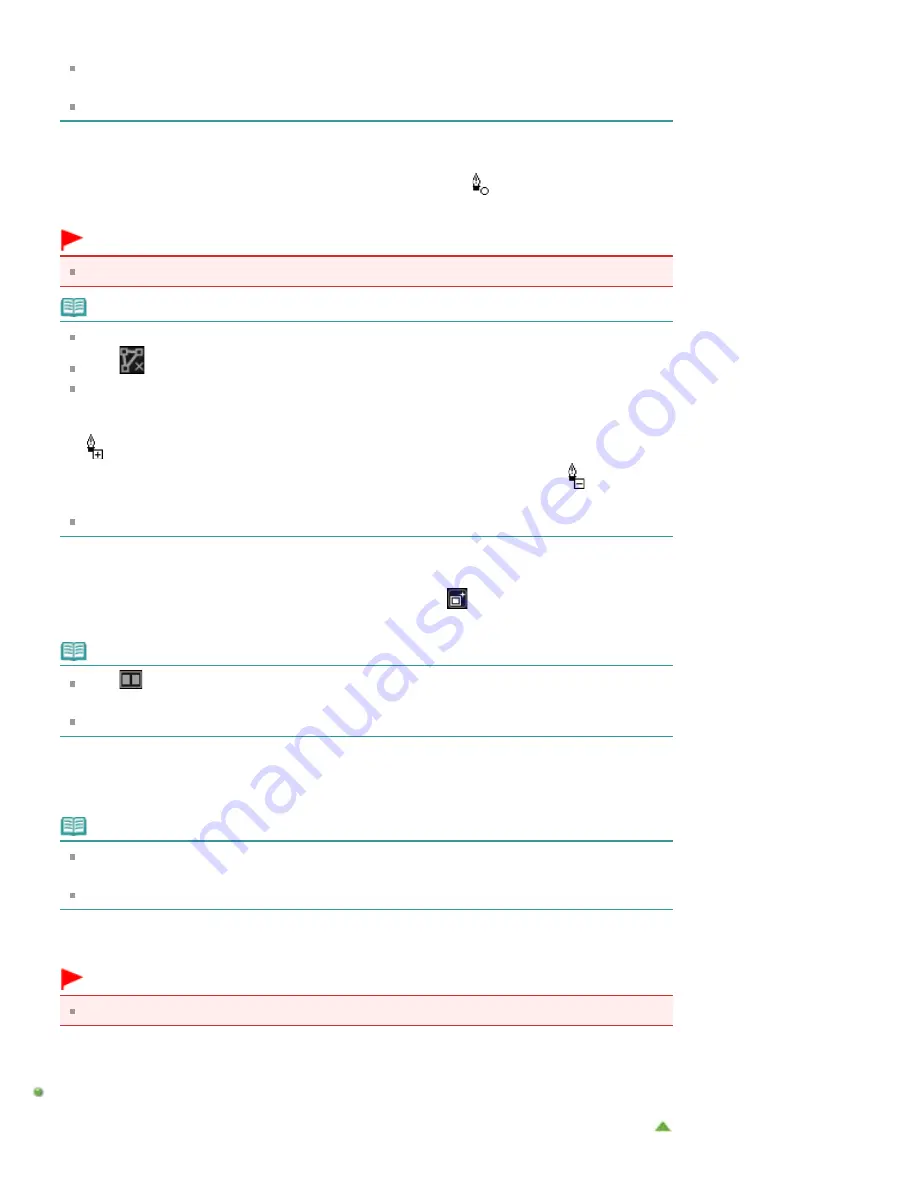
select the area" mode.
When the "Detect the outline and select the area" mode is canceled, a clicked point and the next
clicked point will be connected with a straight line.
Press the delete key to undo the specified points one at a time.
6.
When you finish surrounding the area, click the first point.
When you place the cursor over the first point, the cursor changes to
(Start Point of Area). When
you click it, the first and last points are connected and the focus area is specified.
Important
You can specify up to 30 areas.
Note
Double-click the last point to connect the first and last points automatically.
Click
(Cancel the Selected Area) to delete the specified area.
To edit the specified area, perform the operations below.
Moving a point: Drag the point to the target position
Adding a point: Place the cursor over the line of the specified area; when the cursor changes to
(Add a Point), drag it to the target position
Deleting a point: Drag the point to a point next to it, where the cursor changes to
(Delete a
Point)
When an area is created within a created area, the inner area will also be blurred.
7.
Click
OK
.
The background outside the specified area(s) is blurred, and the
(Enhancement) mark appears on
the upper left of the image.
Note
Click
(Display Comparison Screen) to display the images before and after the enhancement
side by side so that you can compare and check the result.
Click
Cancel
to undo the enhancement. Enhancements made with other functions are retained.
8.
Click
Save Selected Image
or
Save All Filtered Images
.
Enhanced images are saved as new files.
Note
To save only the image(s) you like, select it (them) and click
Save Selected Image
. Click
Save
All Filtered Images
to save all the enhanced images at one time.
The enhanced image(s) can be saved in JPEG/Exif format only.
9.
Click
Exit
.
Important
If the enhanced image(s) is (are) not saved, the enhancement(s) will be deleted.
Related Topic
Summary of Contents for PIXMA PRO-10
Page 55: ...MA 9368 V1 00 ...
Page 64: ...Page top ...
Page 70: ...Page top ...
Page 81: ...Page top ...
Page 96: ...Page top ...
Page 100: ......
Page 110: ...Page top ...
Page 136: ...MP 8370 V1 00 ...
Page 140: ...Back Next Page top Photo information printing Printing on various media types and paper sizes ...
Page 142: ...Back Next Page top ...
Page 159: ...Back Next Page top Printer for details on Color Management Tool Pro ...
Page 172: ...Back Next Page top See Print Studio Pro Guide for details on the operation procedure ...
Page 175: ......
Page 181: ...Back Next Page top ...
Page 188: ...Next Page top See Color Adjustment in Color Printing for details on color adjustment ...
Page 192: ......
Page 210: ...Page top ...
Page 216: ...Page top ...
Page 239: ...My Art View Page top ...
Page 243: ...Related Topic My Art View Page top ...
Page 251: ...Related Topic My Art View Page top ...
Page 263: ...You can swap images in items Inserting Adjusting Images Related Topic My Art View Page top ...
Page 278: ...Related Topic Correct View Page top ...
Page 287: ...retained Related Topic Calendar View Event View Page top ...
Page 347: ...Page top ...
Page 365: ...Page top ...
Page 374: ...Page top ...
Page 388: ...Page top ...
Page 392: ......
Page 397: ...Related Topic Printing Calendars Advanced Settings Dialog Calendar Page top ...
Page 411: ...Related Topic Registering People s Profiles Page top ...
Page 443: ......
Page 457: ...Correct Enhance Images Window Page top ...
Page 463: ...Special Image Filters Window Page top ...
Page 468: ...Page top ...
Page 513: ...Page top ...
Page 521: ...Page top ...
Page 529: ...Page top ...
Page 534: ...Note This printer supports WPA PSK WPA Personal and WPA2 PSK WPA2 Personal Page top ...
Page 555: ...MP 8477 V1 00 ...
Page 558: ...Page top ...
Page 568: ...Page top ...
Page 585: ...Page top ...
Page 591: ...Adjusting Color Balance Adjusting Brightness Adjusting Intensity Adjusting Contrast Page top ...
Page 597: ...documents Page top ...
Page 603: ...Page top ...
Page 618: ...unavailable Page top ...
Page 620: ...Page top ...
Page 629: ......
Page 636: ...Adjusting Brightness Adjusting Intensity Adjusting Contrast Page top ...
Page 641: ...the Page Setup dialog Page top ...
Page 661: ......
Page 671: ...settings repeatedly Registering Settings Page top ...
Page 686: ...Page top ...
Page 689: ......
Page 712: ...You cannot use a name Printer Default and Custom that are already registered Page top ...
Page 734: ...Page top ...
Page 737: ...SA 0166 V1 00 ...
Page 755: ...In Mac OS X v 10 5 8 Page top ...
Page 798: ......
Page 800: ......






























