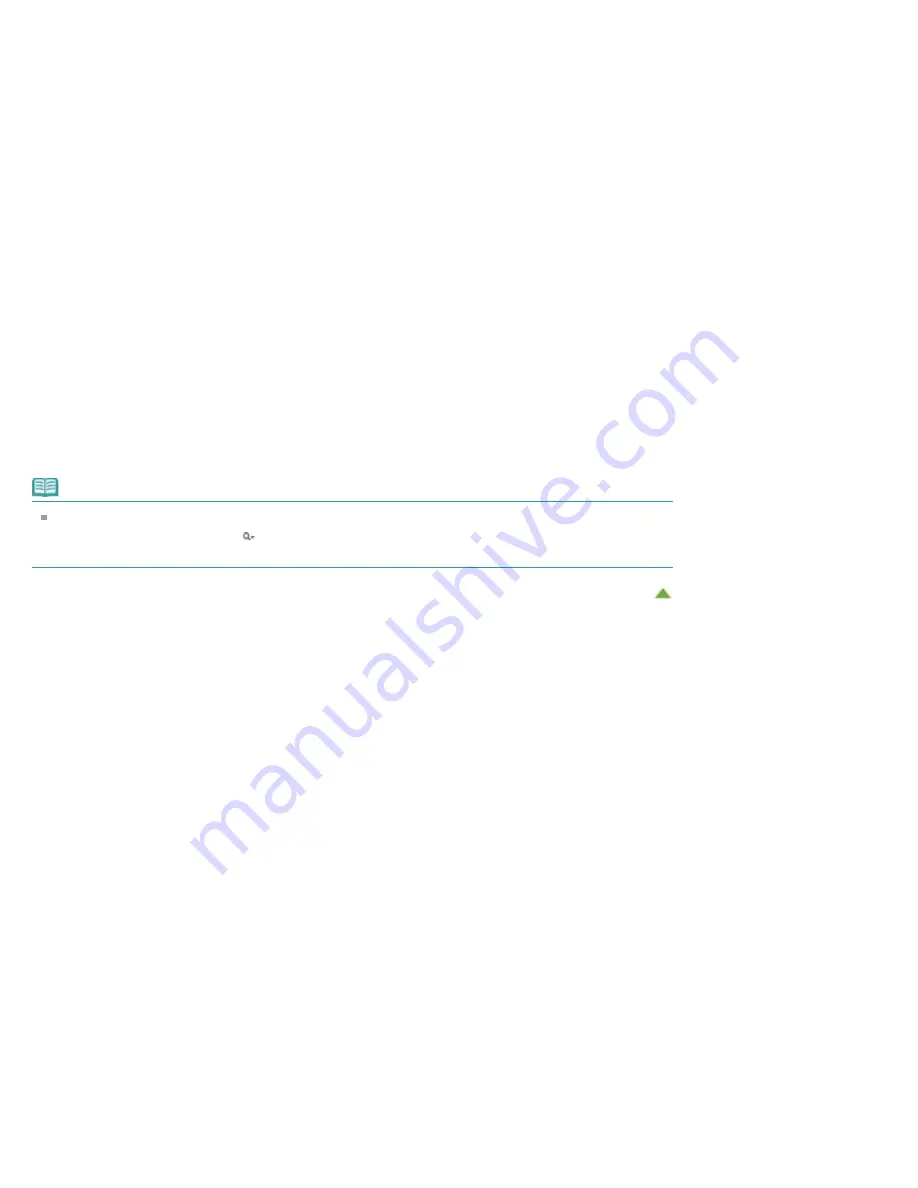
3.
Click
Start Searching
The search is started, and the titles of documents containing the keyword are displayed in the search
results list.
When you execute a search by entering multiple keywords, the search results are displayed as shown
below.
Documents Containing Perfect Match
Documents containing the entire search character string (including spaces) exactly as entered (perfect
match)
Documents Containing All Keywords
Documents containing all keywords that were entered
Documents Containing Any Keyword
Documents containing at least one of the keywords that were entered
4.
Display the document that you want to read
From the search results list, double-click the title of the document you want to read or select the title
and press the Return key or Enter key.
When the documents of that title are displayed, the keywords found on those documents are
highlighted.
Note
The search history remains when you modify the keyword entry and perform search multiple times. To
delete the search history, click located at the left of
Keyword
, and select
Clear History
, which is
displayed.
Summary of Contents for PIXMA PRO-10
Page 55: ...MA 9368 V1 00 ...
Page 64: ...Page top ...
Page 70: ...Page top ...
Page 81: ...Page top ...
Page 96: ...Page top ...
Page 100: ......
Page 110: ...Page top ...
Page 136: ...MP 8370 V1 00 ...
Page 140: ...Back Next Page top Photo information printing Printing on various media types and paper sizes ...
Page 142: ...Back Next Page top ...
Page 159: ...Back Next Page top Printer for details on Color Management Tool Pro ...
Page 172: ...Back Next Page top See Print Studio Pro Guide for details on the operation procedure ...
Page 175: ......
Page 181: ...Back Next Page top ...
Page 188: ...Next Page top See Color Adjustment in Color Printing for details on color adjustment ...
Page 192: ......
Page 210: ...Page top ...
Page 216: ...Page top ...
Page 239: ...My Art View Page top ...
Page 243: ...Related Topic My Art View Page top ...
Page 251: ...Related Topic My Art View Page top ...
Page 263: ...You can swap images in items Inserting Adjusting Images Related Topic My Art View Page top ...
Page 278: ...Related Topic Correct View Page top ...
Page 287: ...retained Related Topic Calendar View Event View Page top ...
Page 347: ...Page top ...
Page 365: ...Page top ...
Page 374: ...Page top ...
Page 388: ...Page top ...
Page 392: ......
Page 397: ...Related Topic Printing Calendars Advanced Settings Dialog Calendar Page top ...
Page 411: ...Related Topic Registering People s Profiles Page top ...
Page 443: ......
Page 457: ...Correct Enhance Images Window Page top ...
Page 463: ...Special Image Filters Window Page top ...
Page 468: ...Page top ...
Page 513: ...Page top ...
Page 521: ...Page top ...
Page 529: ...Page top ...
Page 534: ...Note This printer supports WPA PSK WPA Personal and WPA2 PSK WPA2 Personal Page top ...
Page 555: ...MP 8477 V1 00 ...
Page 558: ...Page top ...
Page 568: ...Page top ...
Page 585: ...Page top ...
Page 591: ...Adjusting Color Balance Adjusting Brightness Adjusting Intensity Adjusting Contrast Page top ...
Page 597: ...documents Page top ...
Page 603: ...Page top ...
Page 618: ...unavailable Page top ...
Page 620: ...Page top ...
Page 629: ......
Page 636: ...Adjusting Brightness Adjusting Intensity Adjusting Contrast Page top ...
Page 641: ...the Page Setup dialog Page top ...
Page 661: ......
Page 671: ...settings repeatedly Registering Settings Page top ...
Page 686: ...Page top ...
Page 689: ......
Page 712: ...You cannot use a name Printer Default and Custom that are already registered Page top ...
Page 734: ...Page top ...
Page 737: ...SA 0166 V1 00 ...
Page 755: ...In Mac OS X v 10 5 8 Page top ...
Page 798: ......
Page 800: ......






























