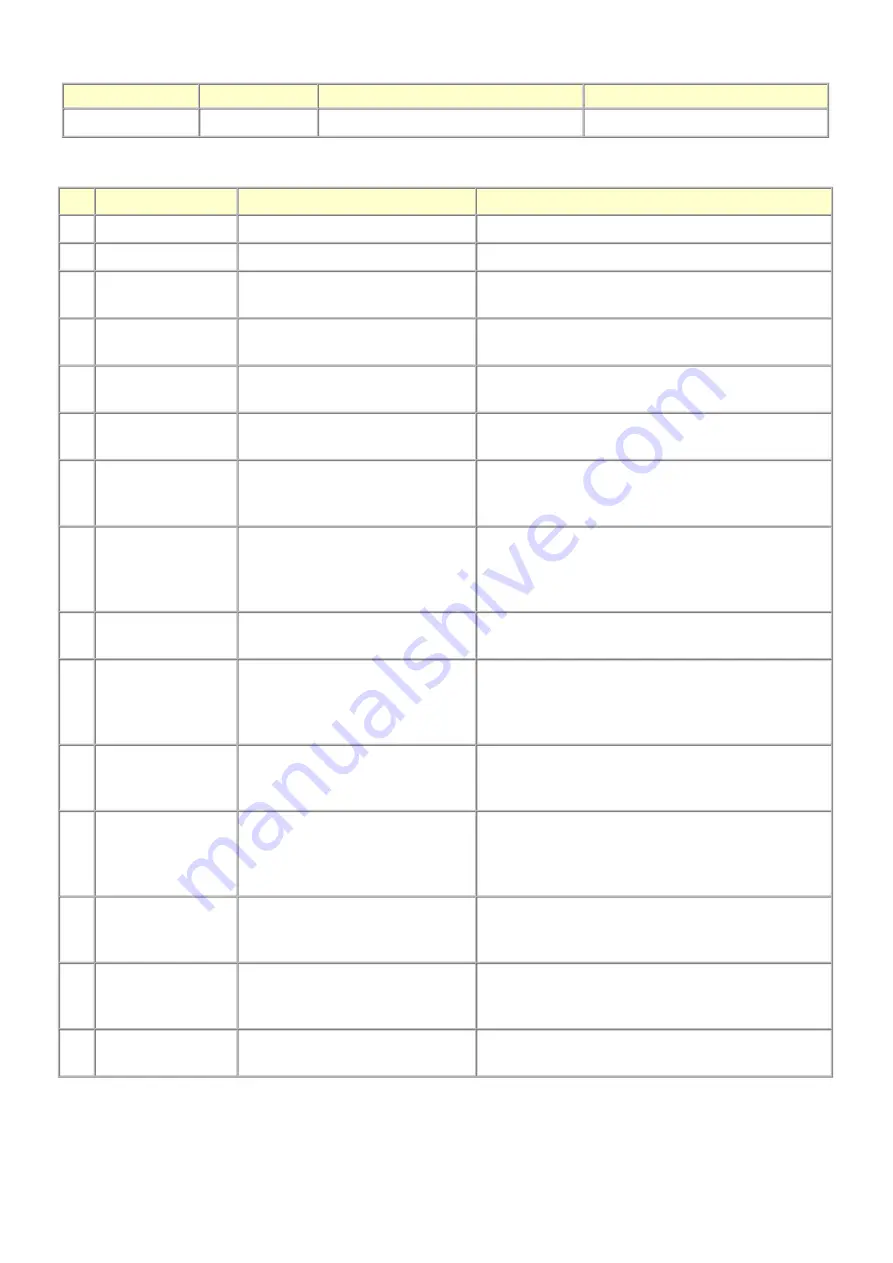
1-3. Special Tools
1-4. Sensors
Name
Tool No.
Application
Remarks
FLOIL KG-107A
QY9-0057-000
To the carriage rail sliding portions.
In common with the MP610, etc.
No.
Sensor
Function
Possible problems
1
DES sensor
Detects paper ejection from the ADF. - Paper jam in the ADF
2
DS sensor
Detects paper feeding from the ADF.
- No paper in the ADF
3
ADF cover sensor
Detects opening and closing of the
document feeder cover.
- Although the document feeder cover is closed, the
machine indicates that the cover is open.
4
DF open sensor
Detects opening and closing of the
ADF.
- The machine stays in the sleep mode even when the
document feeder is opened.
5
Scanner open sensor
Detects opening and closing of the
scanning unit (cover).
- The carriage does not move to the center even when the
scanning unit (cover) is opened.
6
PE sensor
Detects the positions of the leading
and trailing edges of paper.
- No paper
- Paper jam
7
ASF cam sensor
Detects the position of the ASF cam
(during paper feeding from the rear
tray).
- ASF cam sensor error
- Paper feed problem
8
APP encoder sensor
Detects the amount of rotation of the
APP encoder. (Controls purging
operation and paper feeding from the
rear tray or from the cassette).
- APP sensor error
- APP position error
9
LF encoder sensor
Detects the amount of rotation of the
LF encoder.
- LF position error
- Uneven printing
10
Carriage encoder
sensor
Detects the position of the carriage.
- Carriage position error
- Printing shifts from the correct position.
- Uneven printing
- Strange sound
11
Temperature & Ink
amount sensor
Detects the temperature of the inside
of the machine and the remaining ink
amount.
- Internal temperature error
- Low-ink or out-of-ink warning
12
Ink sensor
Detects the position of an ink tank.
- Wrong position of an ink tank
- An error indicating that multiple ink tanks of the same
color are installed
- No recognition of an ink tank
13
Valve cam sensor
Detects the position of the purge
valve cam. (Controls purging
operation.)
- Valve cam sensor error
14
Pump roller sensor
Detects the position of the purge
pump roller. (Controls purging
operation.)
- Pump roller sensor error
15
Purge cam sensor
Detects the position of the purge main
cam. (Controls purging operation.)
- Purge cam sensor error
4 / 63
Summary of Contents for PIXMA MX870 Series
Page 8: ...5 63 ...
Page 9: ...6 63 ...
Page 31: ...8 Remove the main case no screws 28 63 ...
Page 34: ...31 63 ...
Page 35: ...4 Remove the LCD ass y no screws 5 Remove the panel board 11 screws 32 63 ...
Page 39: ...2 Remove the PE sensor board 5 screws 36 63 ...
Page 64: ... 2 Service test print Service test print sample unified inspection pattern print 61 63 ...
Page 65: ... 3 Ink absorber counter value print Print sample 4 6 Verification After Repair 62 63 ...








































