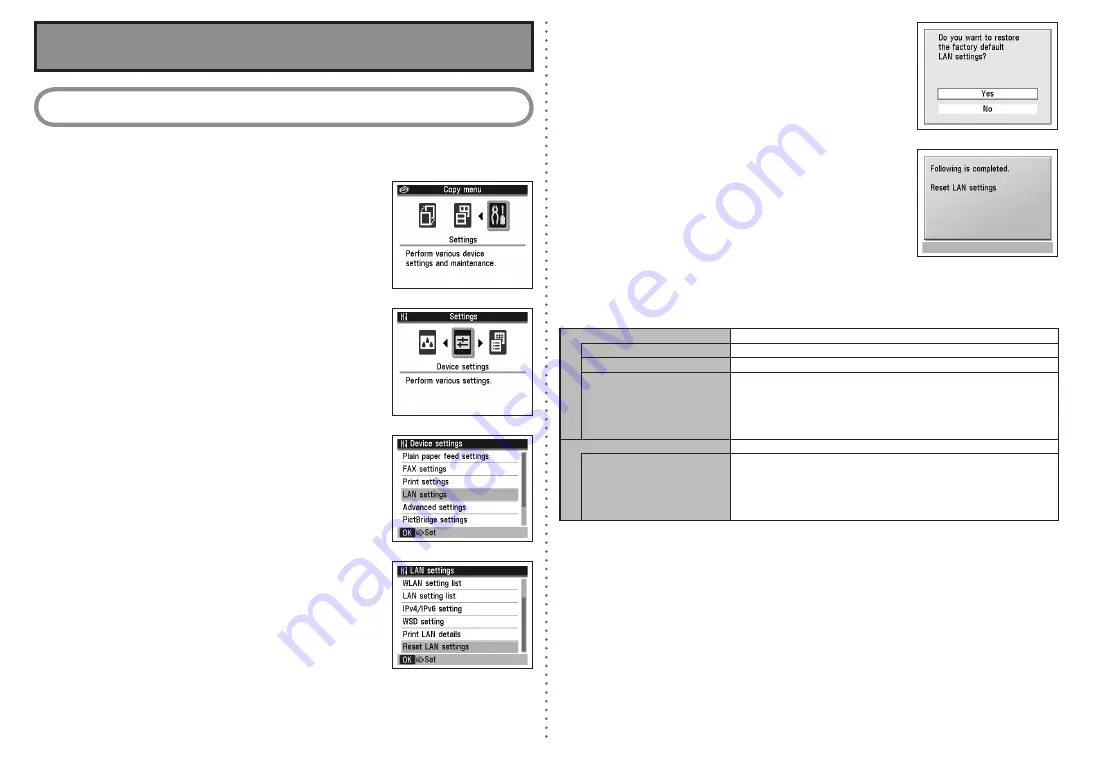
8
1 Initializing using the machine’s Operation Panel
Follow these steps to restore the machine’s network settings to factory defaults.
a
Press the
Menu
button, use the
[
or
]
button to select
Settings
,
then press the
OK
button.
b
Select
Device settings
and press the
OK
button.
c
Use the
{
or
}
button to select
LAN settings
, then press the
OK
button.
d
Select
Reset LAN settings
and press the
OK
button.
e
Make sure that
Yes
is selected and press the
OK
button.
f
Confirm that the right screen appears.
The machine’s network settings are restored to factory defaults.
Restoring the Machine to the Factory Settings
Factory Default
Wireless LAN
Active
SSID
BJNPSETUP
Data encryption
Disable
TCP/IP settings
Obtain an IP address automatically
IP address: 192.168.1.123 (default)
Subnet mask: 255.255.255.0
Default gateway: 0.0.0.0
•
•
•
Wired LAN
Inactive
TCP/IP settings
Obtain an IP address automatically
IP address: 192.168.2.123 (default)
Subnet mask: 255.255.255.0
Default gateway: 0.0.0.0
•
•
•
After a while, the
LAN settings
screen returns.








































