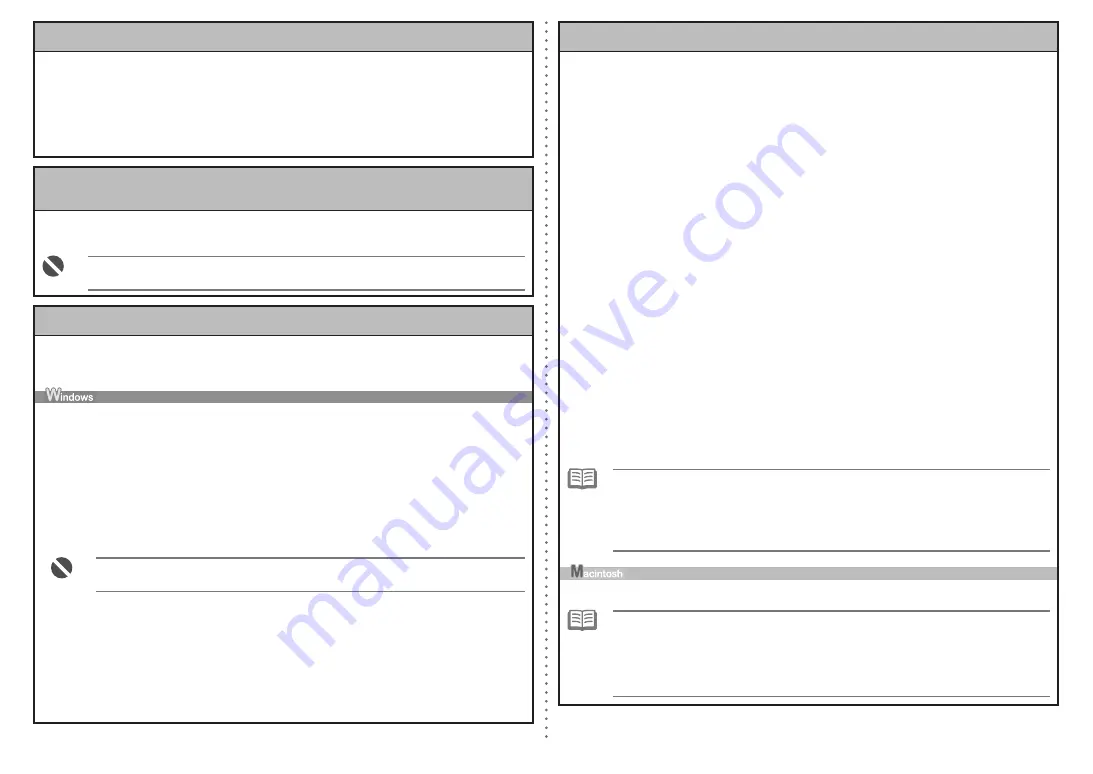
5.7 The
Enter Password
screen is displayed during setup
The
Enter Password
screen is displayed if an administrator password is set to the machine which
has already been set up.
Admin Password
Enter the administrator password you have set. The administrator password consists of
alphanumeric characters and is no longer than 32 characters. The password is case sensitive.
For security, your entry will be displayed by “*” (asterisks) for Windows and “●” (bullets) for
Macintosh.
5.8 The
You have connected the printer to an unsecured wireless network
is
displayed during setup
Security is not configured on the access point.
The machine can still be used, so continue the setup procedure to complete it.
If you connect to a network that is not protected with security measures, there is a risk of
disclosing data such as your personal information to a third party.
•
5.9 The
Communication with the Card Slot failed
is displayed during setup
This message is displayed when installation of the network drive of the Card Slot fails during
setup.
Wait for a while, then click
Retry
.
(A)
Retry
Click to retry the network setup of the Card Slot.
(B)
Skip
Click to continue installation without the network setup of the Card Slot.
If it fails again after clicking
Retry
, follow the procedure below.
Make sure that the computer is communicating with the network properly, then try again.
Disable the Windows Firewall function, or open port 137:139 to allow communication with the
machine following the procedure below. For information on other security software, refer to its
instruction manual or contact its manufacturer.
•
•
If you disabled the firewall function, disconnect your network from the Internet. To do this,
configure your router not to connect to the Internet or WAN.
•
To disable the Windows Firewall:
a
Open the screen for setting Windows Firewall.
Windows Vista
Click
Start
>
Control Panel
>
Allow a program through Windows Firewall
.
User
Account Control
dialog box appears, click
Continue
.
Windows XP/2000
Click
Start
>
Control Panel
>
Security Center
>
Windows Firewall
.
•
•
b
Select the
General
tab, check
Off
, then click
OK
.
5.9 The
Communication with the Card Slot failed
is displayed during setup (continued)
To open port 137:139:
a
Open the screen for setting Windows Firewall.
Windows Vista
Click
Start
>
Control Panel
>
Allow a program through Windows Firewall
.
User
Account Control
dialog box appears, click
Continue
.
Windows XP/2000
Click
Start
>
Control Panel
>
Security Center
>
Windows Firewall
.
•
•
b
Select the
Exceptions
tab, and click
Add port
.
c
On the
Add a Port
dialog box, input the following information, and click
OK
.
- Name: Input any name for the port.
- Port number: Input “137”.
- TCP/UDP: Select TCP.
d
Repeat steps
b
and
c
.
On the
Add a Port
dialog box, input the same information as you did in step
c
except for
selecting UDP in
TCP/UDP
.
e
Use the same procedure to open the other ports (138TCP, 138UDP, 139TCP, and 139UDP).
f
Confirm that the port names are added on the
Exceptions
sheet, and click
OK
.
Change the workgroup name to “WORKGROUP” following the procedure below.
•
a
Open the
System Properties
screen.
Windows Vista
Click
Start
, right-click
Computer
, select
Properties
, then click
Change settings
in the
Computer name, domain, and workgroup settings
column.
User Account Control
dialog box appears, click
Continue
.
Windows XP/2000
Right-click
My Computer
, then select
Properties
.
•
•
b
Select the
Computer Name
tab, then click
Change
.
c
Change the workgroup name to “WORKGROUP”, then click
OK
.
If the problem is not resolved, click
Skip
to complete the installation without the network
setup of the Card Slot. After installation is complete, to mount the Card Slot using
the Canon IJ Network Tool, refer to “Using the Card Slot over a Network” in “About
Network Communication” in “Appendix” of the on-screen manual:
Advanced Guide
. To
mount the Card Slot manually, refer to “Cannot Mount the Card Slot” in “About Network
Communication” in “Troubleshooting” of the on-screen manual:
Advanced Guide
.
•
Make sure that a memory card is inserted in the Card Slot. If it is not inserted, insert it.
•
Depending on the Mac OS version, the authentication screen may appear. If it appears, click
OK
.
If the problem is not resolved, click
Skip
to complete the setup without the network setup
of the Card Slot. To mount the Card Slot manually, refer to “Cannot Mount the Card Slot” in
“About Network Communication” in “Troubleshooting” of the on-screen manual:
Advanced
Guide
.
•
•






















