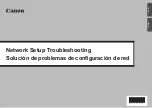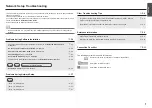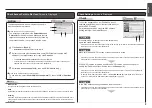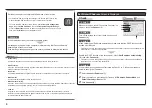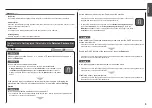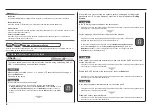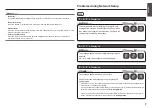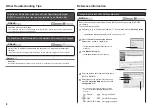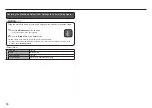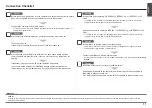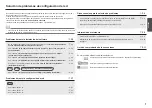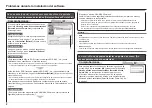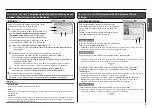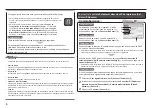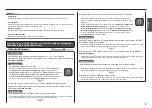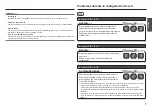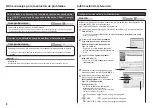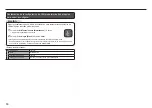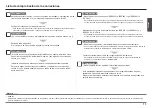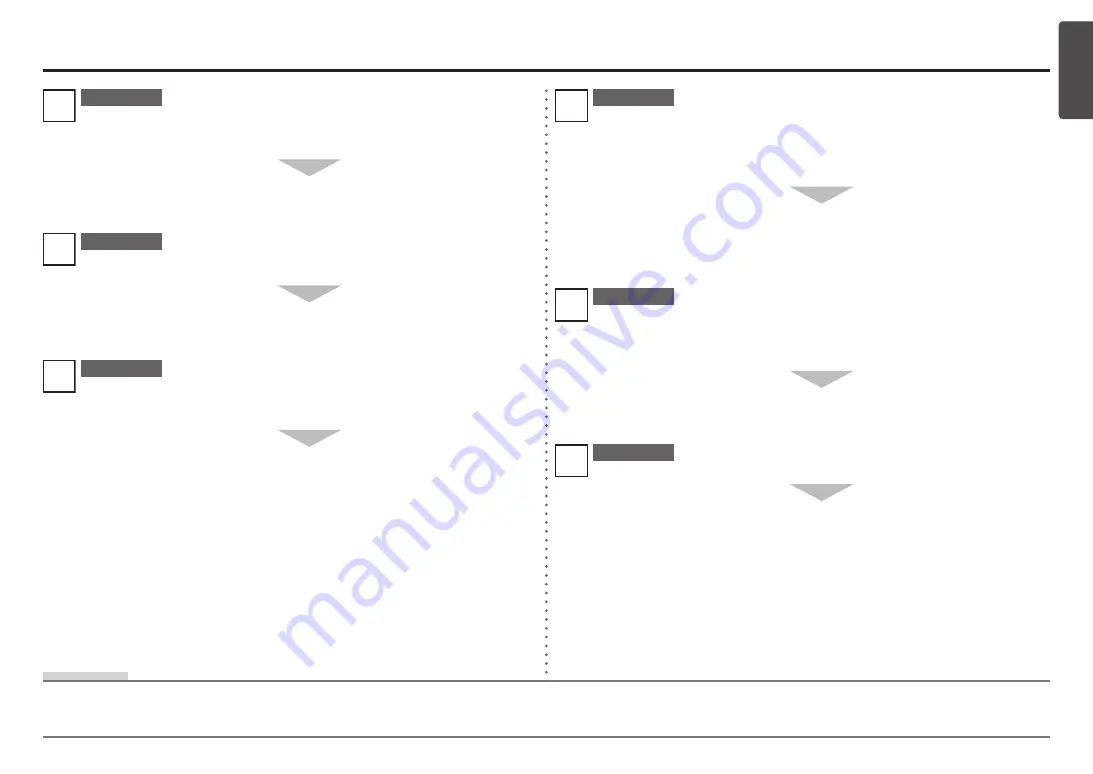
ENGLISH
Connection Checklist
Before connecting the machine, are the computer and network device (router, access
point, etc.) configured and can the computer connect to the network?
Configure the computer and network device.
Are the machine and network device (router, access point, etc.) turned on?
Turn on each device.
If the machine is already turned on, turn it off, then turn it back on.
Check 4
Check 2
Check 1
For the procedures, refer to the manuals supplied with the computer and network device, or
contact their manufacturers.
•
Check 3
Is the access point operating in IEEE802.11b, IEEE802.11g, or IEEE802.11n (2.4
GHz)?
For details on how to check the operating mode of the access point, refer to the manual
supplied with the access point or contact its manufacturer.
•
Set the access point to operate in IEEE802.11b, IEEE802.11g, or IEEE802.11n (2.4
GHz).
For details on how to change the operating mode of the access point, refer to the manual
supplied with the access point or contact its manufacturer.
•
Are the access point and machine installed in an open space where wireless
communications are possible? Also, is there a microwave oven, refrigerator, etc.
nearby?
Install them in an open space with as few obstacles as possible.
Leave some space between the installation location and a microwave oven,
refrigerator, etc. so that its radio waves will not affect those from the access point.
Check 6
Firewall
•
A system to use computers connected to the Internet and corporate networks safely. It protects computers and corporate networks against unauthorized access, or restricts unauthorized access to corporate
networks and the Internet.
Glossary
Check 5
Connect the wireless LAN setup cable properly.
Is the wireless LAN setup cable connected properly?
For the connection procedure, refer to "Software Installation (1)" in the printed manual:
Getting
Started
.
•
The wireless LAN setup cable is required for network settings when configuring wireless
settings without using the WPS or WCN function.
•
Is the firewall function of your security software active?
A message may appear on the computer monitor warning that Canon software is
attempting to access the network.
If the warning message appears, set the security software to always allow access.