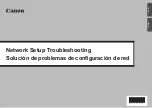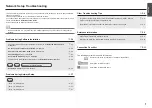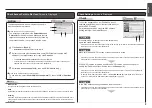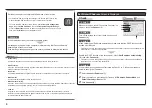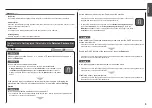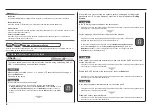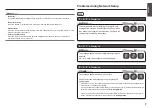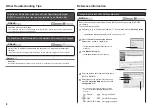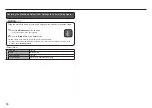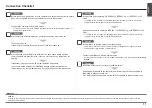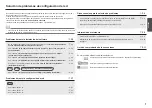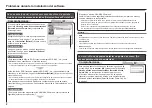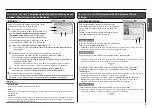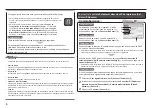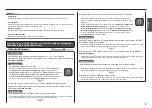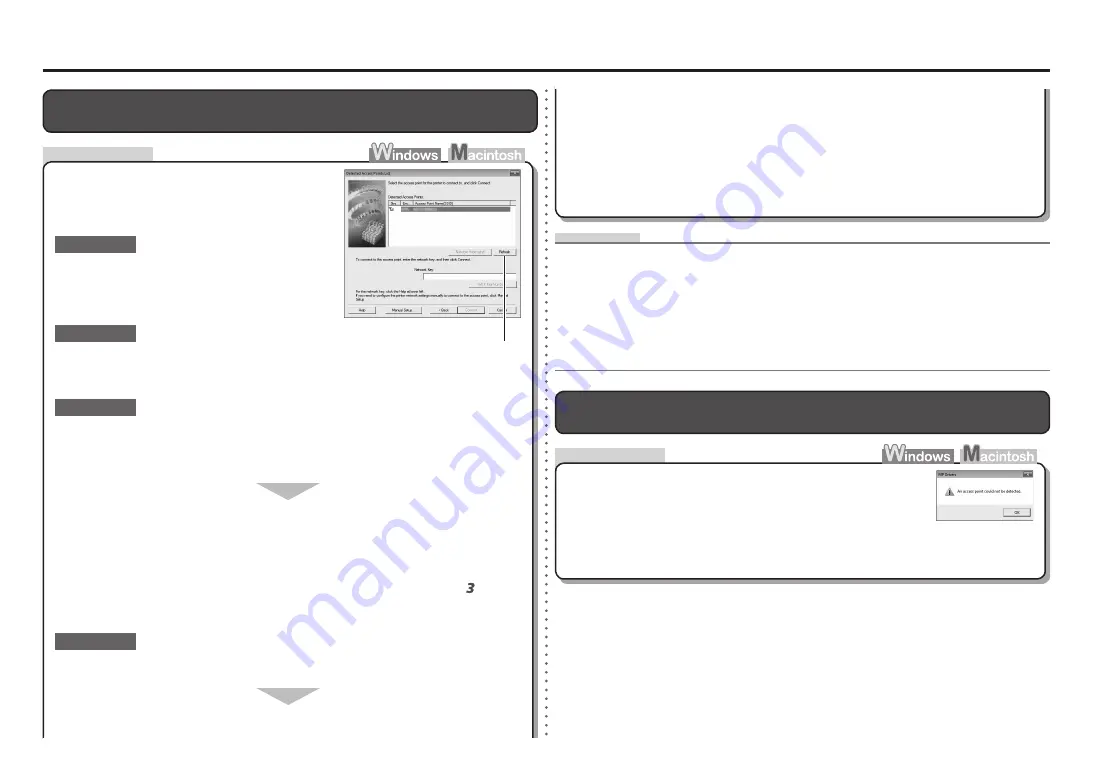
A
Check
Check
Problems during Software Installation
The Target Access Point is Not Displayed (Detected) on the
Detected
Access Points List
Screen
Make sure that you follow "Connection Checklist"
on page 11, then click
Refresh
(A) to search for the
access point again.
Check 1
Turn off the access point, turn it back on, then click
Refresh
(A) to search for the access point again.
Check 2
Is SSID broadcast (connection via "ANY" SSID, etc.) disabled or is the stealth mode
enabled on the access point?
For details on how to check the settings of the access point, refer to the manual supplied with the
access point or contact its manufacturer.
•
Enable SSID broadcast (connection via "ANY" SSID, etc.) or disable the stealth mode,
then click
Refresh
(A) to search for the access point again.
For details on how to change the settings of the access point, refer to the manual supplied with
the access point or contact its manufacturer.
•
To establish a connection without changing the access point settings, refer to and
onward in "Configuring Wireless LAN Settings Manually" on page 8.
Check 3
If the target access point is not displayed on the
Detected Access Points List
screen, check the
following points.
Is "WPA/WPA2 Enterprise" set as a security protocol (encryption standard) on the
access point?
"WPA/WPA2 Enterprise" is not supported on the machine.
Change the security protocol (encryption standard) for the access point, then configure
settings again.
For details on how to change the security protocol (encryption standard) for the access point,
refer to the manual supplied with the access point or contact its manufacturer.
•
For the procedure to configure settings of the machine, refer to "6 Set Up a Wireless Connection"
in the printed manual:
Getting Started
.
•
An access point's periodic transmission of a signal revealing its SSID.
Stealth mode
•
A function to prevent the SSID of the access point from appearing on other wireless devices.
SSID broadcast
•
Glossary
Check 4
An identifier to identify the specific access point. Also called an access point name or a network name.
SSID
•
The message appears when no access point can be detected.
Click
OK
to display the
Detected Access Points List
screen,
then try to detect the access point again by referring to "The
Target Access Point is Not Displayed (Detected) on the
Detected Access Points List Screen" on page 2.
An access point could not be detected.
is Displayed