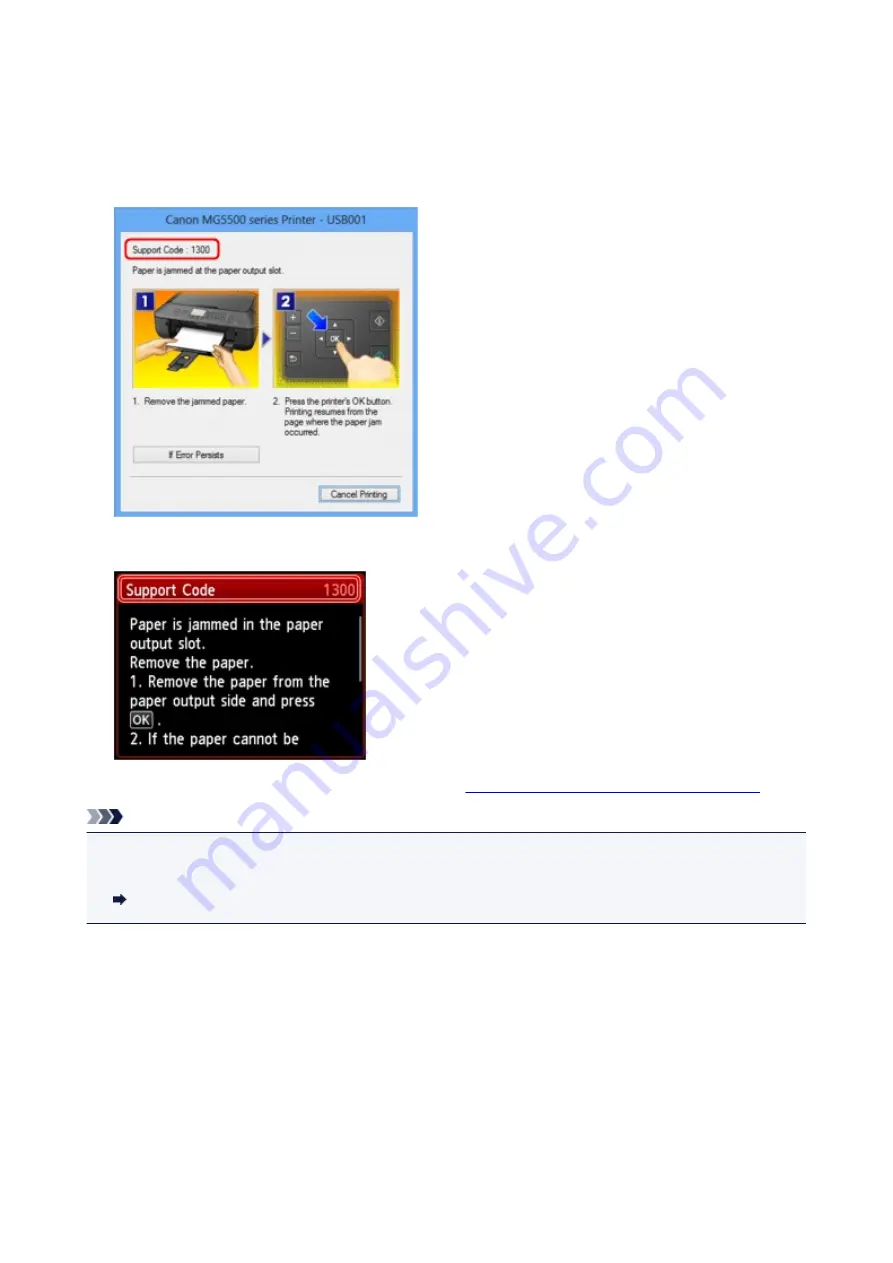
Paper Jams
When paper is jammed, a troubleshooting message is displayed automatically. Take the appropriate action
described in the message.
•
When a Support Code and a message are displayed on the computer screen:
•
When a Support Code and a message are displayed on the LCD:
For details on how to remove the jammed paper, refer to
Support Code List (When Paper Is Jammed)
.
Note
• You can confirm the actions against errors with Support Codes on your computer or on the LCD by
searching a Support Code.
Click Here to Search
36
Summary of Contents for PIXMA MG5550 Series
Page 1: ...MG5500 series Online Manual Troubleshooting English ...
Page 41: ...Problems with Printing Quality Print Results Not Satisfactory Ink Is Not Ejected 41 ...
Page 43: ...Vertical Lines Are Printed on the Sides of the Printout Colors Are Uneven or Streaked 43 ...
Page 100: ...About Errors Messages Displayed If an Error Occurs A Message Is Displayed 100 ...
Page 126: ...1401 Cause The print head may be damaged Action Contact the service center 126 ...
Page 127: ...1403 Cause The print head may be damaged Action Contact the service center 127 ...
Page 128: ...1405 Cause The print head may be damaged Action Contact the service center 128 ...
Page 135: ...1660 Cause The ink tank is not installed Action Install the ink tank 135 ...
Page 161: ...5B00 Cause Printer error has occurred Action Contact the service center 161 ...
Page 162: ...5B01 Cause Printer error has occurred Action Contact the service center 162 ...
Page 163: ...5B12 Cause Printer error has occurred Action Contact the service center 163 ...
Page 164: ...5B13 Cause Printer error has occurred Action Contact the service center 164 ...
Page 165: ...5B14 Cause Printer error has occurred Action Contact the service center 165 ...
Page 166: ...5B15 Cause Printer error has occurred Action Contact the service center 166 ...






























