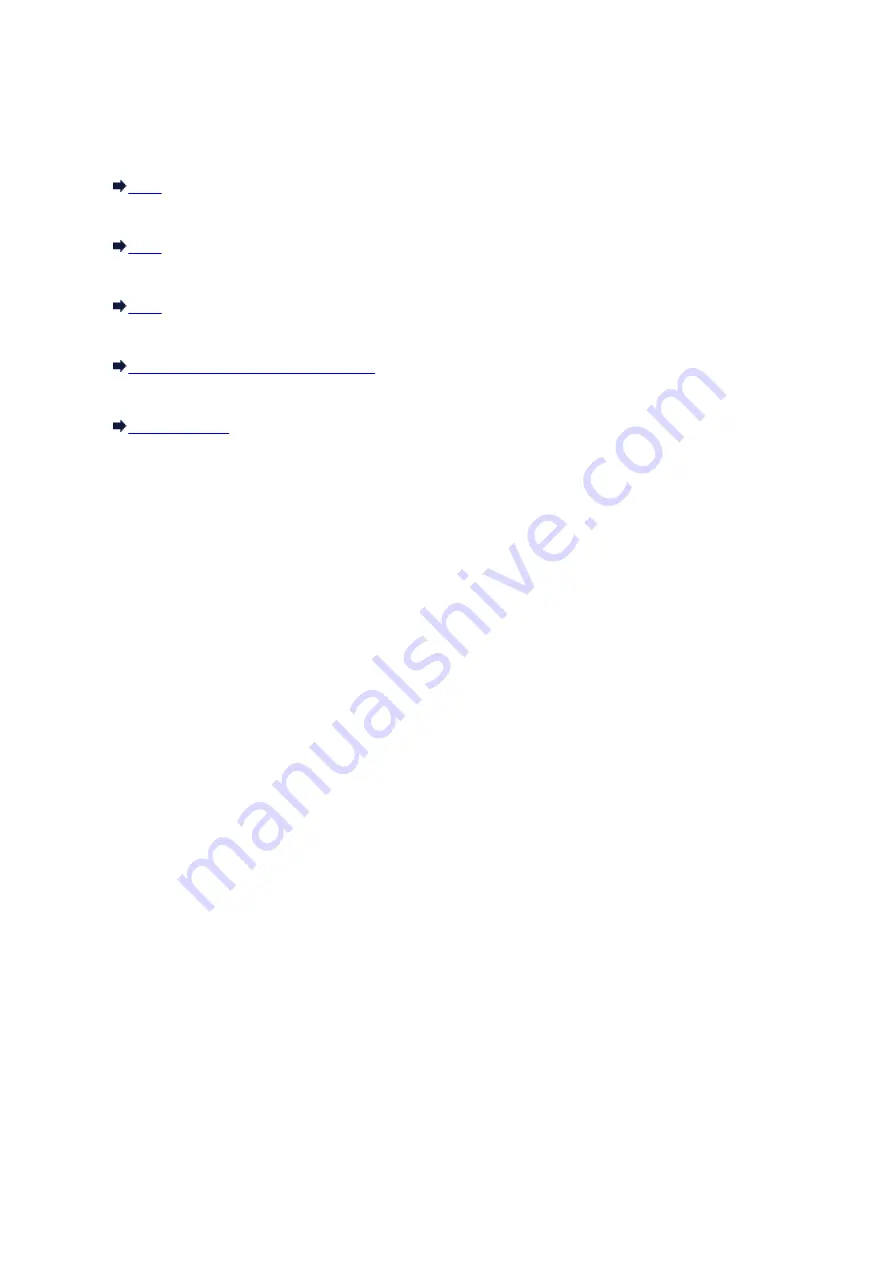
Support Code List (When Paper Is Jammed)
If the paper is jammed, remove it following the procedure appropriate for each case.
• If you can see the jammed paper at the paper output slot:
• If you cannot see the jammed paper at the paper output slot:
• If the paper is jammed when automatic duplex printing:
• If the paper tears and you cannot remove it from the paper output slot or from the transport unit:
Paper Is Jammed inside the Machine
• Cases other than above:
110
Summary of Contents for PIXMA MG5550 Series
Page 1: ...MG5500 series Online Manual Troubleshooting English ...
Page 41: ...Problems with Printing Quality Print Results Not Satisfactory Ink Is Not Ejected 41 ...
Page 43: ...Vertical Lines Are Printed on the Sides of the Printout Colors Are Uneven or Streaked 43 ...
Page 100: ...About Errors Messages Displayed If an Error Occurs A Message Is Displayed 100 ...
Page 126: ...1401 Cause The print head may be damaged Action Contact the service center 126 ...
Page 127: ...1403 Cause The print head may be damaged Action Contact the service center 127 ...
Page 128: ...1405 Cause The print head may be damaged Action Contact the service center 128 ...
Page 135: ...1660 Cause The ink tank is not installed Action Install the ink tank 135 ...
Page 161: ...5B00 Cause Printer error has occurred Action Contact the service center 161 ...
Page 162: ...5B01 Cause Printer error has occurred Action Contact the service center 162 ...
Page 163: ...5B12 Cause Printer error has occurred Action Contact the service center 163 ...
Page 164: ...5B13 Cause Printer error has occurred Action Contact the service center 164 ...
Page 165: ...5B14 Cause Printer error has occurred Action Contact the service center 165 ...
Page 166: ...5B15 Cause Printer error has occurred Action Contact the service center 166 ...






























