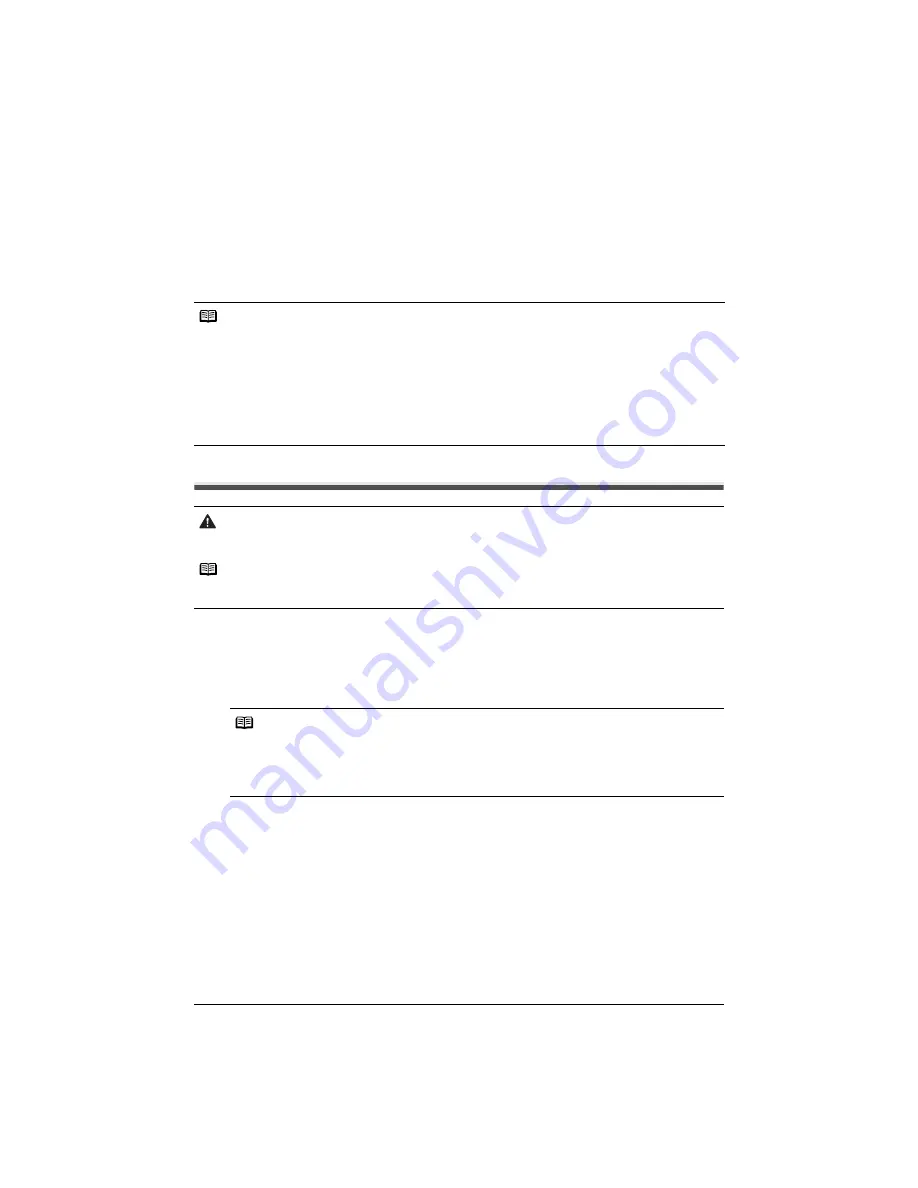
6
Printing Photographs Directly from a PictBridge Compliant Device
Printing Photographs Directly from a
PictBridge Compliant Device
Connecting a PictBridge compliant device such as a digital camera, camcorder or mobile phone to
the printer allows you to print recorded images directly without using a computer.
Connecting to a PictBridge Compliant Device
1
Turn on the printer.
2
Load the paper in the printer.
3
Connect the PictBridge compliant device to the printer.
(1)
Ensure that the device is turned off.
(2)
Connect the device to the printer using the USB cable (for connection to a computer)
supplied with the device.
The PictBridge compliant devices turn on automatically when connected to the printer. If
the device does not turn on automatically, turn it on manually.
Notes
z
PictBridge is an industry standard enabling a range of digital photo solutions, including the direct
printing of photos from a digital still camera, camcorder or mobile phone
*
without the need to use a
computer.
z
The Print Head cannot be aligned using the controls of the digital device. You can align the print head
from the controls of the printer. If the printer driver is not installed in the computer, align the print head in
this way.
With the printer on, load a sheet of A4 or Letter-sized plain paper in the Auto Sheet Feeder. Hold the
RESUME/CANCEL
button until the
POWER
lamp flashes four times.
*
Hereafter, the PictBridge compliant digital camera, digital camcorder, or camera-equipped mobile
phone are collectively called a PictBridge compliant device.
Caution
Do not connect any equipment other than PictBridge compliant devices to the Direct Print Port of the
printer. If you do so, electric shock, fire, or damage to the printer could result.
Note
When producing photos with the digital device connected to the printer, it is advisable to use the AC
adapter supplied with the device. If you use the device battery, be sure to charge it fully.
Note
Depending on the model or brand of your PictBridge compliant device, you may have to select a
mode of producing photos before connecting the device.
You may also have to turn on the device or select Play mode manually after connecting the device
to the printer.
Perform necessary operations according to the instruction manual supplied with your device.
Summary of Contents for PIXMA iX4000
Page 14: ...12 Reading On screen Manuals ...


































