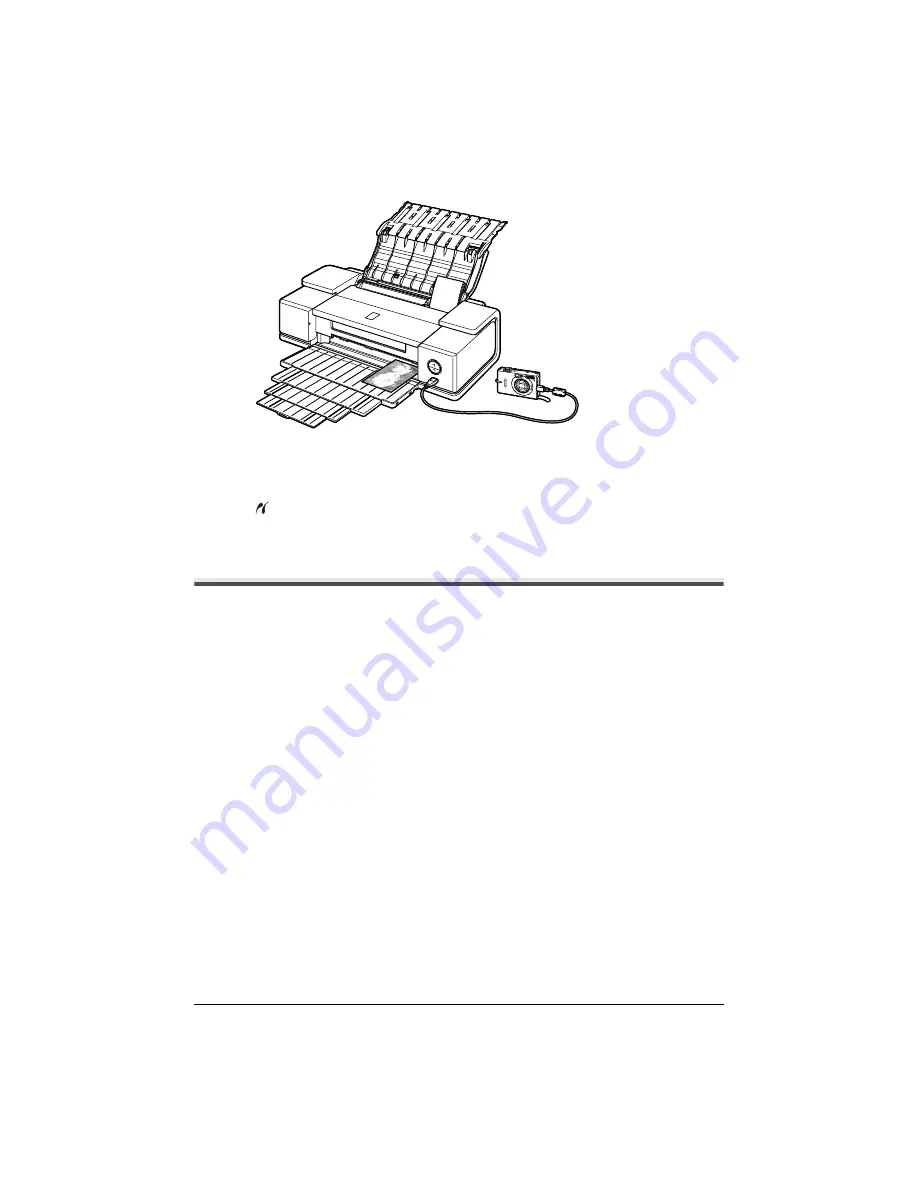
7
Printing Photographs Directly from a PictBridge Compliant Device
(3)
Set up the device for direct printing.
When the connection between the device and printer has been established, the
POWER
lamp on the printer flashes twice.
*
The power-on sequence may differ depending on the model or brand of the device.
will appear on the LCD display of the device when the printer is correctly connected.
Printing Photographs Directly from a PictBridge
Compliant Device
Checking or Changing PictBridge Print Settings From Your Camera
To change the PictBridge print setting, operate your device to select the PictBridge print setup
mode and confirm or change the settings.
About the Settings Explained Below
The settings explained on the following pages cannot be made on some devices. If any setting
cannot be made, the default setting explained on the following pages is used.
Names of settings that are displayed on Canon PictBridge compliant device are used in the
description given below.
Different names may be displayed on your device depending on the brand or model.
For details, refer to your device’s instruction manual.
z
About Image Data Format for Printing
This printer accepts images
*
taken with a camera compatible with the Design rule for Camera
File system and PNG files.
*
Exif2.21 compliant
z
About “Paper size” and “Paper type”
The following sizes and types of paper can be loaded in the printer by selecting options from
Paper size
and
Paper type
.
Summary of Contents for PIXMA iX4000
Page 14: ...12 Reading On screen Manuals ...


































