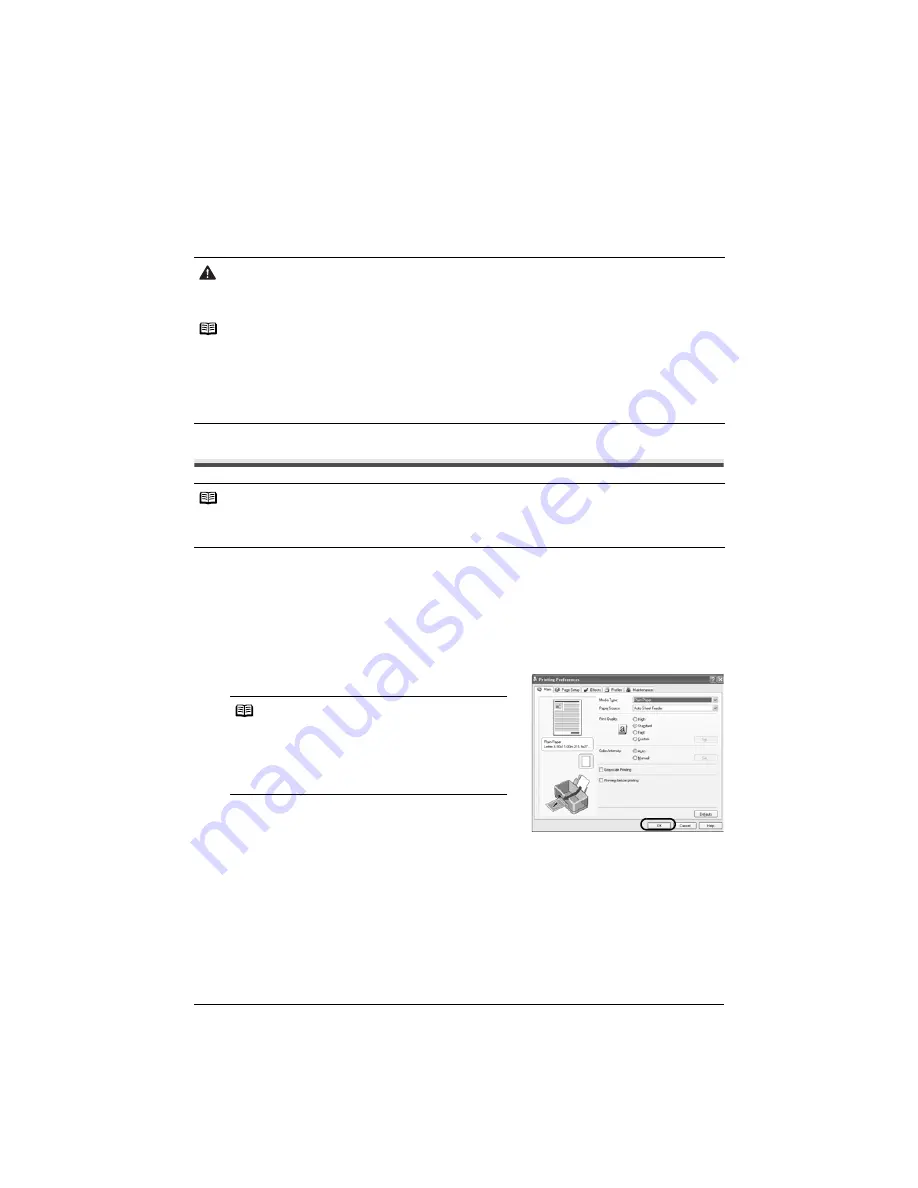
4
Basic Operations
Basic Operations
Adjusting the print settings according to your needs allows you to produce better quality prints.
Printing with Windows
1
Turn on the printer, then load the paper.
For details, refer to “Loading Paper” in the
User’s Guide
.
2
From your application’s
File
menu, select
.
3
Ensure that your printer is selected, then click
Preferences
or
Properties
.
4
Specify the required settings and click
OK
.
5
To start printing, click
or
OK
.
Printing will start in a few moments. Do not open the Top Cover while printing.
Caution
z
If you detect smoke, unusual smells or strange noises around the printer, immediately switch the printer
off and always unplug the printer. Contact your local Canon service representative.
z
To avoid injury, never put your hand or fingers inside the printer while it is printing.
Notes
z
If prints are unclear or specific colors are not reproduced even if there is plenty of ink, print head
nozzles may be clogged. Print the nozzle check pattern, check the results, then perform print head
cleaning. For details about maintenance, refer to “When Printing Becomes Faint or Colors are
Incorrect” in the
User’s Guide
.
z
You can use Easy-PhotoPrint to easily do print operations when printing photographs. Easy-PhotoPrint
is provided on the Setup
CD-ROM
. For details on how to use Easy-PhotoPrint, refer to the
Photo
Application Guide
.
Notes
z
Menu and command names may differ between software applications, and more steps may be
required. For details, refer to the documentation for each software application you use.
z
The steps described in this section are for printing in Windows XP Service Pack 2.
Notes
z
For details about the printer driver, refer to the
Printer Driver Guide
.
z
Click
Instructions
on the
Main
tab or
Maintenance
tab, to view the
Printer Driver Guide
.
If the On-screen Manual is not installed,
Instructions
is not displayed.
Summary of Contents for PIXMA iX4000
Page 14: ...12 Reading On screen Manuals ...


































