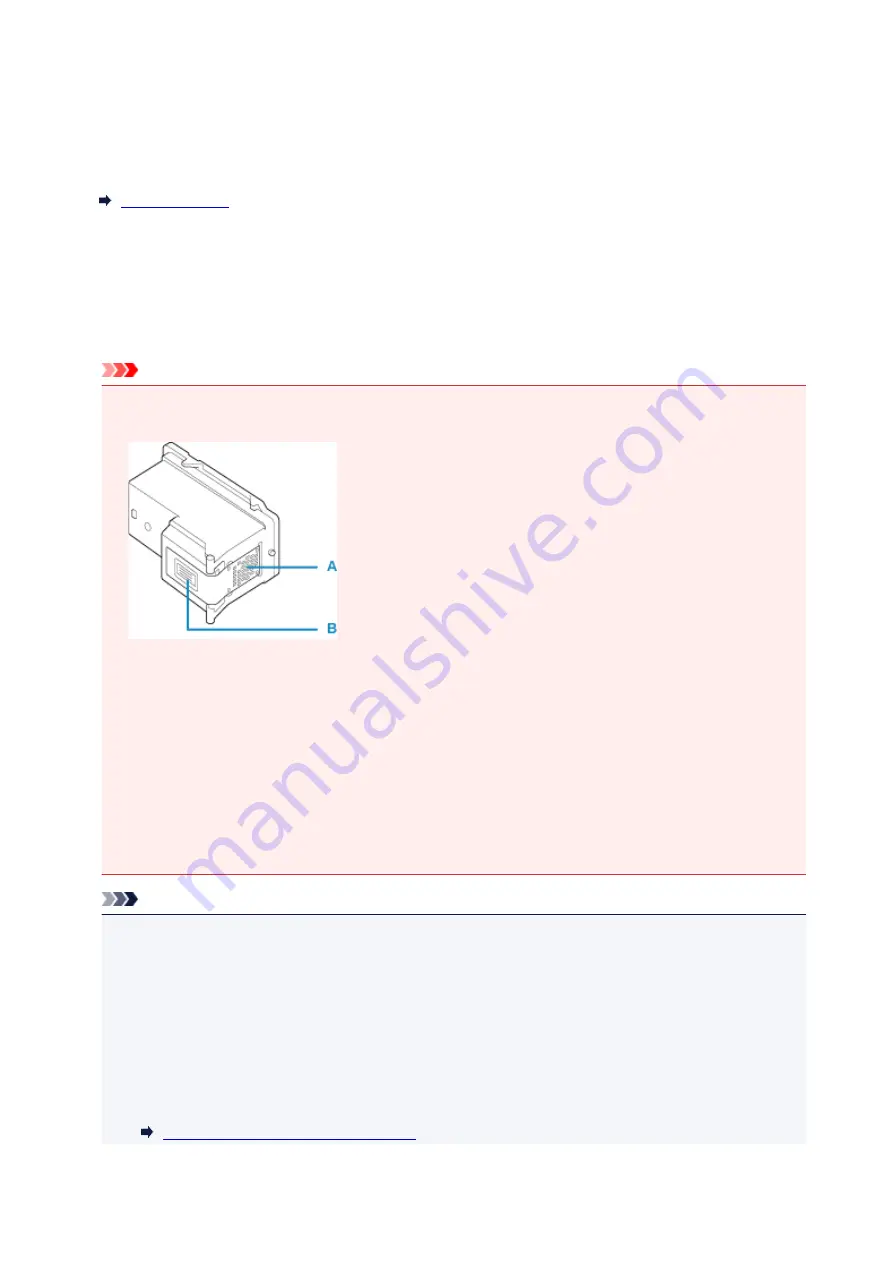
Replacing a FINE Cartridge
When remaining ink cautions or errors occur, the
Alarm
lamp will flash to inform you of the error. In this
state, the printer cannot print. Count the number of flashes and take appropriate action.
While using the printer, the periphery of the paper output slot may become dirty with ink.
Before replacing the FINE Cartridge, clean the periphery of the paper output slot.
Replacing Procedure
When you need to replace a FINE cartridge, follow the procedure below.
Important
• Do not touch the electrical contacts (A) or print head nozzle (B) on a FINE cartridge. The printer may
not print properly if you touch them.
• If you remove a FINE cartridge, replace it immediately. Do not leave the printer with the FINE
cartridge removed.
• Use a new FINE cartridge for replacement. Installing a used FINE cartridge may cause the nozzles to
clog.
Furthermore, with such a FINE cartridge, the printer will not be able to inform you when to replace the
FINE cartridge properly.
• Once a FINE cartridge has been installed, do not remove it from the printer and leave it out in the
open. This will cause the FINE cartridge to dry out, and the printer may not operate properly when it
is reinstalled. To maintain optimal printing quality, use a FINE cartridge within six months of first use.
Note
• For Windows, if a FINE cartridge runs out of ink, you can print with either color or black FINE
cartridge, in whichever ink remains, only for a while. However the print quality may be reduced
compared to when printing with both cartridges. We recommend to use a new FINE cartridge in order
to obtain optimum qualities.
Even when printing with one ink only, print with leaving the empty FINE cartridge installed. If either of
the color FINE cartridge or black FINE cartridge is not installed, an error occurs and the printer
cannot print.
For information on how to configure this setting, see below.
Setting the FINE Cartridge to be Used
52
Summary of Contents for PIXMA E300 series
Page 8: ...4102 334 4103 335 5100 336 5200 337 5B00 338 6000 339 ...
Page 23: ...Basic Operation Printing Photos from a Computer Printing Photos from a Smartphone Tablet 23 ...
Page 45: ...Handling Paper FINE Cartridges etc Loading Paper Replacing a FINE Cartridge 45 ...
Page 46: ...Loading Paper Loading Plain Paper Photo Paper 46 ...
Page 51: ...Replacing a FINE Cartridge Replacing a FINE Cartridge Ink Tips 51 ...
Page 72: ...72 ...
Page 74: ...Safety Safety Precautions Regulatory Information WEEE EU EEA 74 ...
Page 93: ...Main Components and Their Use Main Components Power Supply 93 ...
Page 94: ...Main Components Front View Rear View Inside View Operation Panel 94 ...
Page 143: ...Note Selecting Scaled changes the printable area of the document 143 ...
Page 156: ...In such cases take the appropriate action as described 156 ...
Page 245: ...Other Network Problems Checking Network Information Restoring to Factory Defaults 245 ...
Page 261: ...Problems while Printing from Smartphone Tablet Cannot Print from Smartphone Tablet 261 ...
Page 304: ...Errors and Messages An Error Occurs Message Support Code Appears 304 ...
















































