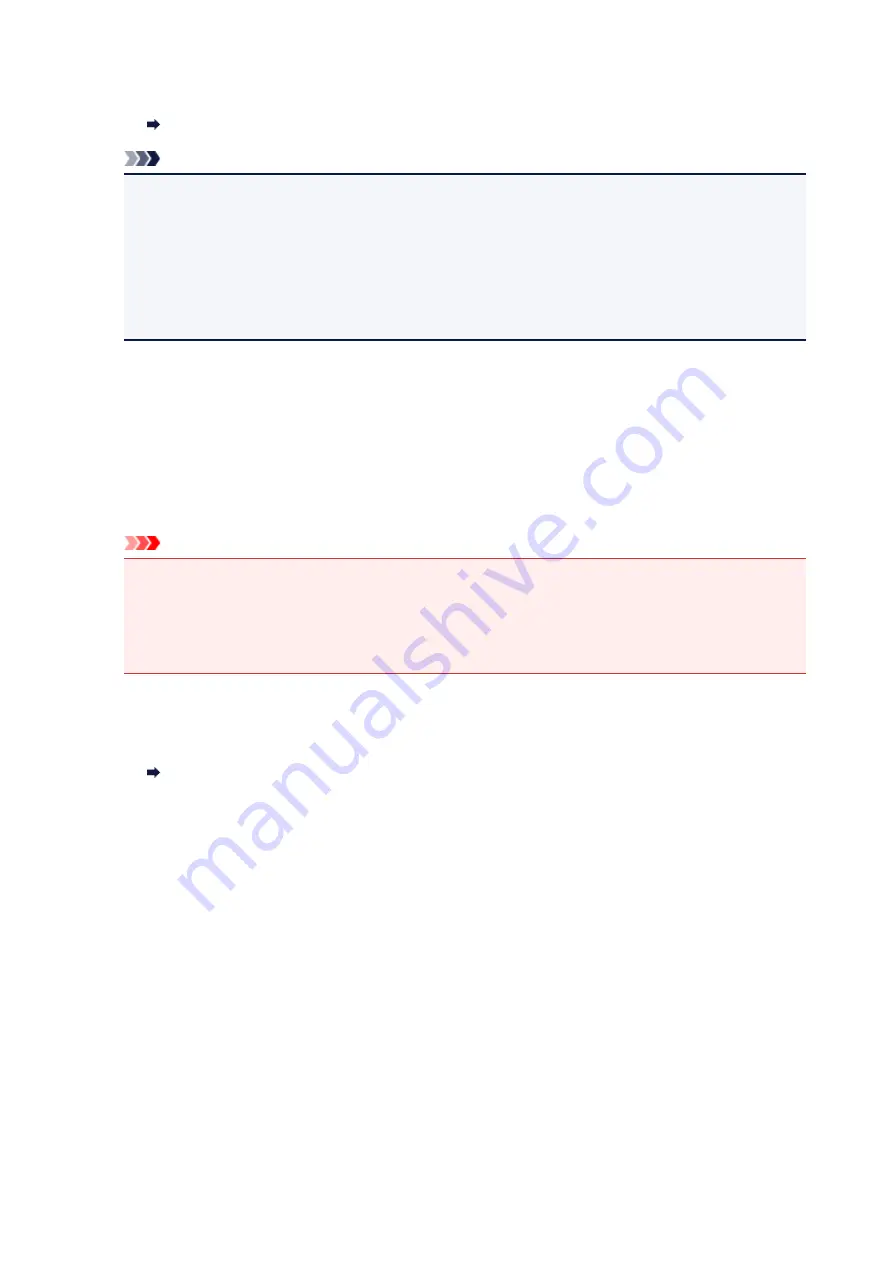
Download the root certificate, and then register it.
Registering Printer's Root Certificate to Web Browser
Note
• Once you register the root certificate to the web browser on your smartphone, tablet, or computer,
this step is not necessary after the next time.
If all settings are set back to the default from the printer's operation panel, download the root
certificate again, and then register it.
• If the root certificate is not registered, a message to warn you that the secure connection is not
guaranteed may appear.
5. Select
Log in
.
The password authentication screen appears.
6. Enter password.
When the password authentication is complete, the menus that can be utilized are displayed on the web
browser.
Important
• The password is set at the time of purchase. The password is the printer serial number. The
printer serial number is printed on the sticker attached on the printer. It consists of 9 alphanumeric
characters (four alphabets followed by five numbers).
For details on setting password, see Setting Password.
7. Check printer status and change printer settings.
For changeable setting items, see below.
Changeable Setting Items Using Web Browser
8. When you finish checking printer status and changing printer settings, select
Log out
.
9. Close web browser.
206
Summary of Contents for PIXMA E300 series
Page 8: ...4102 334 4103 335 5100 336 5200 337 5B00 338 6000 339 ...
Page 23: ...Basic Operation Printing Photos from a Computer Printing Photos from a Smartphone Tablet 23 ...
Page 45: ...Handling Paper FINE Cartridges etc Loading Paper Replacing a FINE Cartridge 45 ...
Page 46: ...Loading Paper Loading Plain Paper Photo Paper 46 ...
Page 51: ...Replacing a FINE Cartridge Replacing a FINE Cartridge Ink Tips 51 ...
Page 72: ...72 ...
Page 74: ...Safety Safety Precautions Regulatory Information WEEE EU EEA 74 ...
Page 93: ...Main Components and Their Use Main Components Power Supply 93 ...
Page 94: ...Main Components Front View Rear View Inside View Operation Panel 94 ...
Page 143: ...Note Selecting Scaled changes the printable area of the document 143 ...
Page 156: ...In such cases take the appropriate action as described 156 ...
Page 245: ...Other Network Problems Checking Network Information Restoring to Factory Defaults 245 ...
Page 261: ...Problems while Printing from Smartphone Tablet Cannot Print from Smartphone Tablet 261 ...
Page 304: ...Errors and Messages An Error Occurs Message Support Code Appears 304 ...
















































