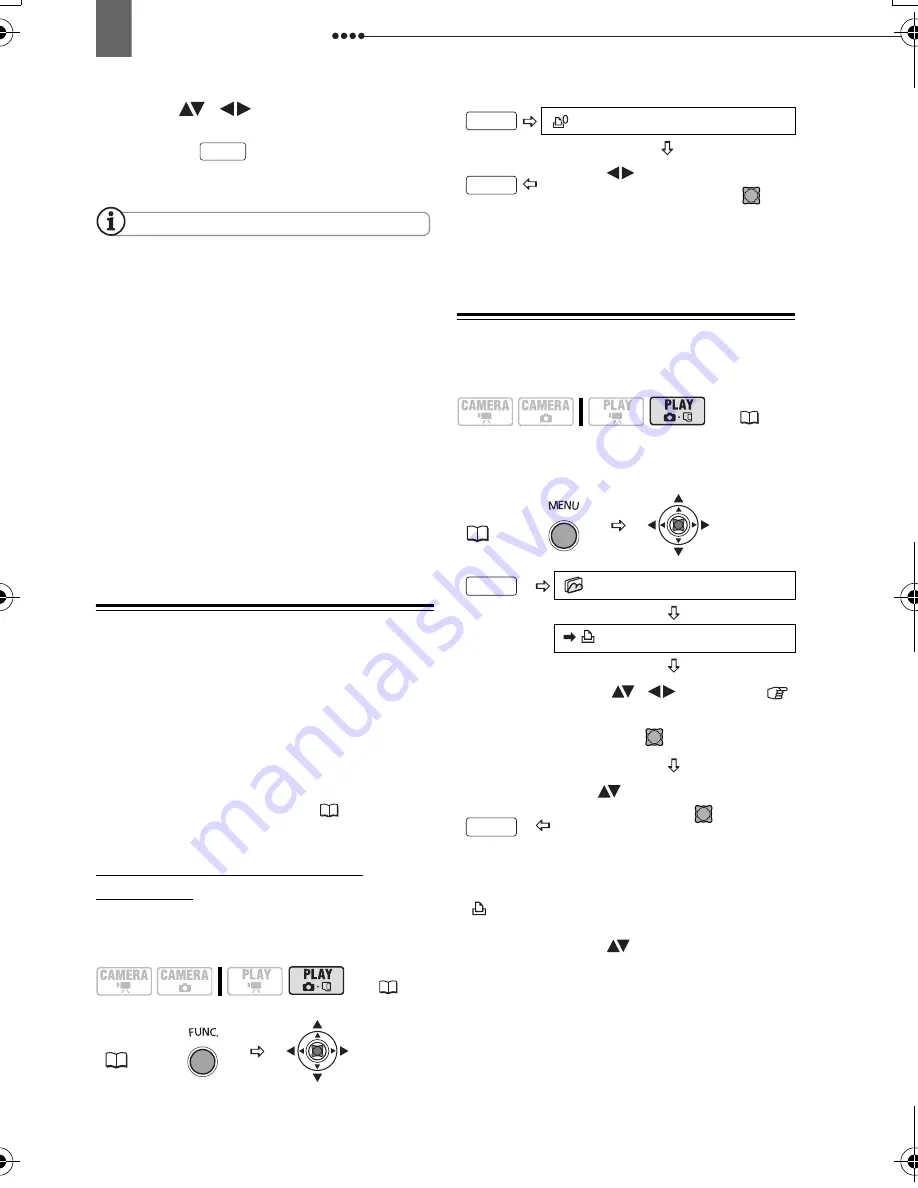
Connecting to a Printer
88
3
Move (
,
) the trimming
frame.
Pressing
brings you back to the
print settings menu.
NOTES
About the color of the trimming frame:
- White: No trimming settings.
- Green: Recommended trimming size. (The
trimming frame may not appear in green
depending on the image size, paper size or
borders settings.)
The trimming setting applies only to one
image.
The trimming setting is canceled in the
following cases:
- When you turn off the camcorder.
- When you disconnect the USB cable.
- When you expand the trimming frame beyond
its maximum size.
- When you change the [PAPER SIZE] setting.
Print Order Settings
Out of the still images recorded on the
memory card, you can mark the ones you
want to print and set the desired number
of copies as a print order. These print
order settings are compatible with the
Digital Print Order Format (DPOF)
standards and can be used for printing on
DPOF compatible printers (
85). Up to
998 still images can be selected.
Selecting Still Images for Printing
(Print Order)
Do not connect the USB cable to the
camcorder while setting the print orders.
* To cancel the print order, set the number of
copies to 0.
Setting Print Orders from the Index
Screen
Move the zoom lever toward
W
to enter
the still image index screen.
*
and the number of copies appear on
images marked with a print order. To cancel
the print order set (
) the number of copies
to 0.
**After closing the menu the camcorder returns
to the index screen.
(
13)
FUNC.
(
27)
MENU
PRINT ORDER
Select (
) the number of
copies (0 - 99) and press (
).*
(
13)
MENU
(
27)
STILL IMG OPER.
PRINT ORDER
Bring (
,
) the cursor
to the image you want to print
and press (
).
**
Set (
) the desired number of
copies and press (
).* Repeat
these steps to set print orders
for additional images.
FUNC.
FUNC.
MENU
MENU
D115_NTSC-E.book Page 88 Friday, June 9, 2006 5:29 PM






























