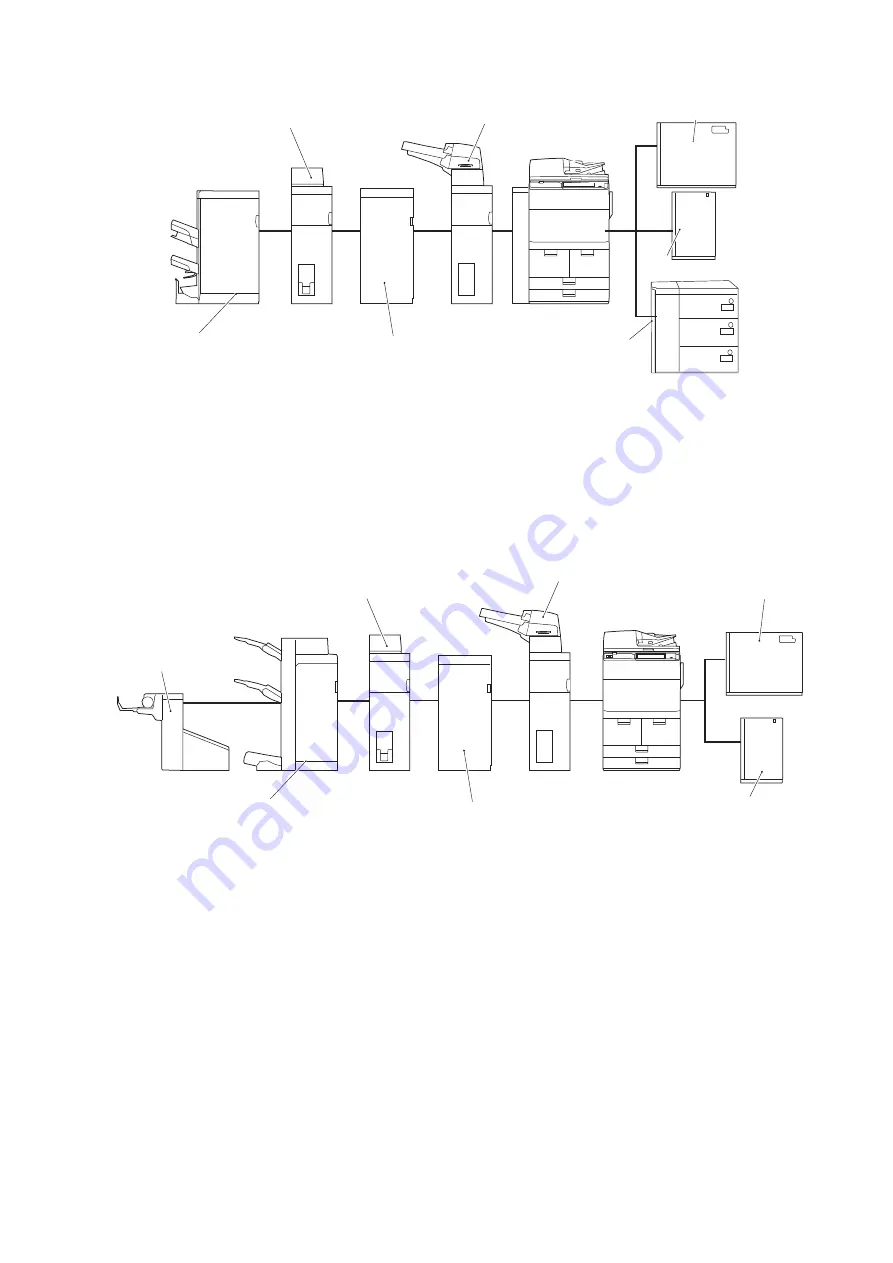
■ For imageRUNNER ADVANCE C7500 Series
Document Insertion Unit-N1
Multi Function
Professional Puncher-A1
Paper Folding Unit-J1
Staple Finisher-X1
/Booklet Finisher-X1
Paper Deck Unit-E1
Multi Drawer PD-C1
POD Deck Lite-C1
1. POD Deck Lite-C1/ Paper Deck Unit-E1/ Multi-drawer Paper Deck-C1
2. Document Insertion Unit-N1
3. Multi Function Professional Puncher-A1
4. Paper Folding Unit-J1
5. Staple Finisher-X1 / Booklet Finisher-X1
■ For imageRUNNER ADVANCE 8500 Series
• imageRUNNER ADVANCE 8505/8585/8595
Paper Deck Unit-E1
POD Deck Lite-C1
Staple Finisher-W1
/Booklet Finisher-W1
Document Insertion Unit-N1
Multi Function
Professional Puncher-A1
Paper Folding Unit-J1
Booklet
Trimmer-D1
1. POD Deck Lite-C1 / Paper Deck Unit-E1
2. Document Insertion Unit-N1
3. Multi Function Professional Puncher-A1
4. Paper Folding Unit-J1
5. Staple Finisher-W1 / Booklet Finisher-W1
6. Booklet Trimmer-D1
6. Installation
112
Summary of Contents for Paper Folding Unit-J1
Page 1: ...Revision 3 0 Paper Folding Unit J1 Service Manual ...
Page 9: ...Product Overview 1 Outline 4 Specifications 5 Names of Parts 9 ...
Page 18: ...Technical Explanation 2 Basic Configuration 13 Controls 25 Upgrading 55 ...
Page 62: ...Periodical Service 3 List of Work for Scheduled Servicing 57 ...
Page 73: ... Procedure 1 Remove the screws 2 Screws 2x 4 Disassembly Assembly 67 ...
Page 95: ...Adjustment 5 Overview 90 Major Adjustment 93 Action on parts replacement 105 ...
Page 155: ...13 Return the jam recovery map and close the front upper cover 6 Installation 149 ...
Page 158: ...APPENDICES Service Tools 153 General Circuit Diagram 154 ...
















































