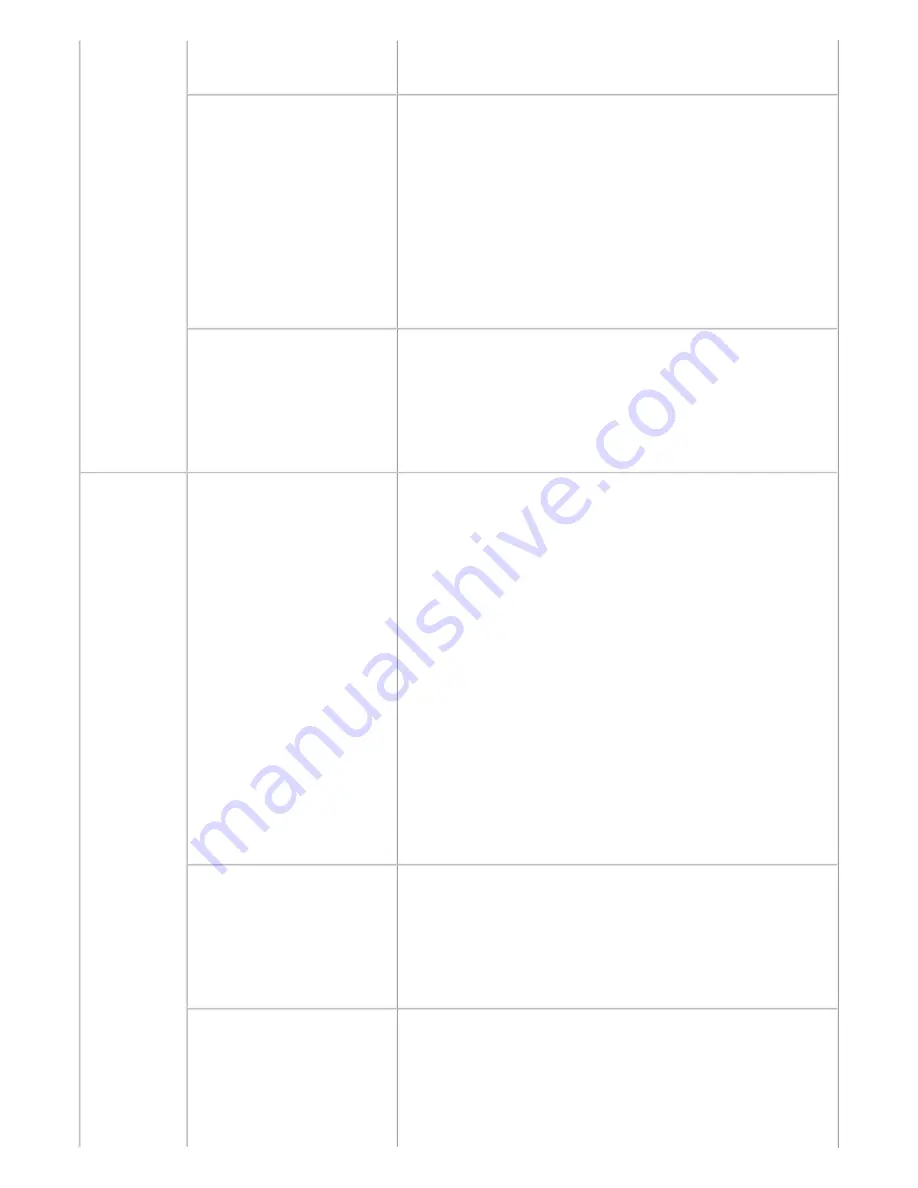
- Document feed unit
- Cassette unit
Faulty scanning (no
scanning, strange noise).
(1) Confirm cable connection:
- Scanner motor cable
- CIS FFC
=> No incomplete connection, cable breakage, or cable
caught in units
(2) Confirm the internal conditions under the platen glass (no
damper displaced or caught in units).
(3) Replace the following item(s):
- Scanner unit
- Logic board ass'y
Machine not recognized by a
USB-connected computer.
(1) Confirm the USB cable connection.
(2) Connect the machine to another computer via the USB
cable, and check if the machine is recognized.
(3) Replace the following item(s):
- USB cable
- Logic board ass'y
Unsatisfactory
print quality
No printing, or no color
ejected.
Faint printing, or white lines
on printouts.
Uneven printing.
Improper color hue.
See
3-6. Special Notes on Servicing, (1) For smeared printing,
uneven printing, or non-ejection of ink
, for details.
(1) Confirm the ink tank conditions:
- No remainder of the outer film (the air-through must be
opened)
- Whether the ink tank is Canon-genuine one or not
- Whether the ink tank is refilled one or not
- Re-setting of an ink tank
(2) Remove foreign material from the purge unit caps, if any.
(3) Confirm the conditions of the carriage head contact pins.
(4) Perform cleaning or deep cleaning of the print head.
(5) Perform print head alignment.
(6) Replace the following item(s):
- Print head
*1
, and ink tanks
- Logic board ass'y
- Purge drive system unit
- Carriage unit
Paper gets smeared.
(1) Clean the inside of the machine.
(2) Perform bottom plate cleaning.
(3) Perform paper feed roller cleaning.
(4) Replace the following item(s):
- Pressure roller ass'y (if smearing is heavy)
- Print head
*1
(when smearing is caused by the print head)
The back side of paper gets
smeared.
(1) Clean the inside of the machine.
(2) Perform bottom plate cleaning.
(3) Examine the platen ink absorber.
(4) Examine the paper eject roller.
(5) Replace the following item(s):
2 / 76
Summary of Contents for MX883
Page 32: ...8 Remove the main case no screws 28 76 ...
Page 35: ...4 Remove the LCD ass y no screws 31 76 ...
Page 55: ... 2 Service Tool functions Service Tool screen Version 2 000 51 76 ...
Page 56: ...52 76 ...
Page 67: ...63 76 ...
Page 74: ...4 2 Integrated Inspection Pattern Print Print sample ...
Page 75: ...4 3 Ink Absorber Counter Value Print Print sample 4 VERIFICATION AFTER REPAIR ...
Page 78: ......








































