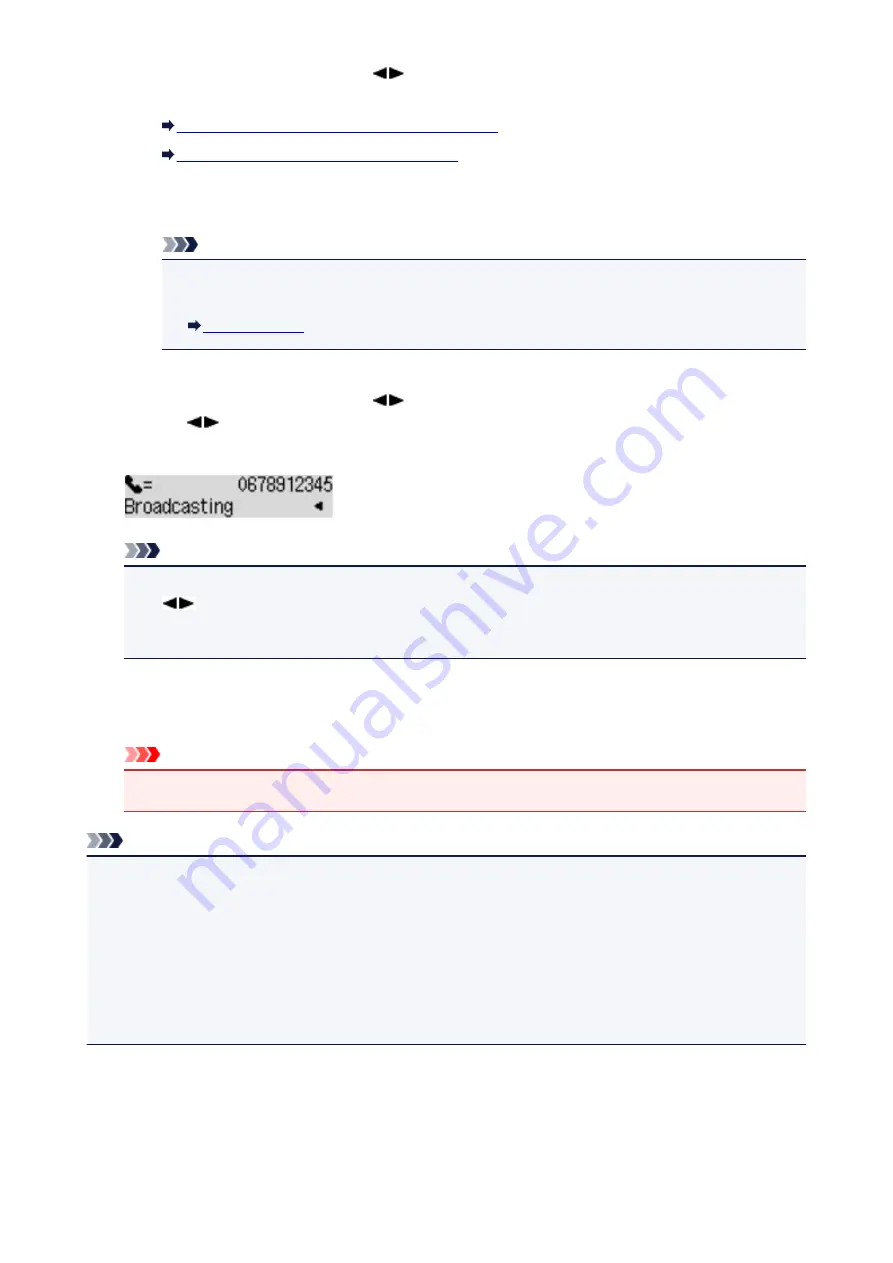
Press the
Menu
button, use the
button to select
Memory dial
, then press the
OK
button.
Next, select a recipient, then press the
OK
button.
Sending a Fax Using the Memory Dialing Feature
Searching a Registered Recipient by Name
• By dialing using the Numeric buttons:
Use the Numeric buttons to enter the recipient's fax/telephone number, then press the
OK
button.
Note
• If
FAX no. re-entry
in
Security control
under
Fax settings
is set to
ON
, use the Numeric
buttons again to enter the number, then press the
OK
button.
• By redialing:
Press the
Menu
button, use the
button to select
Redial
, then press the
OK
button. Next, use
the
button to select the number you want to dial, then press the
OK
button.
Broadcasting
is displayed after specifying the multiple recipients.
Note
• When
Broadcasting
is displayed, you can review the numbers you have entered by pressing the
button.
• Pressing the
Back
button allows you to delete the recipient's number you entered last.
6. Press the
Color
button for color transmission, or the
Black
button for black & white
transmission.
Important
• Color transmission is available only when the recipient's fax machine supports color faxing.
Note
• To cancel sequential broadcasting, press the
Stop
button. To cancel a fax transmission while it is in
progress, press the
Stop
button, then follow the instructions on the LCD.
• If documents remain in the ADF after the
Stop
button is pressed while scanning is in progress,
Close
the feeder cover
[OK]Eject the document
is displayed on the LCD. By pressing the
OK
button, the
remaining documents are automatically ejected.
• When you press the
Stop
button, fax transmission to all the recipients specified will be canceled. You
cannot cancel a fax transmission to only one recipient.
639
Summary of Contents for MX470
Page 16: ...6940 904 6941 905 6942 906 6943 907 6944 908 6945 909 6946 910 9500 911 B200 912 B201 913...
Page 46: ...Safety Guide Safety Precautions Regulatory and Safety Information 46...
Page 55: ...Main Components Front View Rear View Inside View Operation Panel 55...
Page 60: ...60...
Page 71: ...Loading Paper Originals Loading Paper Loading Originals 71...
Page 87: ...Printing Area Printing Area Other Sizes than Letter Legal Envelopes Letter Legal Envelopes 87...
Page 97: ...97...
Page 102: ...Replacing a FINE Cartridge Replacing a FINE Cartridge Checking the Ink Status 102...
Page 150: ...Note The effects of the quiet mode may be less depending on the print quality settings 150...
Page 171: ...Information about Network Connection Useful Information about Network Connection 171...
Page 217: ...5 Delete Deletes the selected IP address from the list 217...
Page 276: ...Note Selecting Scaled changes the printable area of the document 276...
Page 309: ...Note During Grayscale Printing inks other than black ink may be used as well 309...
Page 314: ...Adjusting Brightness Adjusting Intensity Adjusting Contrast 314...
Page 494: ...Related Topic Scanning Items Larger than the Platen Image Stitch 494...
Page 515: ...515...
Page 568: ...568...
Page 594: ...594...
Page 601: ...Scan resolution Select the resolution for scanning Ex 601...
Page 748: ...Problems with Printing Quality Print Results Not Satisfactory Ink Is Not Ejected 748...
Page 839: ...1202 Cause The paper output cover is open Action Close the paper output cover 839...
Page 878: ...5B02 Cause Printer error has occurred Action Contact the service center 878...
Page 879: ...5B03 Cause Printer error has occurred Action Contact the service center 879...
Page 880: ...5B04 Cause Printer error has occurred Action Contact the service center 880...
Page 881: ...5B05 Cause Printer error has occurred Action Contact the service center 881...
Page 882: ...5B12 Cause Printer error has occurred Action Contact the service center 882...
Page 883: ...5B13 Cause Printer error has occurred Action Contact the service center 883...
Page 884: ...5B14 Cause Printer error has occurred Action Contact the service center 884...
Page 885: ...5B15 Cause Printer error has occurred Action Contact the service center 885...
















































