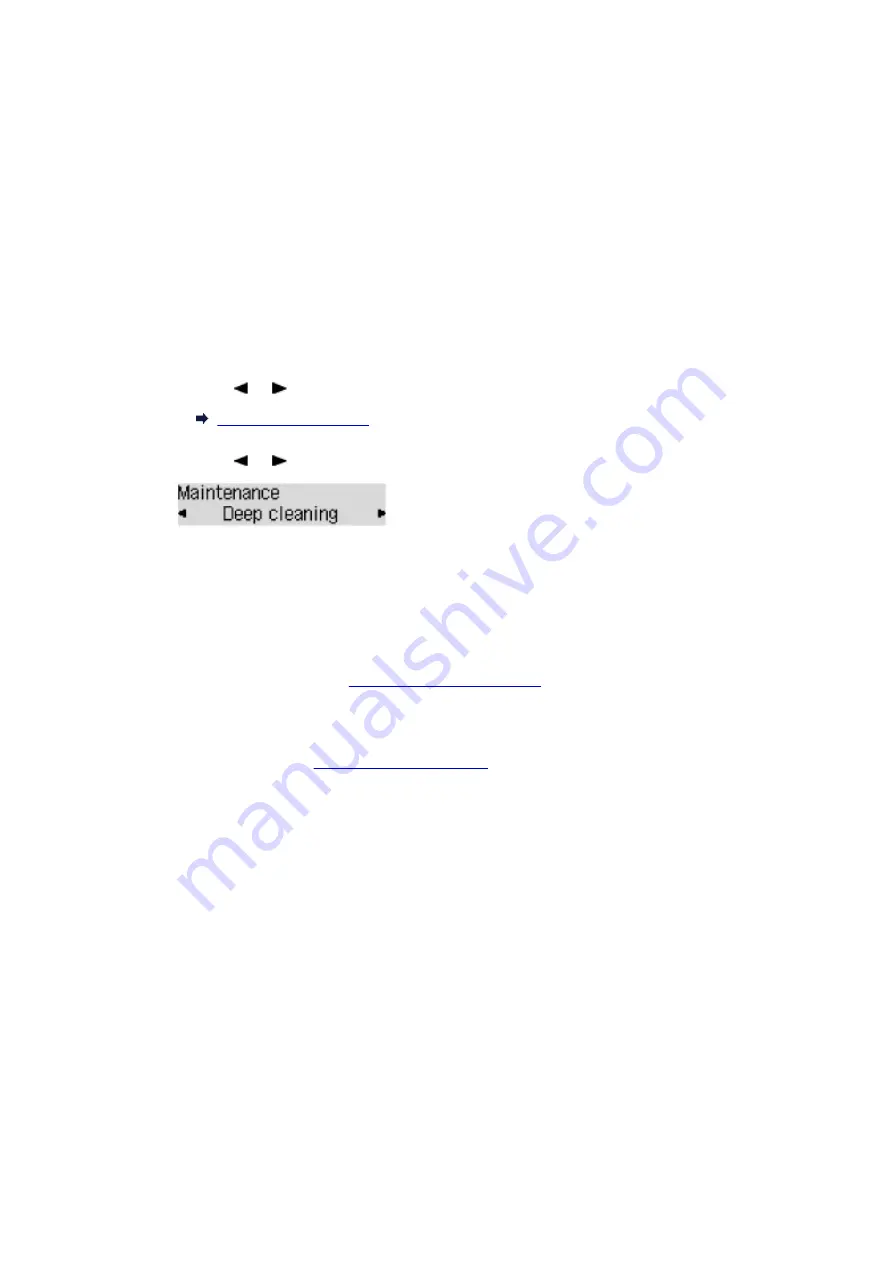
Cleaning the Print Head Deeply
If print quality does not improve by the standard cleaning of the print head, clean the print head deeply.
Cleaning the print head deeply consumes more ink than the standard cleaning of the print head, so clean
the print head deeply only when necessary.
1. Make sure that the power is turned on.
2. Clean the print head deeply.
1. Press the
Setup
button.
The
Setup menu
screen will appear.
2. Use the or button to select
Maintenance
, then press the
OK
button.
3. Use the
or
button to select
Deep cleaning
, then press the
OK
button.
The machine starts cleaning the print head deeply.
Do not perform any other operations until the machine completes the deep cleaning of the print head. This
takes about 1 to 2 minutes.
3. Check the print head condition.
To check the print head condition,
print the nozzle check pattern
If the problem is not resolved, turn off the power and clean the print head deeply again after 24 hours. Do
not unplug the power cord when turning off the power.
If the problem is still not resolved,
If the problem is still not resolved after replacing the FINE cartridge, contact the service center.
118
Summary of Contents for MX470
Page 16: ...6940 904 6941 905 6942 906 6943 907 6944 908 6945 909 6946 910 9500 911 B200 912 B201 913...
Page 46: ...Safety Guide Safety Precautions Regulatory and Safety Information 46...
Page 55: ...Main Components Front View Rear View Inside View Operation Panel 55...
Page 60: ...60...
Page 71: ...Loading Paper Originals Loading Paper Loading Originals 71...
Page 87: ...Printing Area Printing Area Other Sizes than Letter Legal Envelopes Letter Legal Envelopes 87...
Page 97: ...97...
Page 102: ...Replacing a FINE Cartridge Replacing a FINE Cartridge Checking the Ink Status 102...
Page 150: ...Note The effects of the quiet mode may be less depending on the print quality settings 150...
Page 171: ...Information about Network Connection Useful Information about Network Connection 171...
Page 217: ...5 Delete Deletes the selected IP address from the list 217...
Page 276: ...Note Selecting Scaled changes the printable area of the document 276...
Page 309: ...Note During Grayscale Printing inks other than black ink may be used as well 309...
Page 314: ...Adjusting Brightness Adjusting Intensity Adjusting Contrast 314...
Page 494: ...Related Topic Scanning Items Larger than the Platen Image Stitch 494...
Page 515: ...515...
Page 568: ...568...
Page 594: ...594...
Page 601: ...Scan resolution Select the resolution for scanning Ex 601...
Page 748: ...Problems with Printing Quality Print Results Not Satisfactory Ink Is Not Ejected 748...
Page 839: ...1202 Cause The paper output cover is open Action Close the paper output cover 839...
Page 878: ...5B02 Cause Printer error has occurred Action Contact the service center 878...
Page 879: ...5B03 Cause Printer error has occurred Action Contact the service center 879...
Page 880: ...5B04 Cause Printer error has occurred Action Contact the service center 880...
Page 881: ...5B05 Cause Printer error has occurred Action Contact the service center 881...
Page 882: ...5B12 Cause Printer error has occurred Action Contact the service center 882...
Page 883: ...5B13 Cause Printer error has occurred Action Contact the service center 883...
Page 884: ...5B14 Cause Printer error has occurred Action Contact the service center 884...
Page 885: ...5B15 Cause Printer error has occurred Action Contact the service center 885...






























