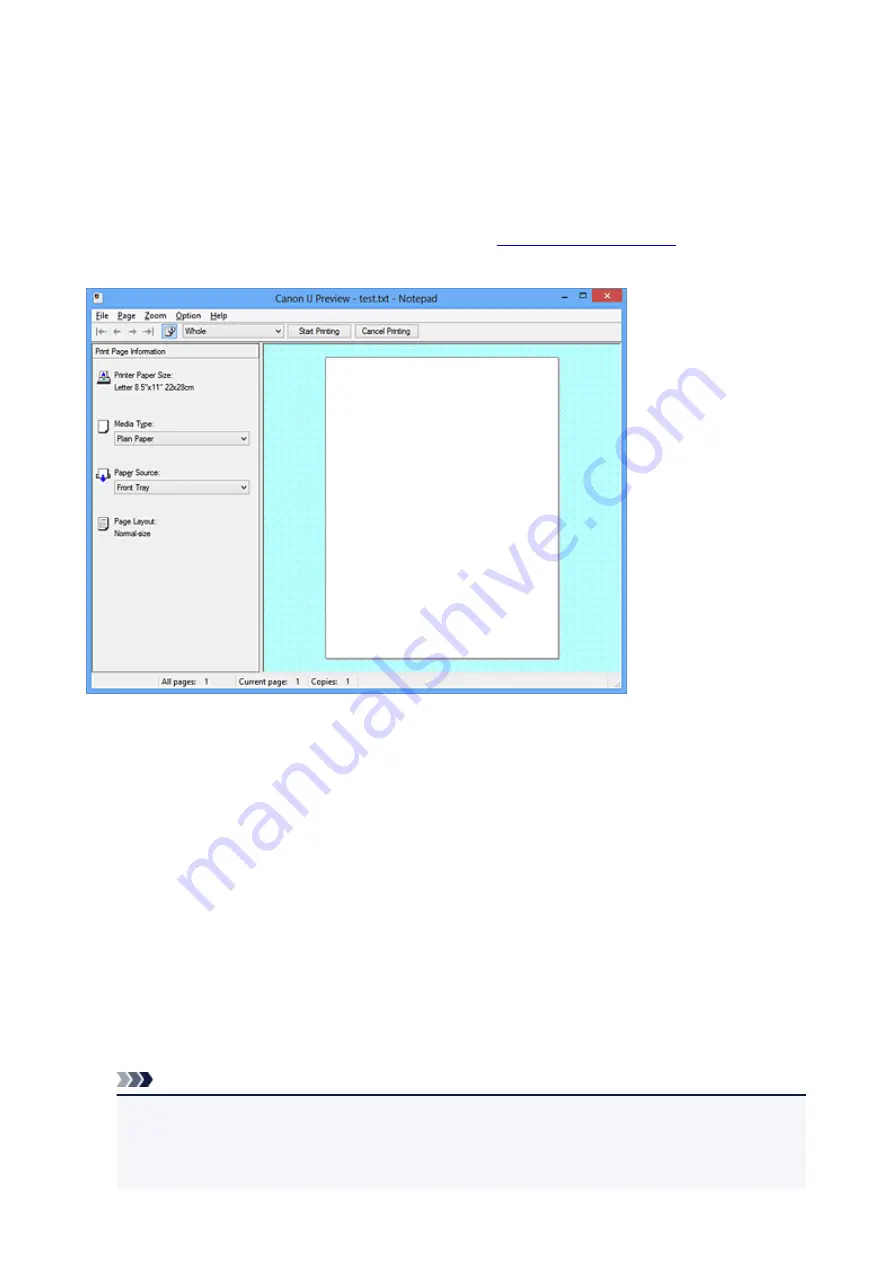
Canon IJ Preview Description
Canon IJ Preview is an application software that displays what the print result will look like before a
document is actually printed.
The preview reflects the information that is set within the printer driver and allows you to check the
document layout, print order, and number of pages. You can also change the media type and paper source
settings.
When you want to display a preview before printing, open the
, and check the
Preview before printing
check box on the
Main
tab.
File Menu
Selects the print operation.
Start Printing
Ends the Canon IJ Preview and then starts printing the document that is displayed on the preview
screen.
This command has the same function as the
Start Printing
on the toolbar.
Cancel Printing
Ends the Canon IJ Preview and cancels the printing of the document that is displayed on the
preview screen.
This command has the same function as the
Cancel Printing
on the toolbar.
Exit
Ends the Canon IJ Preview.
Page Menu
This menu includes the following commands to select page to be displayed.
All of these commands except
Page Selection...
can also be selected from the toolbar.
Note
• If the pages are being spooled, the last spooled page becomes the last page.
• If the
Page Layout
setting on the
Page Setup
tab is specified to
Page Layout
,
Tiling/Poster
, or
Booklet
, the number of pages is the number of sheets to be used for printing, and not the number
of pages in the original document created with the application software.
375
Summary of Contents for MX470
Page 16: ...6940 904 6941 905 6942 906 6943 907 6944 908 6945 909 6946 910 9500 911 B200 912 B201 913...
Page 46: ...Safety Guide Safety Precautions Regulatory and Safety Information 46...
Page 55: ...Main Components Front View Rear View Inside View Operation Panel 55...
Page 60: ...60...
Page 71: ...Loading Paper Originals Loading Paper Loading Originals 71...
Page 87: ...Printing Area Printing Area Other Sizes than Letter Legal Envelopes Letter Legal Envelopes 87...
Page 97: ...97...
Page 102: ...Replacing a FINE Cartridge Replacing a FINE Cartridge Checking the Ink Status 102...
Page 150: ...Note The effects of the quiet mode may be less depending on the print quality settings 150...
Page 171: ...Information about Network Connection Useful Information about Network Connection 171...
Page 217: ...5 Delete Deletes the selected IP address from the list 217...
Page 276: ...Note Selecting Scaled changes the printable area of the document 276...
Page 309: ...Note During Grayscale Printing inks other than black ink may be used as well 309...
Page 314: ...Adjusting Brightness Adjusting Intensity Adjusting Contrast 314...
Page 494: ...Related Topic Scanning Items Larger than the Platen Image Stitch 494...
Page 515: ...515...
Page 568: ...568...
Page 594: ...594...
Page 601: ...Scan resolution Select the resolution for scanning Ex 601...
Page 748: ...Problems with Printing Quality Print Results Not Satisfactory Ink Is Not Ejected 748...
Page 839: ...1202 Cause The paper output cover is open Action Close the paper output cover 839...
Page 878: ...5B02 Cause Printer error has occurred Action Contact the service center 878...
Page 879: ...5B03 Cause Printer error has occurred Action Contact the service center 879...
Page 880: ...5B04 Cause Printer error has occurred Action Contact the service center 880...
Page 881: ...5B05 Cause Printer error has occurred Action Contact the service center 881...
Page 882: ...5B12 Cause Printer error has occurred Action Contact the service center 882...
Page 883: ...5B13 Cause Printer error has occurred Action Contact the service center 883...
Page 884: ...5B14 Cause Printer error has occurred Action Contact the service center 884...
Page 885: ...5B15 Cause Printer error has occurred Action Contact the service center 885...






























