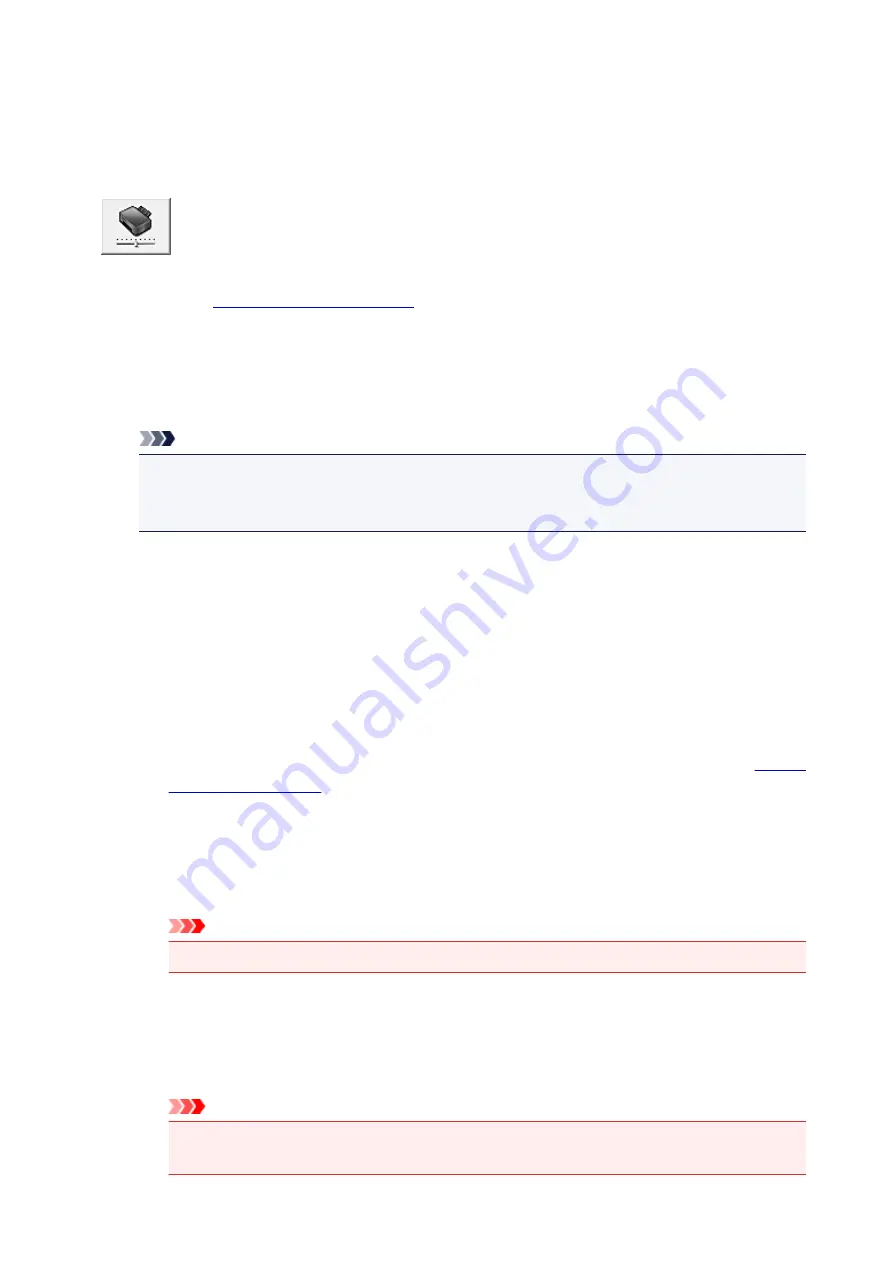
Changing the Machine Operation Mode
If necessary, switch between various modes of machine operation.
The procedure for configuring
Custom Settings
is as follows:
Custom Settings
1. Open the
2. Make sure that the machine is on, and then click
Custom Settings
on the
Maintenance
tab
The
Custom Settings
dialog box opens.
Note
• If the machine is off or if communication between the machine and the computer is disabled, an
error message may appear because the computer cannot collect the machine status.
If this happens, click
OK
to display the most recent settings specified on your computer.
3. If necessary, complete the following settings:
Prevent paper abrasion
The machine can increase the gap between the print head and the paper during high-density
printing to prevent paper abrasion.
Check this check box to prevent paper abrasion.
Align heads manually
Usually, the
Print Head Alignment
function on the
Maintenance
tab is set to automatic head
alignment, but you can change it to manual head alignment.
If the printing results are unsatisfactory even after you execute automatic head alignment,
.
Check this check box to perform the manual head alignment. Uncheck this check box to perform
the automatic head alignment.
Prevent paper double-feed
Select this check box only if the machine is feeding multiple sheets of plain paper at the same
time.
Important
• Using this function slows down the print speed.
Rotate 90 degrees left when orientation is [Landscape]
On the
Page Setup
tab, you can change the rotation direction of the
Landscape
in the
Orientation
.
To rotate the print data 90 degrees to the left during printing, select this item. To rotate the print
data 90 degrees to the right during printing, clear this item.
Important
• Do not change this setting while the print job is displayed in the print wait list. Otherwise,
characters may be omitted or the layout may become corrupt.
151
Summary of Contents for MX470
Page 16: ...6940 904 6941 905 6942 906 6943 907 6944 908 6945 909 6946 910 9500 911 B200 912 B201 913...
Page 46: ...Safety Guide Safety Precautions Regulatory and Safety Information 46...
Page 55: ...Main Components Front View Rear View Inside View Operation Panel 55...
Page 60: ...60...
Page 71: ...Loading Paper Originals Loading Paper Loading Originals 71...
Page 87: ...Printing Area Printing Area Other Sizes than Letter Legal Envelopes Letter Legal Envelopes 87...
Page 97: ...97...
Page 102: ...Replacing a FINE Cartridge Replacing a FINE Cartridge Checking the Ink Status 102...
Page 150: ...Note The effects of the quiet mode may be less depending on the print quality settings 150...
Page 171: ...Information about Network Connection Useful Information about Network Connection 171...
Page 217: ...5 Delete Deletes the selected IP address from the list 217...
Page 276: ...Note Selecting Scaled changes the printable area of the document 276...
Page 309: ...Note During Grayscale Printing inks other than black ink may be used as well 309...
Page 314: ...Adjusting Brightness Adjusting Intensity Adjusting Contrast 314...
Page 494: ...Related Topic Scanning Items Larger than the Platen Image Stitch 494...
Page 515: ...515...
Page 568: ...568...
Page 594: ...594...
Page 601: ...Scan resolution Select the resolution for scanning Ex 601...
Page 748: ...Problems with Printing Quality Print Results Not Satisfactory Ink Is Not Ejected 748...
Page 839: ...1202 Cause The paper output cover is open Action Close the paper output cover 839...
Page 878: ...5B02 Cause Printer error has occurred Action Contact the service center 878...
Page 879: ...5B03 Cause Printer error has occurred Action Contact the service center 879...
Page 880: ...5B04 Cause Printer error has occurred Action Contact the service center 880...
Page 881: ...5B05 Cause Printer error has occurred Action Contact the service center 881...
Page 882: ...5B12 Cause Printer error has occurred Action Contact the service center 882...
Page 883: ...5B13 Cause Printer error has occurred Action Contact the service center 883...
Page 884: ...5B14 Cause Printer error has occurred Action Contact the service center 884...
Page 885: ...5B15 Cause Printer error has occurred Action Contact the service center 885...






























