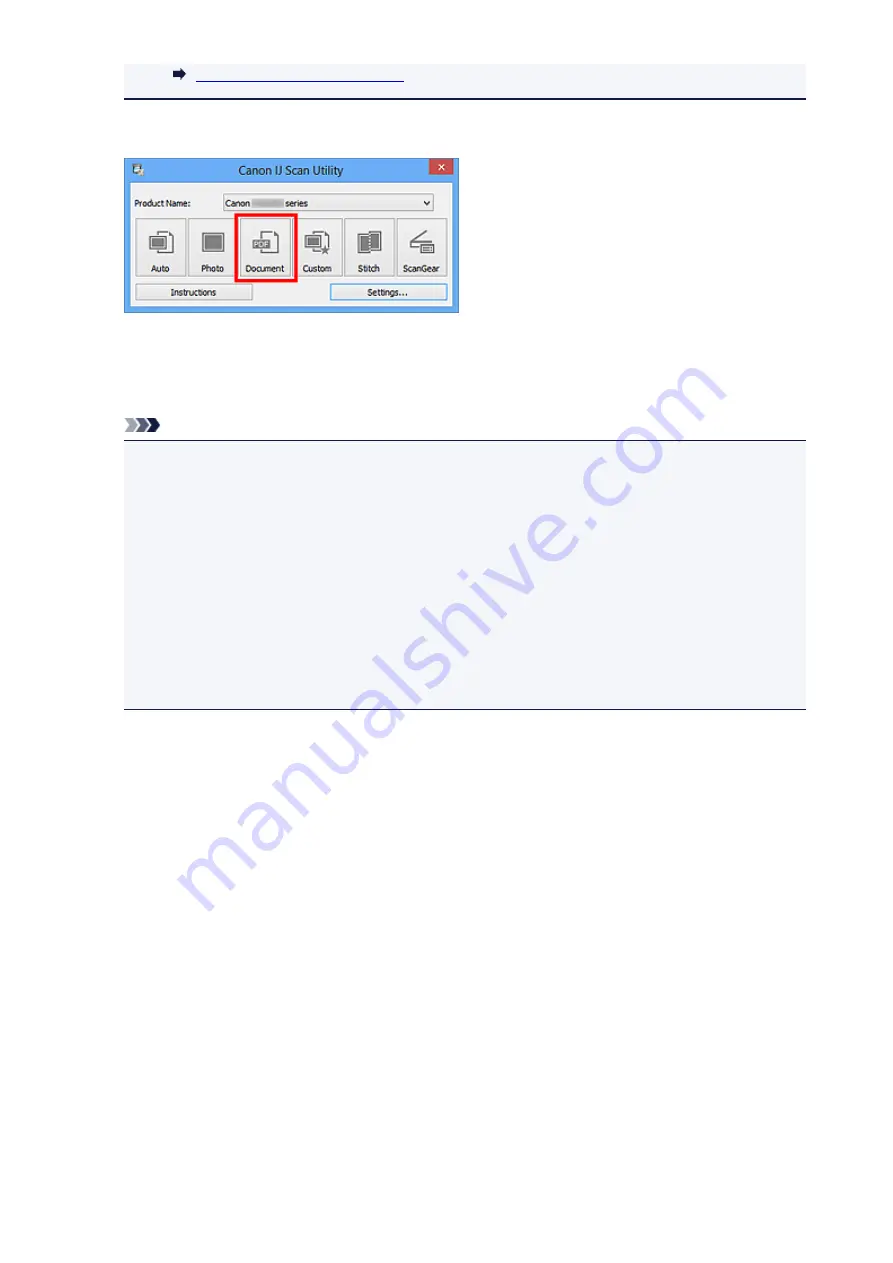
Settings (ScanGear) Dialog Box
6. Click
Document
.
Scanning starts.
When scanning is completed, the scanned images are saved according to the settings, and the extracted
text appears in the specified application.
Note
• Click
Cancel
to cancel the scan.
• Text displayed in Notepad (included with Windows) is for guidance only. Text in the image of the
following types of documents may not be detected correctly.
• Documents containing text with font size outside the range of 8 points to 40 points (at 300 dpi)
• Slanted documents
• Documents placed upside down or documents with text in the wrong orientation (rotated
characters)
• Documents containing special fonts, effects, italics, or hand-written text
• Documents with narrow line spacing
• Documents with colors in the background of text
• Documents containing multiple languages
444
Summary of Contents for MX470
Page 16: ...6940 904 6941 905 6942 906 6943 907 6944 908 6945 909 6946 910 9500 911 B200 912 B201 913...
Page 46: ...Safety Guide Safety Precautions Regulatory and Safety Information 46...
Page 55: ...Main Components Front View Rear View Inside View Operation Panel 55...
Page 60: ...60...
Page 71: ...Loading Paper Originals Loading Paper Loading Originals 71...
Page 87: ...Printing Area Printing Area Other Sizes than Letter Legal Envelopes Letter Legal Envelopes 87...
Page 97: ...97...
Page 102: ...Replacing a FINE Cartridge Replacing a FINE Cartridge Checking the Ink Status 102...
Page 150: ...Note The effects of the quiet mode may be less depending on the print quality settings 150...
Page 171: ...Information about Network Connection Useful Information about Network Connection 171...
Page 217: ...5 Delete Deletes the selected IP address from the list 217...
Page 276: ...Note Selecting Scaled changes the printable area of the document 276...
Page 309: ...Note During Grayscale Printing inks other than black ink may be used as well 309...
Page 314: ...Adjusting Brightness Adjusting Intensity Adjusting Contrast 314...
Page 494: ...Related Topic Scanning Items Larger than the Platen Image Stitch 494...
Page 515: ...515...
Page 568: ...568...
Page 594: ...594...
Page 601: ...Scan resolution Select the resolution for scanning Ex 601...
Page 748: ...Problems with Printing Quality Print Results Not Satisfactory Ink Is Not Ejected 748...
Page 839: ...1202 Cause The paper output cover is open Action Close the paper output cover 839...
Page 878: ...5B02 Cause Printer error has occurred Action Contact the service center 878...
Page 879: ...5B03 Cause Printer error has occurred Action Contact the service center 879...
Page 880: ...5B04 Cause Printer error has occurred Action Contact the service center 880...
Page 881: ...5B05 Cause Printer error has occurred Action Contact the service center 881...
Page 882: ...5B12 Cause Printer error has occurred Action Contact the service center 882...
Page 883: ...5B13 Cause Printer error has occurred Action Contact the service center 883...
Page 884: ...5B14 Cause Printer error has occurred Action Contact the service center 884...
Page 885: ...5B15 Cause Printer error has occurred Action Contact the service center 885...
















































