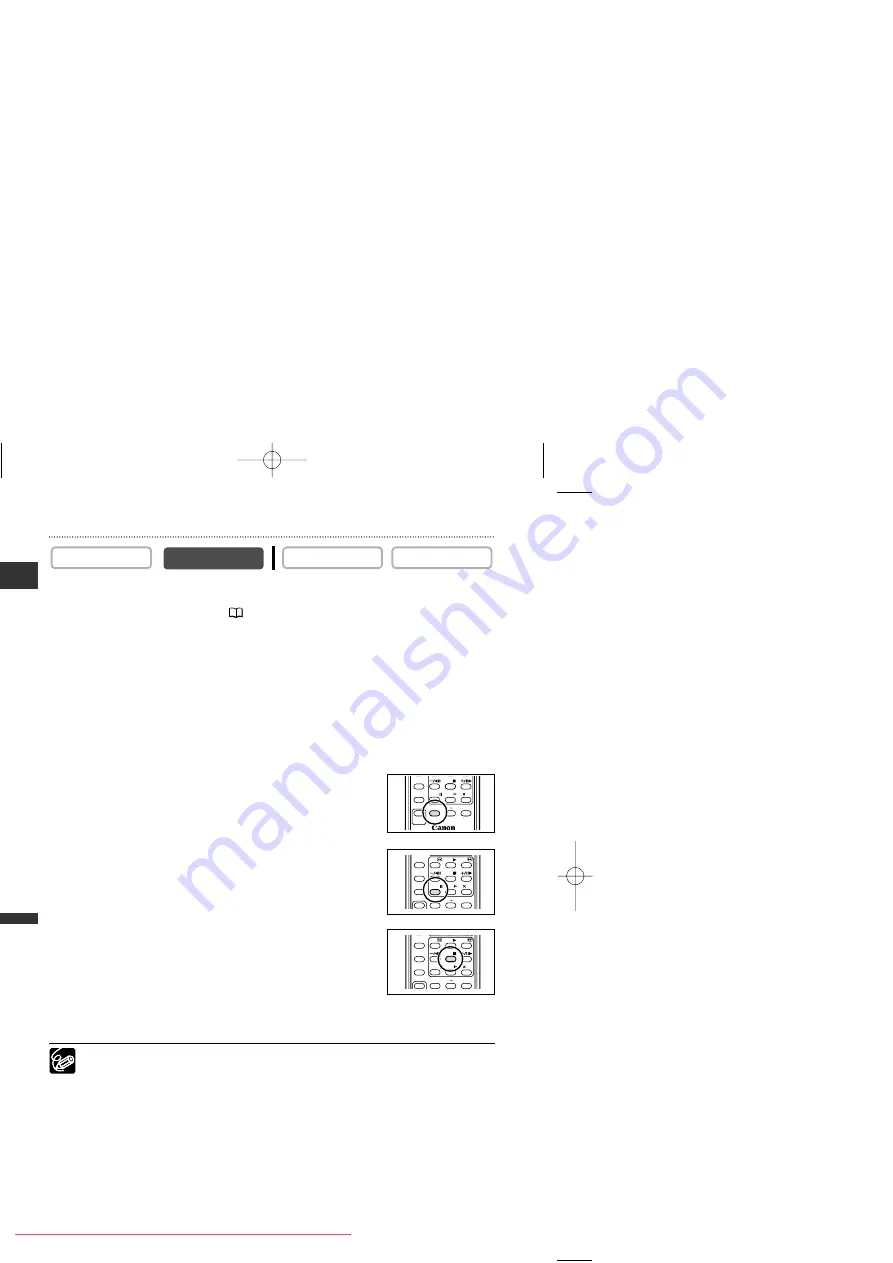
Editing
Example: AV Insert from a VCR
1. Connect the camcorder to the VCR.
See
Playing Back on a TV Screen
(
39).
2. VCR: Load a recorded cassette. Locate the scene you wish to insert and
pause playback shortly before the scene.
3. Set the camcorder to PLAY (VCR) mode and load a recorded cassette.
Make sure the tape-protect switch is set to allow recording.
4. Locate the scene you wish to replace and pause playback shortly before
the scene.
You can use the playback buttons on the camcorder or the special playback buttons on
the wireless controller.
5. Press the AV INSERT button on the wireless
controller.
“AV INSERT” and “
2a
” appear.
6. VCR: Play back the tape.
7. Press the PAUSE
a
button on the wireless controller
when the scene you wish to insert appears.
8. Press the STOP
3
button on the wireless controller
to stop inserting.
Press the PAUSE
a
button on the wireless controller to pause
inserting.
9. VCR: Stop playback.
Set the zero set memory at the end of the scene you wish to replace. The
camcorder will automatically stop AV insert at that point.
CARD CAMERA
CARD CAMERA
PLAY (VCR)
CAMERA
E
PAUSE
AV INSERT AV DV REMOTE SET
SLOW
2
STOP
REC
PAUSE
12bit
AUDIO OUT
AUDIO DUB.
REW
PAUSE
AV INSERT AV DV REMOTE SET
SLOW
2
PLAY
STOP
FF
ZERO SET
MEMORY
12bit
AUDIO OUT
AUDIO DUB.
REW
PAUSE
AV INSERT AV DV REMOTE SET
SLOW
2
PLAY
STOP
FF
ZERO SET
MEMORY
12bit
AUDIO OUT
AUDIO DUB.
4_D73PAL_E(86-98) 02.12.26 9:28 PM Page 94






























