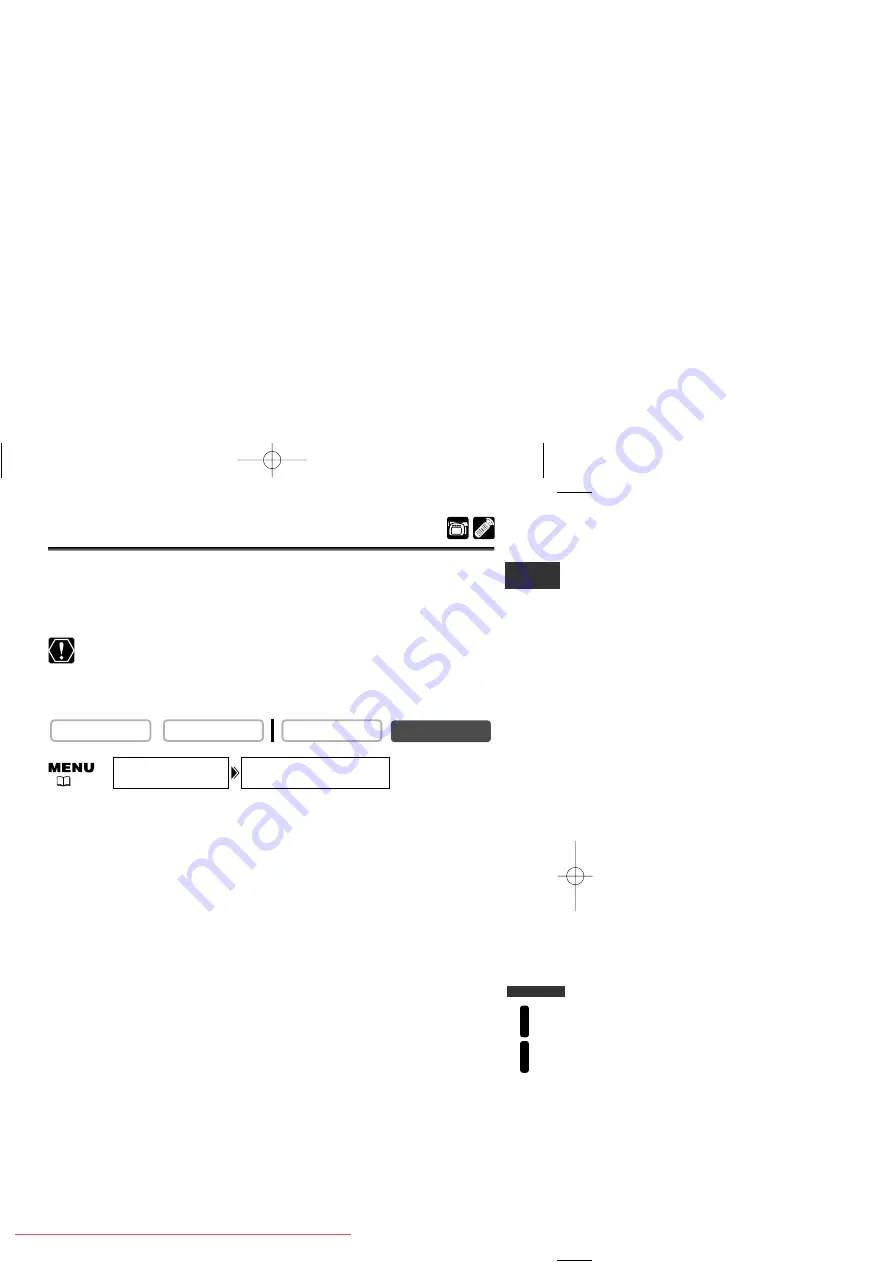
127
Using a Memory Car
d
MV630i
MV650i
E
Formatting a Memory Card
Format new memory cards, or when you get the message “CARD ERROR”. You can
also format a memory card to erase all images recorded on it.
The camcorder formats memory cards in the Design rule for Camera File system (DCF)
standard.
❍
Formatting a memory card erases all data, including protected images.
❍
Images erased by formatting cannot be recovered.
❍
If you use a memory card other than the supplied one, format it with the
camcorder.
❍
Makes sure to insert the memory card you wish to format into the camcorder.
1. Open the menu and select [CARD OPERATIONS].
2. Select [FORMAT].
[CANCEL] and [EXECUTE] appears.
3. Select [EXECUTE].
[FORMAT THIS CARD?], [NO] and [YES] appears.
4. Select [YES] and close the menu.
• Formatting starts.
• Selecting [NO] brings you back to step 3.
CARD PLAY (VCR)
CARD CAMERA
PLAY (VCR)
CAMERA
FORMAT
CARD OPERATIONS
(
43)
5_D73PAL_E(99-132) 02.12.26 9:30 PM Page 127
















































