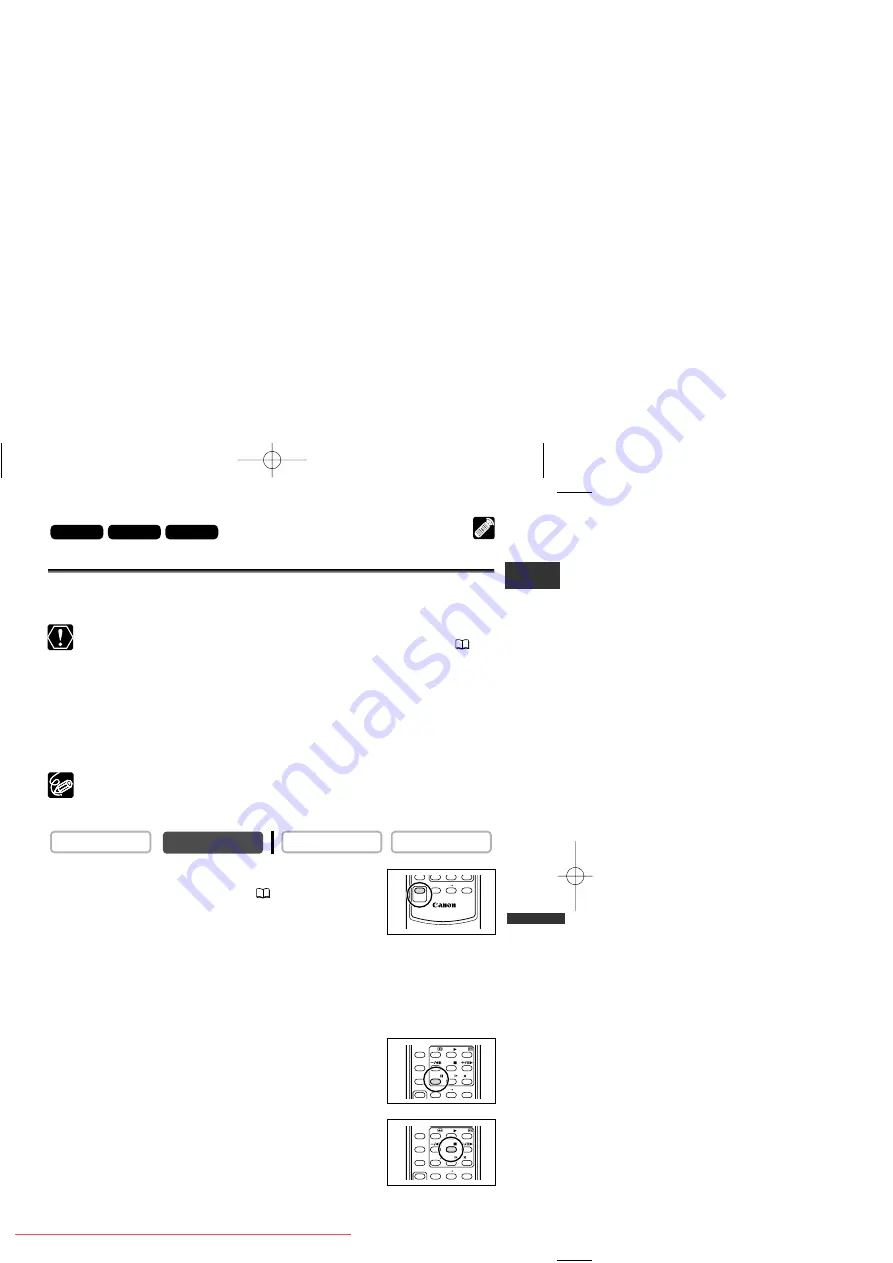
89
Editing
E
Recording from Digital Video Devices (DV Dubbing)
You can record from other digital video devices equipped with a DV terminal with
virtually no loss in picture and sound quality.
❍
When recording from digital video devices, make sure that “AV
\
DV” is not
displayed on the screen. If “AV
\
DV” is displayed, change the setting (
92).
❍
Anomalous signals sent from the connected device may be recorded as
anomalous picture (although it may not appear so on the screen), or it may not
be recorded at all.
❍
Copyright protected signals cannot be recorded.
❍
Blank sections may be recorded as anomalous picture.
❍
If the picture does not appear, reconnect the DV cable or turn the camcorder
off and back on again.
❍
You can connect only one device with the DV cable.
❍
You can use the camcorder for playback and recording without reconnecting
the DV cable.
1. Connect the camcorder to the digital video device.
See
Connecting a Digital Video Device
(
87).
2. Set the camcorder to PLAY (VCR) mode and load a
blank cassette.
“DV IN” appears.
3. Connected device: Load the recorded cassette.
4. Press the REC PAUSE button on the wireless controller.
In record pause mode and during recording, you can check the picture on the screen.
5. Connected Device: Play back the tape.
6. Press the PAUSE
a
button on the wireless controller
when the scene you wish to record appears.
7. Press the STOP
3
button on the wireless controller to
stop recording.
• Press the PAUSE
a
button on the wireless controller to pause
recording.
• Press the PAUSE
a
button again to restart recording.
8. Connected Device: Stop playback.
CARD CAMERA
CARD CAMERA
PLAY (VCR)
CAMERA
MV600i
MV630i
MV650i
WIRELESS CONTROLLER WL-D79
AV INSERT AV DV REMOTE SET
REC
PAUSE
REW
PAUSE
AV INSERT AV DV REMOTE SET
SLOW
2
PLAY
STOP
FF
ZERO SET
MEMORY
12bit
AUDIO OUT
AUDIO DUB.
REW
PAUSE
AV INSERT AV DV REMOTE SET
SLOW
2
PLAY
STOP
FF
ZERO SET
MEMORY
12bit
AUDIO OUT
AUDIO DUB.
4_D73PAL_E(86-98) 02.12.26 9:28 PM Page 89
















































