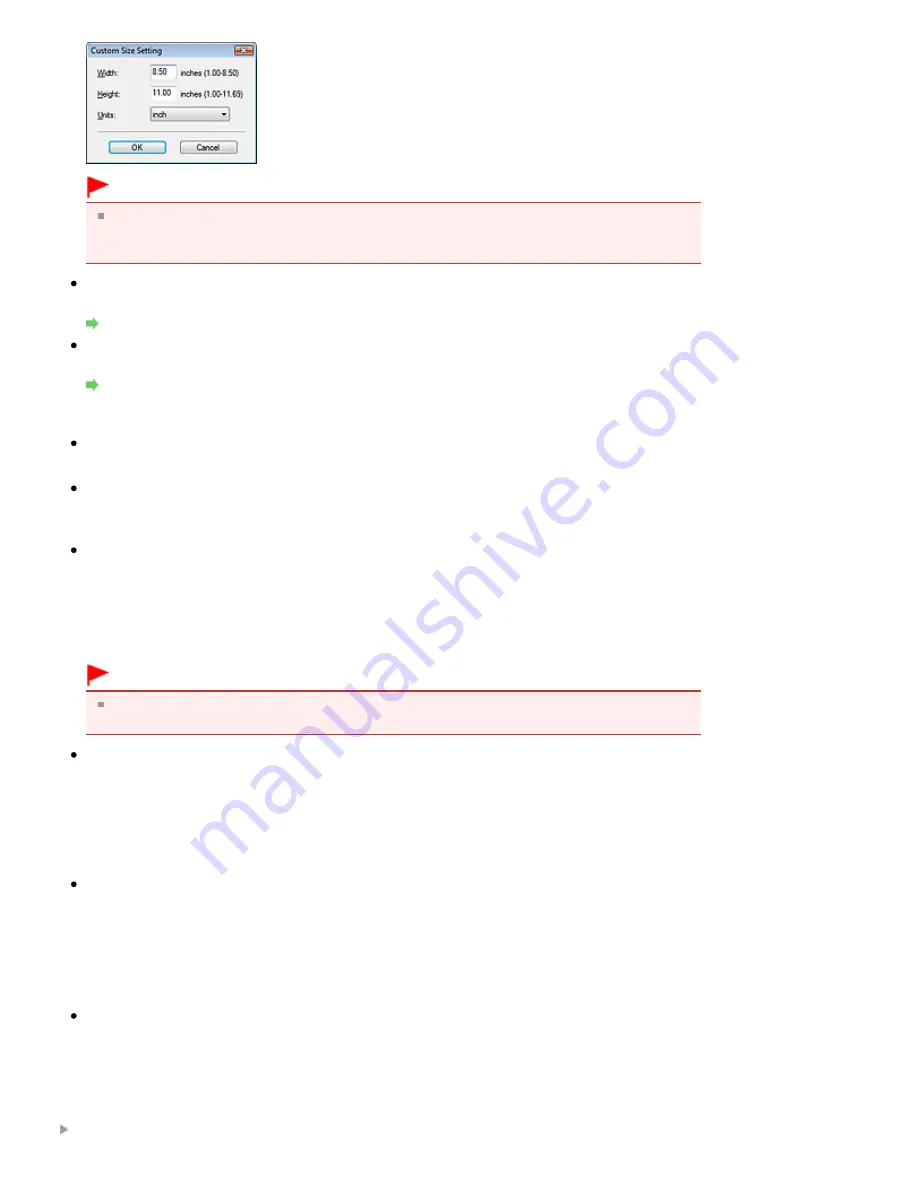
Important
When you select Auto Detect, the image may not be scanned at the correct position and size. In
that case, change the size to the actual document size (A4, Letter, etc.) and align a corner of the
document with the corner at the arrow (alignment mark) of the Platen.
Resolution
Select the resolution at which to scan documents.
Resolution
Specify...
Click to open the Scan Settings dialog box in which you can make advanced scan settings.
Scan Settings Dialog Box
Save Settings
File Name
Enter the file name of the image to be saved (up to 64 characters).
Save as type
Select a file type to save the scanned images.
Select JPEG/Exif, TIFF or BMP.
Set...
When Save as type is JPEG/Exif
You can specify a compression type for JPEG files. Select High(Low Compression), Standard or
Low(High Compression).
Important
This setting is not available when the Compress scanned images when transferring checkbox
is selected on the General tab of the Preferences dialog box.
Save in
Displays the folder in which to save the scanned images. To change the folder, click Browse... to
specify another one.
The following folders are specified by default.
Windows Vista: MP Navigator EX folder in Pictures folder
Windows XP: MP Navigator EX folder in My Pictures folder
Windows 2000: MP Navigator EX folder in My Pictures folder
Save to a Subfolder with Current Date
Select this checkbox to create a subfolder in the folder specified in Save in with the current date and
save scanned files in it. A subfolder with a name such as "2009_01_01" (Year_Month_Date) will be
created.
If this checkbox is not selected, files are saved directly in the folder specified in Save in.
Application Settings
Open with
Specify an application with which to open scanned images. The specified application starts after
images are scanned.
Related Topic
Scanner Button Settings Tab (Save)
Pagina 598 din 996 pagini
Scanner Button Settings Tab (Open with Application)
Summary of Contents for MP640 Series
Page 74: ...n partea superioar a paginii Pagina 74 din 996 pagini nc rcarea h rtiei...
Page 151: ...Page top Pagina 151 din 996 pagini What Is Easy PhotoPrint EX...
Page 153: ...How Do I Print with Even Margins Page top Pagina 153 din 996 pagini Printing Photos...
Page 179: ...See Help for details on the Edit screen Page top Pagina 179 din 996 pagini Editing...
Page 188: ...Page top Pagina 188 din 996 pagini Printing...
Page 197: ...Adjusting Images Page top Pagina 197 din 996 pagini Correcting and Enhancing Photos...
Page 236: ...Page top Pagina 236 din 996 pagini Printing an Index...
Page 238: ...Page top Pagina 238 din 996 pagini Printing ID Photos ID Photo Print...
Page 257: ...Page top Pagina 257 din 996 pagini Printing Dates on Photos...
Page 278: ...Page top Pagina 278 din 996 pagini Borderless Printing...
Page 337: ...Page top Pagina 337 din 996 pagini Smoothing Jagged Outlines...
Page 536: ...Page top Pagina 536 din 996 pagini Memory Card Screen Scan Import Window...
Page 617: ...Page top Pagina 617 din 996 pagini Scanning in Advanced Mode...
Page 619: ...Page top Pagina 619 din 996 pagini Scanning in Auto Scan Mode...
Page 648: ...Scanning in Basic Mode Page top Pagina 648 din 996 pagini Basic Mode Tab...
Page 671: ...Page top Pagina 671 din 996 pagini Scanner Tab...
Page 789: ...Page top Pagina 789 din 996 pagini Printer Cannot be Registered...
Page 822: ...n partea superioar a paginii Pagina 822 din 996 pagini Dac apare o eroare...
Page 933: ...Page top Pagina 933 din 996 pagini Using Easy PhotoPrint EX...






























