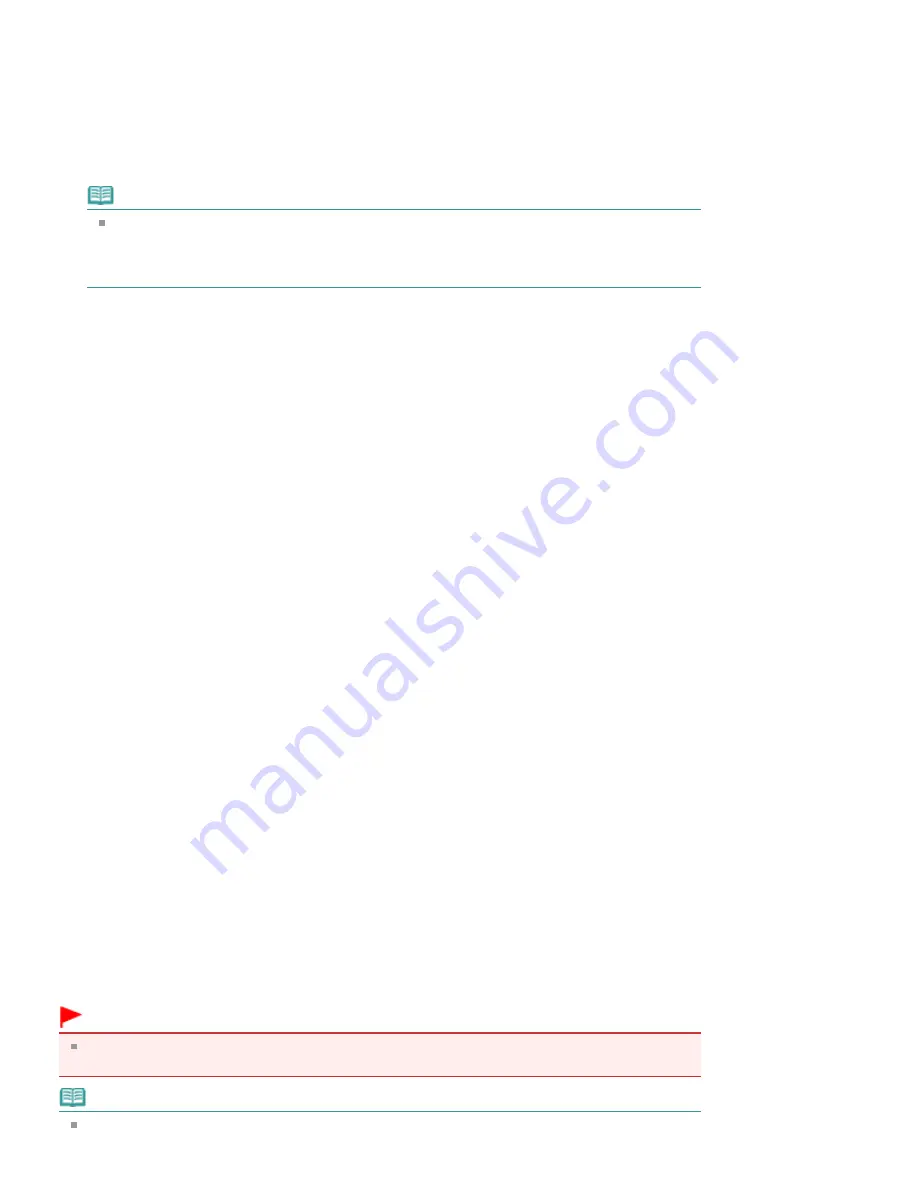
The current settings are displayed in the settings preview on the left side of the Page Setup tab.
4.
Set the stamp details
If necessary, specify the following settings, and then click OK.
Place stamp over text
To print the stamp on the front of the document, check this check box.
Note
The stamp is given priority because the stamp is printed over the document data in the
sections where the stamp and the document data overlap. When this check box is unchecked,
the stamp is printed behind the document data and may be hidden in the overlapping sections
depending on the application used.
Stamp first page only
To print the stamp only on the first page, check this check box.
Define Stamp... button
To change the stamp text, bitmap, or position, click this (refer to "
Registering a Stamp
").
5.
Complete the setup
Click OK on the Page Setup tab.
When you execute print, the data is printed with the specified stamp.
Printing a Background
Two bitmap files are pre-registered as samples.
1.
Open the
printer driver setup window
2.
Click Stamp/Background... on the Page Setup tab
The Stamp/Background dialog box opens.
3.
Select the background
Check the Background check box, and select a desired background from the list.
The current settings are displayed in the settings preview on the left side of the Page Setup tab.
4.
Set the background details
If necessary, complete the following settings, and then click OK.
Background first page only
To print the background only on the first page, check this check box.
Select Background... button
To use another background or change the layout or density of a background, click this (refer to "
Registering Image Data to be Used as a Background
").
5.
Complete the setup
Click OK on the Page Setup tab.
When you execute print, the data is printed with the specified background.
Important
When Borderless is selected, the Stamp/Background... button appears grayed out and is
unavailable.
Note
The stamp and background are not printed on blank sheets inserted with the Insert blank page
Pagina 295 din 996 pagini
Stamp/Background Printing
Summary of Contents for MP640 Series
Page 74: ...n partea superioar a paginii Pagina 74 din 996 pagini nc rcarea h rtiei...
Page 151: ...Page top Pagina 151 din 996 pagini What Is Easy PhotoPrint EX...
Page 153: ...How Do I Print with Even Margins Page top Pagina 153 din 996 pagini Printing Photos...
Page 179: ...See Help for details on the Edit screen Page top Pagina 179 din 996 pagini Editing...
Page 188: ...Page top Pagina 188 din 996 pagini Printing...
Page 197: ...Adjusting Images Page top Pagina 197 din 996 pagini Correcting and Enhancing Photos...
Page 236: ...Page top Pagina 236 din 996 pagini Printing an Index...
Page 238: ...Page top Pagina 238 din 996 pagini Printing ID Photos ID Photo Print...
Page 257: ...Page top Pagina 257 din 996 pagini Printing Dates on Photos...
Page 278: ...Page top Pagina 278 din 996 pagini Borderless Printing...
Page 337: ...Page top Pagina 337 din 996 pagini Smoothing Jagged Outlines...
Page 536: ...Page top Pagina 536 din 996 pagini Memory Card Screen Scan Import Window...
Page 617: ...Page top Pagina 617 din 996 pagini Scanning in Advanced Mode...
Page 619: ...Page top Pagina 619 din 996 pagini Scanning in Auto Scan Mode...
Page 648: ...Scanning in Basic Mode Page top Pagina 648 din 996 pagini Basic Mode Tab...
Page 671: ...Page top Pagina 671 din 996 pagini Scanner Tab...
Page 789: ...Page top Pagina 789 din 996 pagini Printer Cannot be Registered...
Page 822: ...n partea superioar a paginii Pagina 822 din 996 pagini Dac apare o eroare...
Page 933: ...Page top Pagina 933 din 996 pagini Using Easy PhotoPrint EX...






























