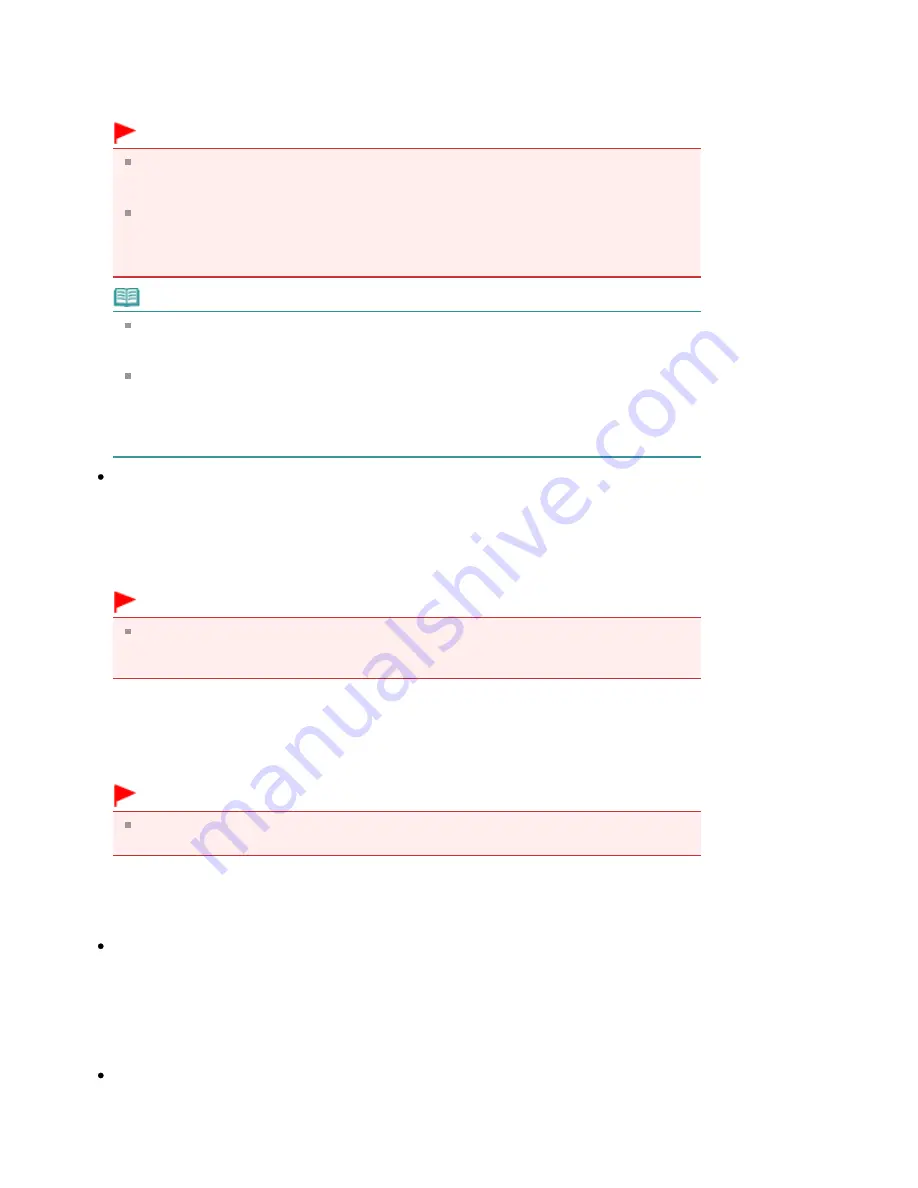
Select a file type to save the scanned images.
When saving to a computer, select Auto, JPEG/Exif, TIFF or BMP. Auto is displayed and selected
by default when Document Type is Auto Scan. When saving as PDF files, PDF(Multiple Pages)
is set.
Important
When Document Type is Auto Scan and Save as type is Auto, the file format may differ
depending on how you place the document.
See "
Placing Documents
" for details on how to place documents.
Large documents (such as A4 size photos) that cannot be placed away from the edges/
arrow (alignment mark) of the Platen may not be saved in the correct file format when Save
as type is Auto. In that case, select a file format suitable for the document to be scanned.
Note
If you select the Enable Auto Photo Fix checkbox in the Scan Settings dialog box and then
select a format other than JPEG/Exif for Save as type, a message appears and the Enable
Auto Photo Fix checkbox will be deselected.
When Auto is selected, files are saved in the following formats according to the document
type.
Photos, postcards, CD/DVD and business cards: JPEG
Magazines, newspapers and text documents: PDF
You can change the file format from Set....
Set...
When Save as type is Auto
You can specify the file format in which to save images. Select a file format for saving Document
and Photo each.
Important
You cannot select a compression type for JPEG files when the Compress scanned
images when transferring checkbox is selected on the General tab of the Preferences
dialog box.
When Save as type is JPEG/Exif
You can specify a compression type for JPEG files. Select High(Low Compression), Standard or
Low(High Compression).
Important
This setting is not available when the Compress scanned images when transferring
checkbox is selected on the General tab of the Preferences dialog box.
When Save as type is PDF(Multiple Pages)
Make advanced settings for creating PDF files. See "
PDF Settings Dialog Box
" for details.
Save in
Displays the folder in which to save the scanned images. To change the folder, click Browse...
to specify another one.
The following folders are specified by default.
Windows Vista: MP Navigator EX folder in Pictures folder
Windows XP: MP Navigator EX folder in My Pictures folder
Windows 2000: MP Navigator EX folder in My Pictures folder
Save to a Subfolder with Current Date
Select this checkbox to create a subfolder in the folder specified in Save in with the current date
and save scanned files in it. A subfolder with a name such as "2009_01_01"
(Year_Month_Date) will be created.
Pagina 592 din 996 pagini
Scanner Button Settings Tab (Save)
Summary of Contents for MP640 Series
Page 74: ...n partea superioar a paginii Pagina 74 din 996 pagini nc rcarea h rtiei...
Page 151: ...Page top Pagina 151 din 996 pagini What Is Easy PhotoPrint EX...
Page 153: ...How Do I Print with Even Margins Page top Pagina 153 din 996 pagini Printing Photos...
Page 179: ...See Help for details on the Edit screen Page top Pagina 179 din 996 pagini Editing...
Page 188: ...Page top Pagina 188 din 996 pagini Printing...
Page 197: ...Adjusting Images Page top Pagina 197 din 996 pagini Correcting and Enhancing Photos...
Page 236: ...Page top Pagina 236 din 996 pagini Printing an Index...
Page 238: ...Page top Pagina 238 din 996 pagini Printing ID Photos ID Photo Print...
Page 257: ...Page top Pagina 257 din 996 pagini Printing Dates on Photos...
Page 278: ...Page top Pagina 278 din 996 pagini Borderless Printing...
Page 337: ...Page top Pagina 337 din 996 pagini Smoothing Jagged Outlines...
Page 536: ...Page top Pagina 536 din 996 pagini Memory Card Screen Scan Import Window...
Page 617: ...Page top Pagina 617 din 996 pagini Scanning in Advanced Mode...
Page 619: ...Page top Pagina 619 din 996 pagini Scanning in Auto Scan Mode...
Page 648: ...Scanning in Basic Mode Page top Pagina 648 din 996 pagini Basic Mode Tab...
Page 671: ...Page top Pagina 671 din 996 pagini Scanner Tab...
Page 789: ...Page top Pagina 789 din 996 pagini Printer Cannot be Registered...
Page 822: ...n partea superioar a paginii Pagina 822 din 996 pagini Dac apare o eroare...
Page 933: ...Page top Pagina 933 din 996 pagini Using Easy PhotoPrint EX...






























