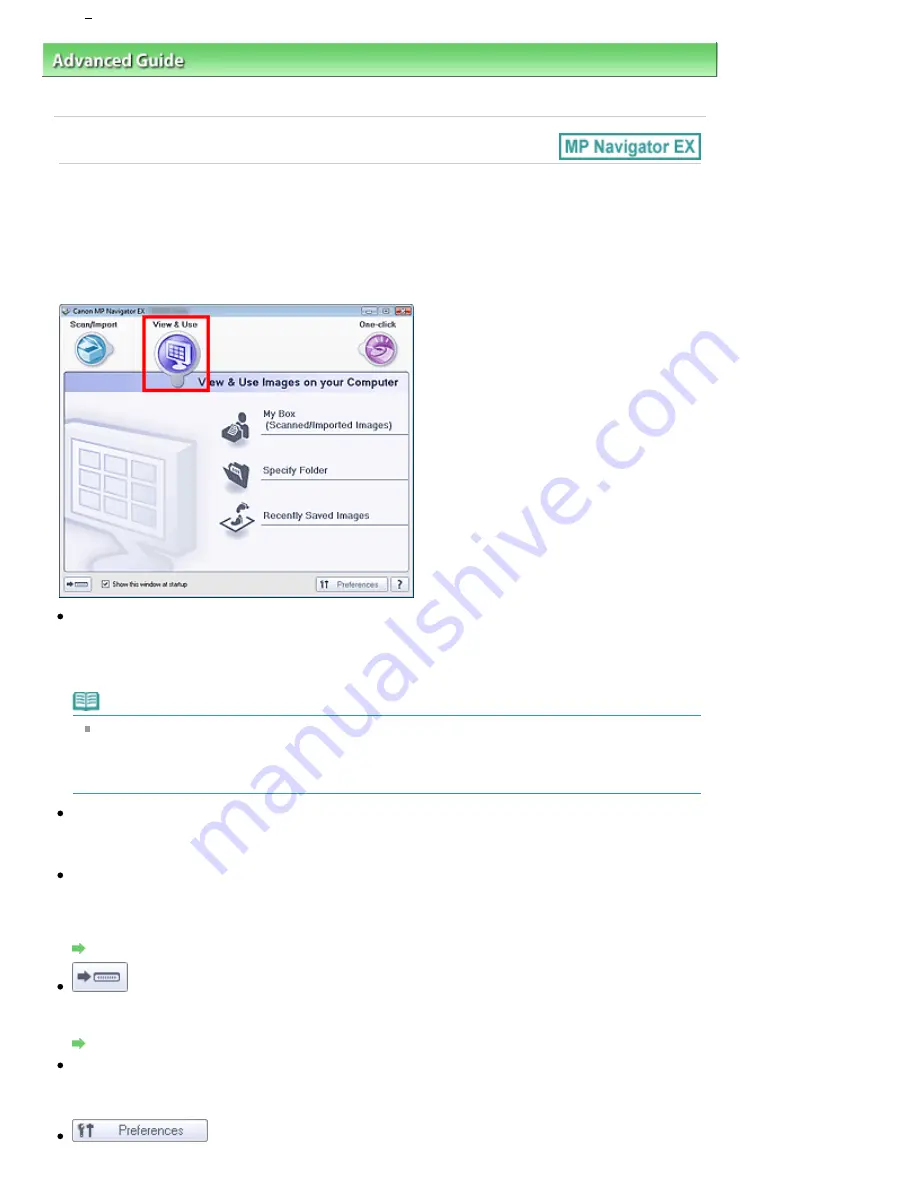
Advanced Guide
>
Scanning
>
Scanning with the Bundled Application Software
>
MP Navigator EX Screens
> View &
Use Images on your Computer Tab
View & Use Images on your Computer Tab
Point to View & Use in the Navigation Mode screen to display the View & Use Images on your Computer
tab.
You can open images saved on a computer and print them or attach them to e-mail. You can also edit
them using an application that accompanies the machine.
My Box (Scanned/Imported Images)
Opens the View & Use window with My Box (Scanned/Imported Images) selected.
You can open and use images saved in My Box.
My Box is a specific folder for saving images scanned with MP Navigator EX.
Note
The following folders are specified by default.
Windows Vista: MP Navigator EX folder in Pictures folder
Windows XP: MP Navigator EX folder in My Pictures folder
Windows 2000: MP Navigator EX folder in My Pictures folder
Specify Folder
Opens the View & Use window with Specify Folder selected.
You can open and use images saved in specific folders.
Recently Saved Images
Opens the View & Use window with Recently Saved Images selected.
You can open and use "Scanned/Imported Images" and images that have been "Attached to E-mail" or
"Sent to Application" recently.
View & Use Window
(Switch Mode)
Switches to One-click Mode screen. In the One-click Mode screen, you can complete from scanning to
saving, etc. at one time by simply clicking the corresponding icon.
One-click Mode Screen
Show this window at startup
Select this checkbox to open the Main Menu at startup. If this checkbox is not selected, the last used
screen appears.
Preferences
Pagina 517 din 996 pagini
View Use Images on your Computer Tab
Summary of Contents for MP640 Series
Page 74: ...n partea superioar a paginii Pagina 74 din 996 pagini nc rcarea h rtiei...
Page 151: ...Page top Pagina 151 din 996 pagini What Is Easy PhotoPrint EX...
Page 153: ...How Do I Print with Even Margins Page top Pagina 153 din 996 pagini Printing Photos...
Page 179: ...See Help for details on the Edit screen Page top Pagina 179 din 996 pagini Editing...
Page 188: ...Page top Pagina 188 din 996 pagini Printing...
Page 197: ...Adjusting Images Page top Pagina 197 din 996 pagini Correcting and Enhancing Photos...
Page 236: ...Page top Pagina 236 din 996 pagini Printing an Index...
Page 238: ...Page top Pagina 238 din 996 pagini Printing ID Photos ID Photo Print...
Page 257: ...Page top Pagina 257 din 996 pagini Printing Dates on Photos...
Page 278: ...Page top Pagina 278 din 996 pagini Borderless Printing...
Page 337: ...Page top Pagina 337 din 996 pagini Smoothing Jagged Outlines...
Page 536: ...Page top Pagina 536 din 996 pagini Memory Card Screen Scan Import Window...
Page 617: ...Page top Pagina 617 din 996 pagini Scanning in Advanced Mode...
Page 619: ...Page top Pagina 619 din 996 pagini Scanning in Auto Scan Mode...
Page 648: ...Scanning in Basic Mode Page top Pagina 648 din 996 pagini Basic Mode Tab...
Page 671: ...Page top Pagina 671 din 996 pagini Scanner Tab...
Page 789: ...Page top Pagina 789 din 996 pagini Printer Cannot be Registered...
Page 822: ...n partea superioar a paginii Pagina 822 din 996 pagini Dac apare o eroare...
Page 933: ...Page top Pagina 933 din 996 pagini Using Easy PhotoPrint EX...






























