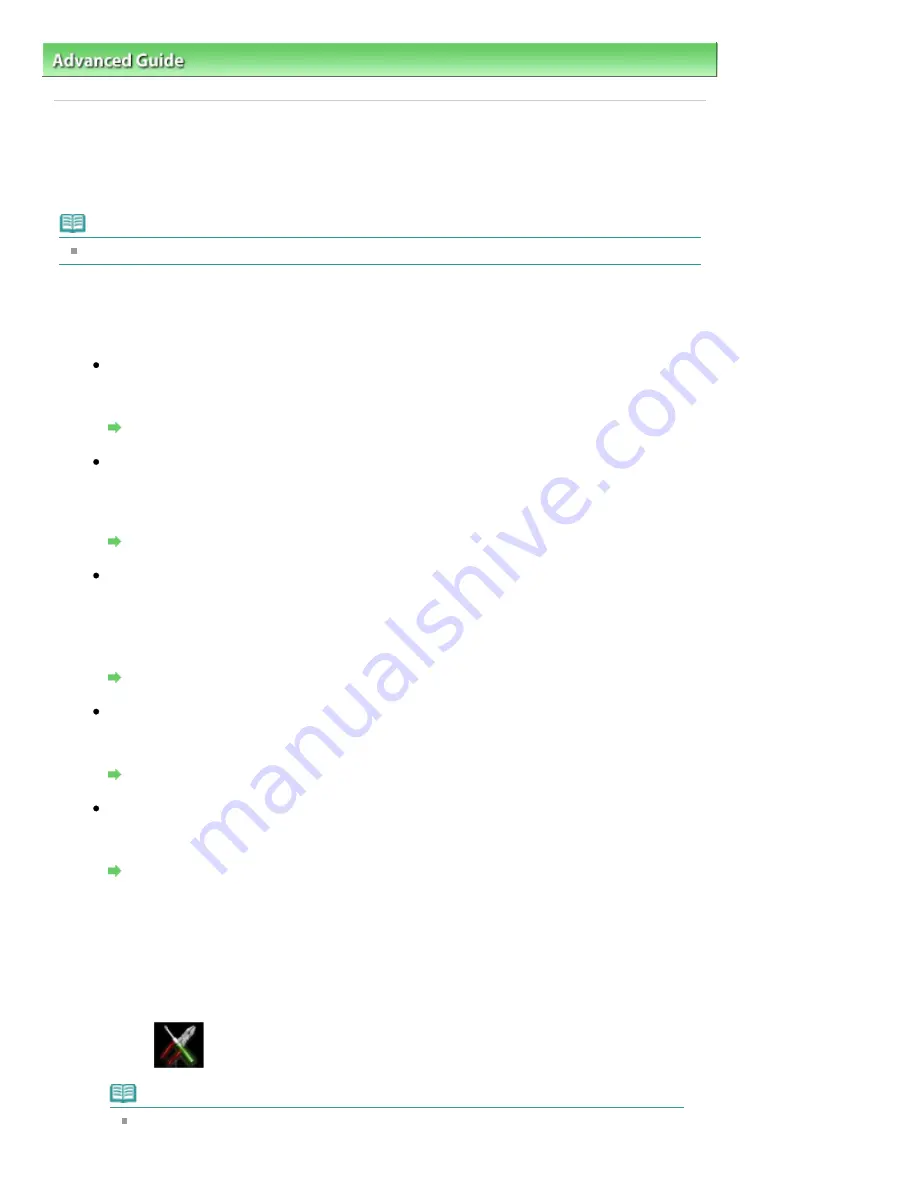
Advanced Guide
>
About Disc Label Printing
>
Printing a Disc Label
> Printing on the Disc Label
D002
Printing on the Disc Label
The Disc Tray (supplied) allows the printing of images on printable discs (BD/DVD/CD etc.).
Note
We recommend that you test print on an unneeded printable disc first.
Using Useful Disc Label Printing Functions
Choose either of the method below according to your purpose.
To copy the label side of source disc onto a printable disc
You can print the label side of the source disc onto a printable disc by loading the source disc
on the Platen Glass.
Copying the Label Side of Disc
To print photo saved on a memory card or USB flash drive onto a printable disc
You can print photo saved on a memory card or USB flash drive onto a printable disc by
inserting the memory card into the Card Slot or inserting USB flash drive into the Direct Print
Port.
Printing Photo on the Disc Label
To reprint photo on the disc label
You can print the printed photos on a printable disc by loading the printed photos on the
Platen Glass.
For MG8100 series only, you can print the image on the film (35 mm negative/positive (strip/
slide)) onto a printable disc.
Reprinting Photo on the Disc Label
To print photo onto a printable disc from a PictBridge compliant device
You can print photo onto a printable disc from a PictBridge compliant device by connecting it to
the machine.
Printing Photographs on the Disc Label from a PictBridge Compliant Device
To print photo on the disc label by using the supplied application software
CD-LabelPrint is bundled application software that allows you to edit and modify data before
printing. Install it on your computer to use it.
Printing with CD-LabelPrint from the Computer
Adjusting the Print Area
If the image was not printed on the intended area, follow the steps below to adjust the print area.
1.
Make sure that the machine is turned on.
2.
Select
Setup on the HOME screen.
Note
For details on how to select a menu on the HOME screen, refer to
Overview of the
Machine
.
Page 754 of 1037 pages
Printing on the Disc Label
Summary of Contents for MG5200 series
Page 29: ...Page top Page 29 of 1037 pages Inserting the USB Flash Drive ...
Page 58: ...Page top Page 58 of 1037 pages Printing Web Pages Easy WebPrint EX ...
Page 71: ...Page top Page 71 of 1037 pages Loading Paper ...
Page 74: ...Page top Page 74 of 1037 pages Loading Paper in the Cassette ...
Page 87: ...Page top Page 87 of 1037 pages Loading Originals ...
Page 97: ...Page top Page 97 of 1037 pages Replacing an Ink Tank ...
Page 103: ...Page top Page 103 of 1037 pages Printing the Nozzle Check Pattern ...
Page 177: ...See Help for details on the Edit screen Page top Page 177 of 1037 pages Editing ...
Page 181: ...Page top Page 181 of 1037 pages Printing Stickers ...
Page 188: ...See Help for details on the Print Settings screen Page top Page 188 of 1037 pages Printing ...
Page 190: ...How Can I Move or Copy the Saved File Page top Page 190 of 1037 pages Printing Layout ...
Page 193: ...Page top Page 193 of 1037 pages Selecting the Paper and Layout ...
Page 197: ...Page top Page 197 of 1037 pages Editing ...
Page 263: ...Page top Page 263 of 1037 pages Cropping Photos Photo Print ...
Page 267: ...menu Page top Page 267 of 1037 pages Printing an Index ...
Page 273: ...Page top Page 273 of 1037 pages Opening Saved Files ...
Page 277: ...Page top Page 277 of 1037 pages Changing Layout ...
Page 285: ...Page top Page 285 of 1037 pages Replacing Photos ...
Page 289: ...Page top Page 289 of 1037 pages Cropping Photos ...
Page 297: ...Page top Page 297 of 1037 pages Adding Text to Photos ...
Page 309: ...Page top Page 309 of 1037 pages Setting a Page Size and Orientation ...
Page 316: ...border before printing Page top Page 316 of 1037 pages Execute Borderless Printing ...
Page 557: ...Page top Page 557 of 1037 pages Navigation Mode Screen ...
Page 559: ...Page top Page 559 of 1037 pages Scan Import Documents or Images Tab ...
Page 600: ...Page top Page 600 of 1037 pages Send via E mail Dialog Box ...
Page 607: ...Page top Page 607 of 1037 pages Correct Enhance Images Window ...
Page 623: ...Page top Page 623 of 1037 pages Save Dialog Box ...
Page 669: ...Related Topic Auto Scan Mode Tab Page top Page 669 of 1037 pages Scanning in Auto Scan Mode ...
Page 698: ...Related Topic Scanning in Basic Mode Page top Page 698 of 1037 pages Basic Mode Tab ...
Page 721: ...Page top Page 721 of 1037 pages Scanner Tab ...
Page 820: ...Page top Page 820 of 1037 pages Bluetooth settings Screen ...
Page 849: ...Page top Page 849 of 1037 pages Changing the Print Options ...
Page 975: ...Page top Page 975 of 1037 pages Using Easy PhotoPrint EX ...
Page 1003: ...Page top Page 1003 of 1037 pages How to Set a Network Key Network Password Passphrase ...
Page 1015: ...Page top Page 1015 of 1037 pages Checking Information about the Network ...






























