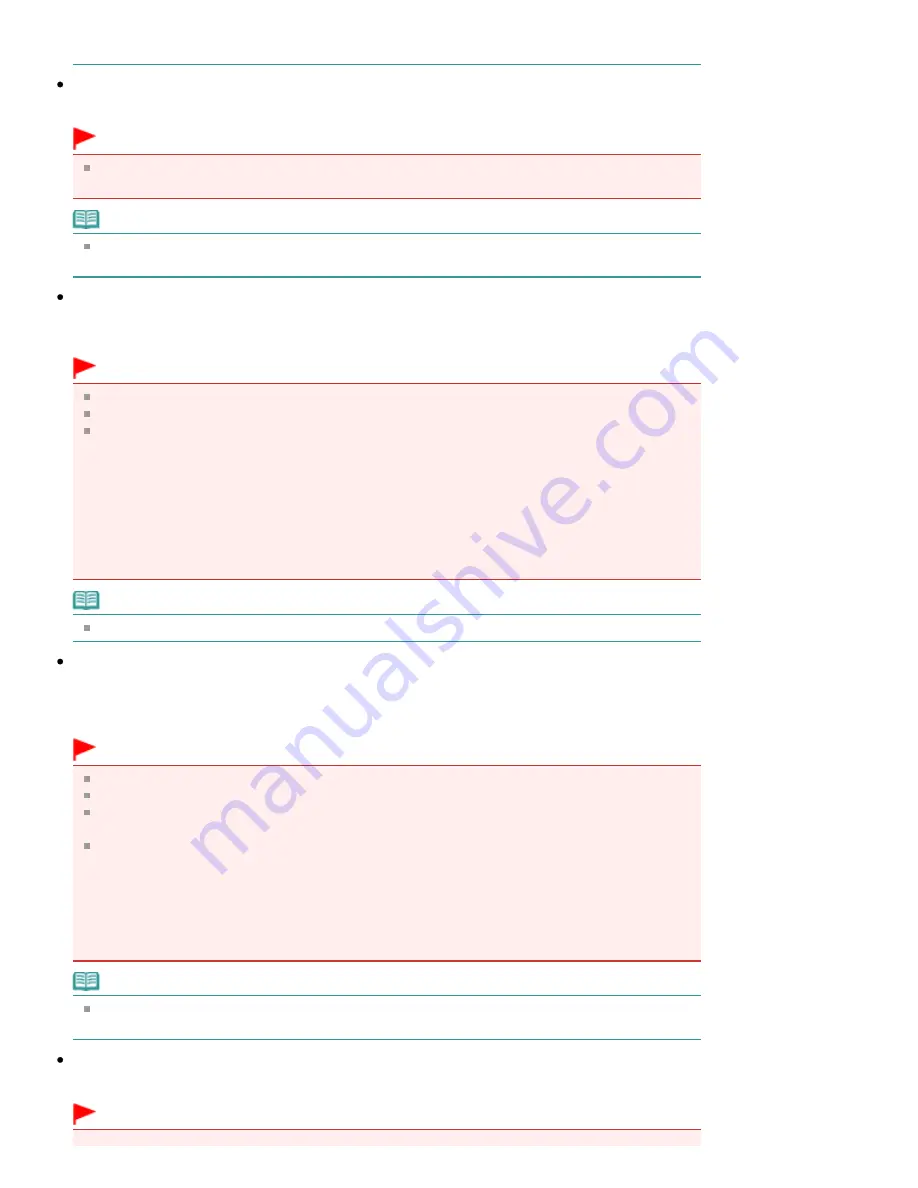
See "
Gutter Shadow Correction
" for details.
Reduce Show-through
Select this checkbox to sharpen text in a document or reduce show-through in newspapers.
Important
You cannot select this checkbox when Document Type is Color Photo, Black and White Photo or
Text(OCR).
Note
Select this checkbox when Document Type is text document and show-through is apparent in the
scanned image.
Correct slanted document
Select this checkbox to detect the scanned text and correct the angle (within -0.1 to -10 degrees or +0.1
to +10 degrees) of the document.
Important
You cannot select this checkbox when Document Type is Color Photo or Black and White Photo.
You cannot select this checkbox when Document Size is Stitch Assist.
The inclination of the following types of documents may not be corrected, as the text cannot be
detected correctly.
- Documents in which the text lines are inclined more than 10 degrees or the angles vary by line
- Documents containing both vertical and horizontal text
- Documents with extremely large or small fonts
- Documents with small amount of text
- Documents containing figures/images
- Hand-written documents
- Documents containing both vertical and horizontal lines (tables)
Note
Scanning takes longer than usual when you enable Correct slanted document.
Detect the orientation of text documents and rotate images
Select this checkbox to detect the orientation of the document from the scanned text and rotate the
scanned image to the correct orientation. Select the language of the document to be scanned in
Document Language.
Important
You cannot select this checkbox when Document Type is Color Photo or Black and White Photo.
You cannot select this checkbox when Document Size is Stitch Assist.
This function may not work properly depending on the document language. Only text documents
written in languages that can be selected from Document Language are supported.
The orientation of the following types of documents may not be corrected, as the text cannot be
detected correctly. In that case, select the scanned image in the Thumbnail window of the "
Photos/Documents (Platen) Screen (Scan/Import Window)
" and rotate it with Edit Tools.
- Resolution is outside the range of 300 dpi to 600 dpi
- Font size is outside the range of 8 points to 48 points
- Documents containing special fonts, effects, italics, or hand-written text
- Documents with patterned backgrounds
Note
Scanning takes longer than usual when you enable Detect the orientation of text documents and
rotate images.
Document Language
Select the language of the document to be scanned.
Important
Page 575 of 1037 pages
Scan Settings Dialog Box (Photos/Documents)
Summary of Contents for MG5200 series
Page 29: ...Page top Page 29 of 1037 pages Inserting the USB Flash Drive ...
Page 58: ...Page top Page 58 of 1037 pages Printing Web Pages Easy WebPrint EX ...
Page 71: ...Page top Page 71 of 1037 pages Loading Paper ...
Page 74: ...Page top Page 74 of 1037 pages Loading Paper in the Cassette ...
Page 87: ...Page top Page 87 of 1037 pages Loading Originals ...
Page 97: ...Page top Page 97 of 1037 pages Replacing an Ink Tank ...
Page 103: ...Page top Page 103 of 1037 pages Printing the Nozzle Check Pattern ...
Page 177: ...See Help for details on the Edit screen Page top Page 177 of 1037 pages Editing ...
Page 181: ...Page top Page 181 of 1037 pages Printing Stickers ...
Page 188: ...See Help for details on the Print Settings screen Page top Page 188 of 1037 pages Printing ...
Page 190: ...How Can I Move or Copy the Saved File Page top Page 190 of 1037 pages Printing Layout ...
Page 193: ...Page top Page 193 of 1037 pages Selecting the Paper and Layout ...
Page 197: ...Page top Page 197 of 1037 pages Editing ...
Page 263: ...Page top Page 263 of 1037 pages Cropping Photos Photo Print ...
Page 267: ...menu Page top Page 267 of 1037 pages Printing an Index ...
Page 273: ...Page top Page 273 of 1037 pages Opening Saved Files ...
Page 277: ...Page top Page 277 of 1037 pages Changing Layout ...
Page 285: ...Page top Page 285 of 1037 pages Replacing Photos ...
Page 289: ...Page top Page 289 of 1037 pages Cropping Photos ...
Page 297: ...Page top Page 297 of 1037 pages Adding Text to Photos ...
Page 309: ...Page top Page 309 of 1037 pages Setting a Page Size and Orientation ...
Page 316: ...border before printing Page top Page 316 of 1037 pages Execute Borderless Printing ...
Page 557: ...Page top Page 557 of 1037 pages Navigation Mode Screen ...
Page 559: ...Page top Page 559 of 1037 pages Scan Import Documents or Images Tab ...
Page 600: ...Page top Page 600 of 1037 pages Send via E mail Dialog Box ...
Page 607: ...Page top Page 607 of 1037 pages Correct Enhance Images Window ...
Page 623: ...Page top Page 623 of 1037 pages Save Dialog Box ...
Page 669: ...Related Topic Auto Scan Mode Tab Page top Page 669 of 1037 pages Scanning in Auto Scan Mode ...
Page 698: ...Related Topic Scanning in Basic Mode Page top Page 698 of 1037 pages Basic Mode Tab ...
Page 721: ...Page top Page 721 of 1037 pages Scanner Tab ...
Page 820: ...Page top Page 820 of 1037 pages Bluetooth settings Screen ...
Page 849: ...Page top Page 849 of 1037 pages Changing the Print Options ...
Page 975: ...Page top Page 975 of 1037 pages Using Easy PhotoPrint EX ...
Page 1003: ...Page top Page 1003 of 1037 pages How to Set a Network Key Network Password Passphrase ...
Page 1015: ...Page top Page 1015 of 1037 pages Checking Information about the Network ...






























