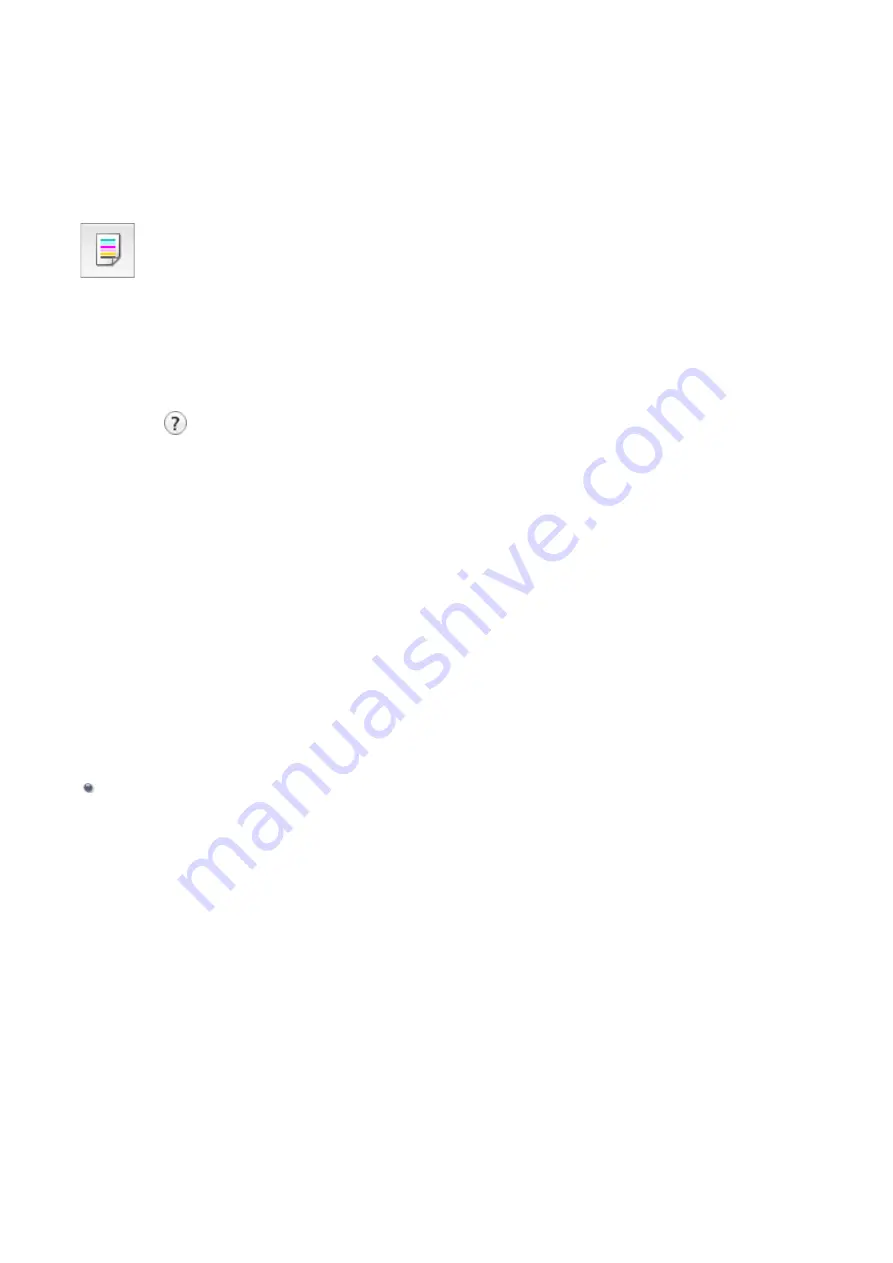
Use Your Computer to Print a Nozzle Check Pattern
The nozzle check function allows you to check whether the print head is working properly by printing a nozzle check
pattern. Print the pattern if printing becomes faint, or if a specific color fails to print.
The procedure for printing a nozzle check pattern is as follows:
Nozzle Check
1.
Select
Test Print
from the pop-up menu on the Canon IJ Printer Utility
2.
Click the
Nozzle Check
icon
The confirmation message appears.
Click
to display the items that you need to check before printing the nozzle check pattern.
3.
Load paper in the machine
Load one sheet of A4 size or Letter size plain paper into the front tray.
4.
Print a nozzle check pattern
Make sure that the machine is on and click
Print Check Pattern
.
Printing of the nozzle check pattern begins.
5.
Check the print result
When the dialog opens, check the print result. If the print result is normal, click
Quit
.
If the print result is smudged or if there are any unprinted sections, click
Cleaning
to clean the print head.
Related Topic
Cleaning the Print Heads from Your Computer
110
Summary of Contents for MG3560
Page 46: ...Safety Guide Safety Precautions Regulatory and Safety Information 46...
Page 51: ...Main Components and Basic Operations Main Components About the Power Supply of the Machine 51...
Page 52: ...Main Components Front View Rear View Inside View Operation Panel 52...
Page 64: ...Loading Paper Originals Loading Paper Loading Originals 64...
Page 77: ...Printing Area Printing Area Other Sizes than Letter Legal Envelopes Letter Legal Envelopes 77...
Page 87: ...Replacing a FINE Cartridge Replacing a FINE Cartridge Checking the Ink Status 87...
Page 122: ...Note When performing Bottom Plate Cleaning again be sure to use a new piece of paper 122...
Page 139: ...Information about Network Connection Useful Information about Network Connection 139...
Page 160: ...Note This machine supports WPA PSK WPA Personal and WPA2 PSK WPA2 Personal 160...






























