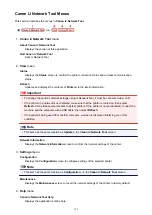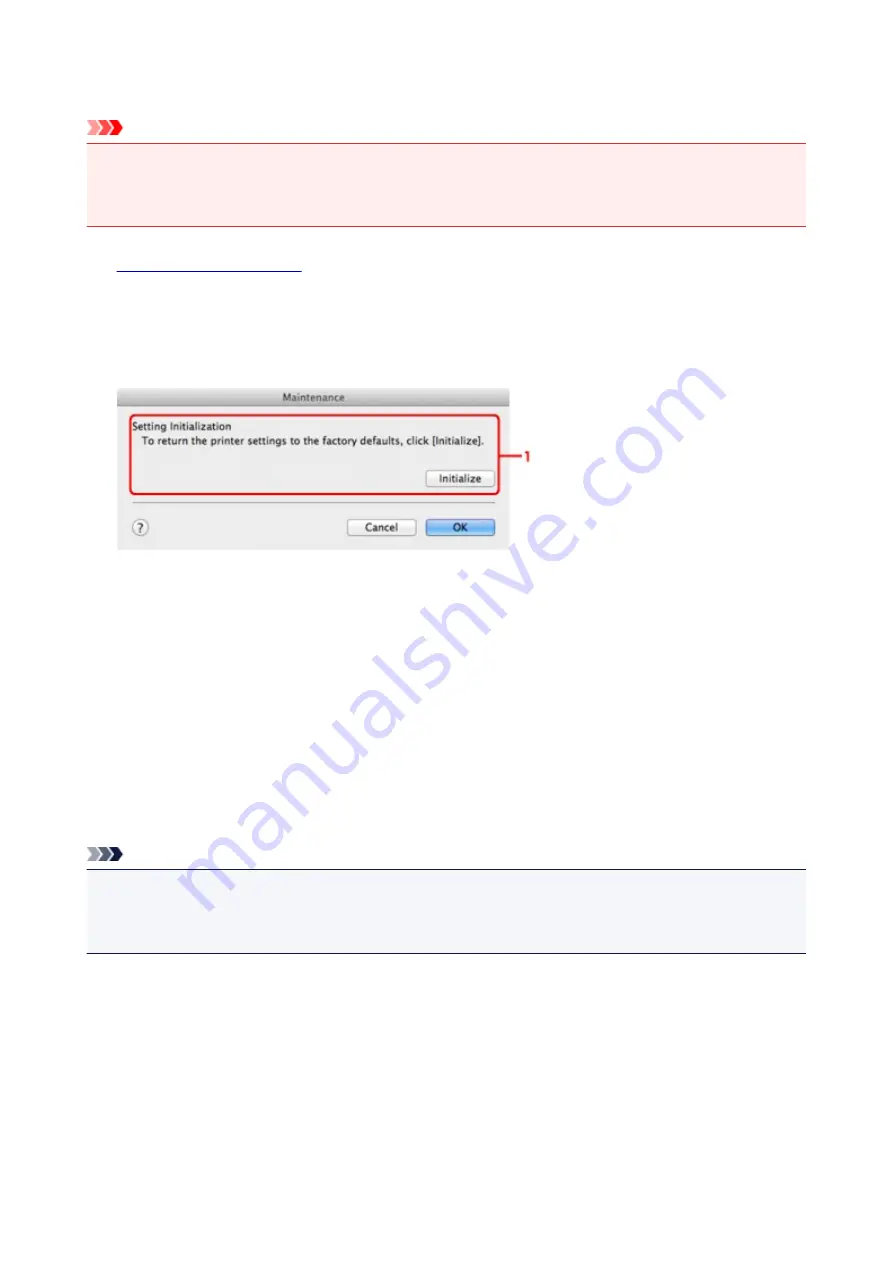
Initializing the Network Settings of the Machine
Important
• Note that initialization erases all network settings on the machine, and printing or scanning operation
from a computer over network may become impossible. To use the machine over network, perform
setup according to the instructions on our website.
1.
2. Select the printer in
Printers:
.
3. Select
Maintenance
from the
Settings
menu.
1.
Setting Initialization
Initialize
Reverts all the network settings of the printer to factory default.
4. Click
Initialize
.
The
Setting Initialization
screen is displayed.
Click
OK
to initialize the network settings of the printer. Do not turn off the printer during initialization.
Click
OK
when initialization is complete.
Performing initialization when connected over wireless LAN will break the connection, so perform setup
according to the instructions on our website.
Note
• You can change the network settings of the printer using IJ Network Tool with USB connection after
initializing the LAN settings. To change the network settings using Canon IJ Network Tool, activate
wireless LAN in advance.
165
Summary of Contents for MG3560
Page 46: ...Safety Guide Safety Precautions Regulatory and Safety Information 46...
Page 51: ...Main Components and Basic Operations Main Components About the Power Supply of the Machine 51...
Page 52: ...Main Components Front View Rear View Inside View Operation Panel 52...
Page 64: ...Loading Paper Originals Loading Paper Loading Originals 64...
Page 77: ...Printing Area Printing Area Other Sizes than Letter Legal Envelopes Letter Legal Envelopes 77...
Page 87: ...Replacing a FINE Cartridge Replacing a FINE Cartridge Checking the Ink Status 87...
Page 122: ...Note When performing Bottom Plate Cleaning again be sure to use a new piece of paper 122...
Page 139: ...Information about Network Connection Useful Information about Network Connection 139...
Page 160: ...Note This machine supports WPA PSK WPA Personal and WPA2 PSK WPA2 Personal 160...