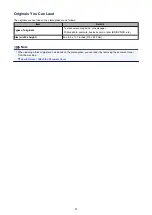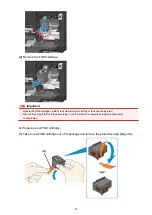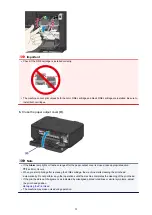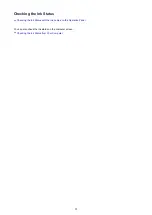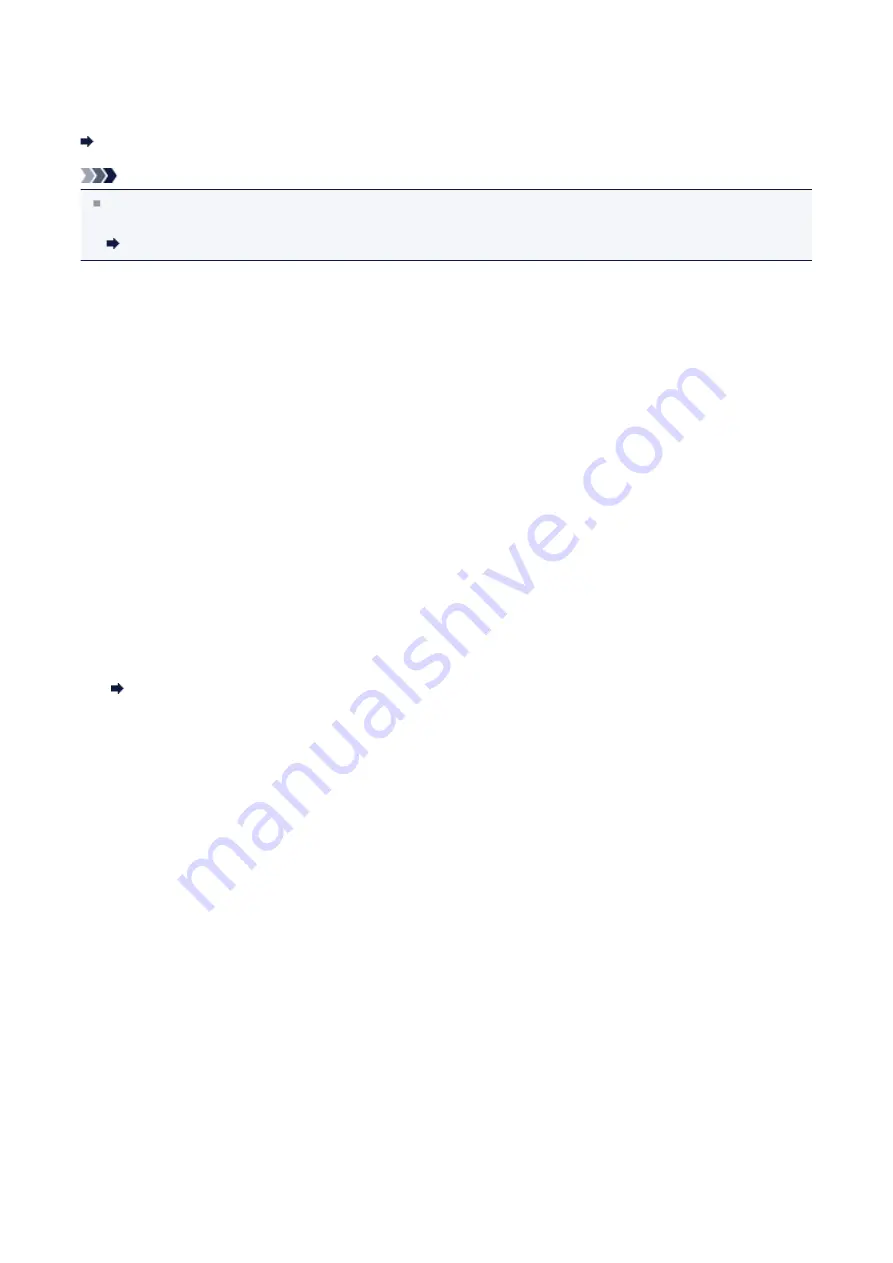
Printing the Nozzle Check Pattern
Print the nozzle check pattern to determine whether the ink ejects properly from the print head nozzle.
Watch the movie
Note
If the remaining ink level is low, the nozzle check pattern will not be printed correctly. Replace the FINE cartridge
whose ink is low.
You need to prepare: a sheet of A4 or Letter-sized plain paper
1.
Make sure that the power is turned on.
2.
Load a sheet of A4 or Letter-sized plain paper in the front tray.
3.
Open the output tray extension, open the paper output tray, then extend the paper output
support.
4.
Hold down the
Stop
button until the
Alarm
lamp flashes orange once, then release it
immediately.
The nozzle check pattern will be printed.
Do not perform any other operations until the machine completes the printing of the nozzle check pattern.
5.
Examine the nozzle check pattern.
Examining the Nozzle Check Pattern
99
Summary of Contents for MG3560
Page 46: ...Safety Guide Safety Precautions Regulatory and Safety Information 46...
Page 51: ...Main Components and Basic Operations Main Components About the Power Supply of the Machine 51...
Page 52: ...Main Components Front View Rear View Inside View Operation Panel 52...
Page 64: ...Loading Paper Originals Loading Paper Loading Originals 64...
Page 77: ...Printing Area Printing Area Other Sizes than Letter Legal Envelopes Letter Legal Envelopes 77...
Page 87: ...Replacing a FINE Cartridge Replacing a FINE Cartridge Checking the Ink Status 87...
Page 122: ...Note When performing Bottom Plate Cleaning again be sure to use a new piece of paper 122...
Page 139: ...Information about Network Connection Useful Information about Network Connection 139...
Page 160: ...Note This machine supports WPA PSK WPA Personal and WPA2 PSK WPA2 Personal 160...