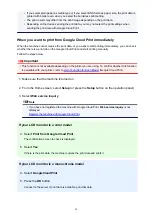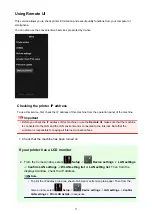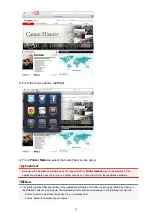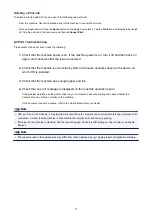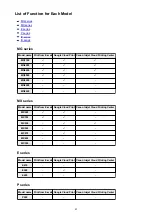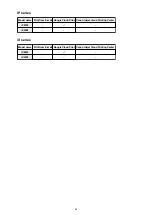Important
• If you do not select
Agree
in the use agreement window, you will not able to register as the
printer owner.
3. Enter the printer owner's e-mail address, and click
Next
Important
• An e-mail is sent with the required information for completing the registration to the e-mail
address entered for the printer's owner.
• If domain-specific reception is set, change the setting so that mail can be received from
Note
• The e-mail address of the printer owner cannot be changed once the printer owner is registered.
To change the e-mail address, delete the registration of the registered printer, and re-register the
printer owner by using the new e-mail address. In this case, all previously registered information
will be deleted.
• The notification is sent automatically to the registered e-mail address when the printing or service
maintenance starts.
4. In the
Printer Owner Registration
window, enter the information shown below, and click
Next
User Name
Enter any name.
The name that you enter is displayed at login.
Important
• The maximum number of characters that can be entered is 30.
Language
Select the language that you are using.
The language that you select is used in notification e-mails such as print start notices.
Time Zone
, and select the standard time of the city that is nearest to the region where you live.
Date/Time Display Format
Select the format of your choice. The format that you select is applied to the date/time information in the
screens and notification e-mails of this service.
Daylight Saving Time
This setting is combined with the
Time Zone
setting, and applied to the date/time information in the
screens and notification e-mails of this service.
When you select
ON
, 1 hour is added to the
Time Zone
setting when the date/time information is
displayed.
5. In the
Printer Registration
window, enter the
Printer Name
, and click
Confirm
40
Summary of Contents for MG3560
Page 46: ...Safety Guide Safety Precautions Regulatory and Safety Information 46...
Page 51: ...Main Components and Basic Operations Main Components About the Power Supply of the Machine 51...
Page 52: ...Main Components Front View Rear View Inside View Operation Panel 52...
Page 64: ...Loading Paper Originals Loading Paper Loading Originals 64...
Page 77: ...Printing Area Printing Area Other Sizes than Letter Legal Envelopes Letter Legal Envelopes 77...
Page 87: ...Replacing a FINE Cartridge Replacing a FINE Cartridge Checking the Ink Status 87...
Page 122: ...Note When performing Bottom Plate Cleaning again be sure to use a new piece of paper 122...
Page 139: ...Information about Network Connection Useful Information about Network Connection 139...
Page 160: ...Note This machine supports WPA PSK WPA Personal and WPA2 PSK WPA2 Personal 160...