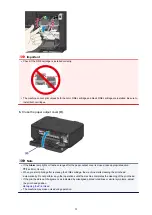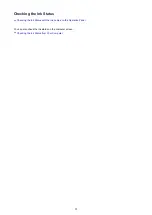Cleaning the Print Heads from Your Computer
The print head cleaning function allows you to clear up clogged print head nozzle. Perform print head cleaning if printing is
faint or a specific color fails to print, even though there is enough ink.
The procedure for cleaning the print head is as follows:
Cleaning
1.
Select
Cleaning
from the pop-up menu on the Canon IJ Printer Utility
2.
Click the
Cleaning
icon
When the dialog opens, select the ink group for which cleaning is to be performed.
Click
to display the items you need to check before performing cleaning.
3.
Execute cleaning
Make sure that the machine is on and then click
OK
.
Print head cleaning starts.
4.
Complete cleaning
The
Nozzle Check
dialog opens after the confirmation message.
5.
Check the results
To check whether the print quality has improved, click
Print Check Pattern
. To cancel the check process, click
Cancel
.
If cleaning the head once does not resolve the print head problem, clean it once more.
Important
■
Cleaning
consumes a small amount of ink.
Cleaning the print head frequently will rapidly deplete your printer's ink supply. Consequently, perform cleaning only
when necessary.
Deep Cleaning
Deep Cleaning
is more thorough than cleaning. Perform deep cleaning when two
Cleaning
attempts do not resolve the
print head problem.
1.
Select
Cleaning
from the pop-up menu on the Canon IJ Printer Utility
2.
Click the
Deep Cleaning
icon
When the dialog opens, select the ink group for which deep cleaning is to be performed.
Click
to display the items you need to check before performing deep cleaning.
3.
Execute deep cleaning
106
Summary of Contents for MG3560
Page 46: ...Safety Guide Safety Precautions Regulatory and Safety Information 46...
Page 51: ...Main Components and Basic Operations Main Components About the Power Supply of the Machine 51...
Page 52: ...Main Components Front View Rear View Inside View Operation Panel 52...
Page 64: ...Loading Paper Originals Loading Paper Loading Originals 64...
Page 77: ...Printing Area Printing Area Other Sizes than Letter Legal Envelopes Letter Legal Envelopes 77...
Page 87: ...Replacing a FINE Cartridge Replacing a FINE Cartridge Checking the Ink Status 87...
Page 122: ...Note When performing Bottom Plate Cleaning again be sure to use a new piece of paper 122...
Page 139: ...Information about Network Connection Useful Information about Network Connection 139...
Page 160: ...Note This machine supports WPA PSK WPA Personal and WPA2 PSK WPA2 Personal 160...