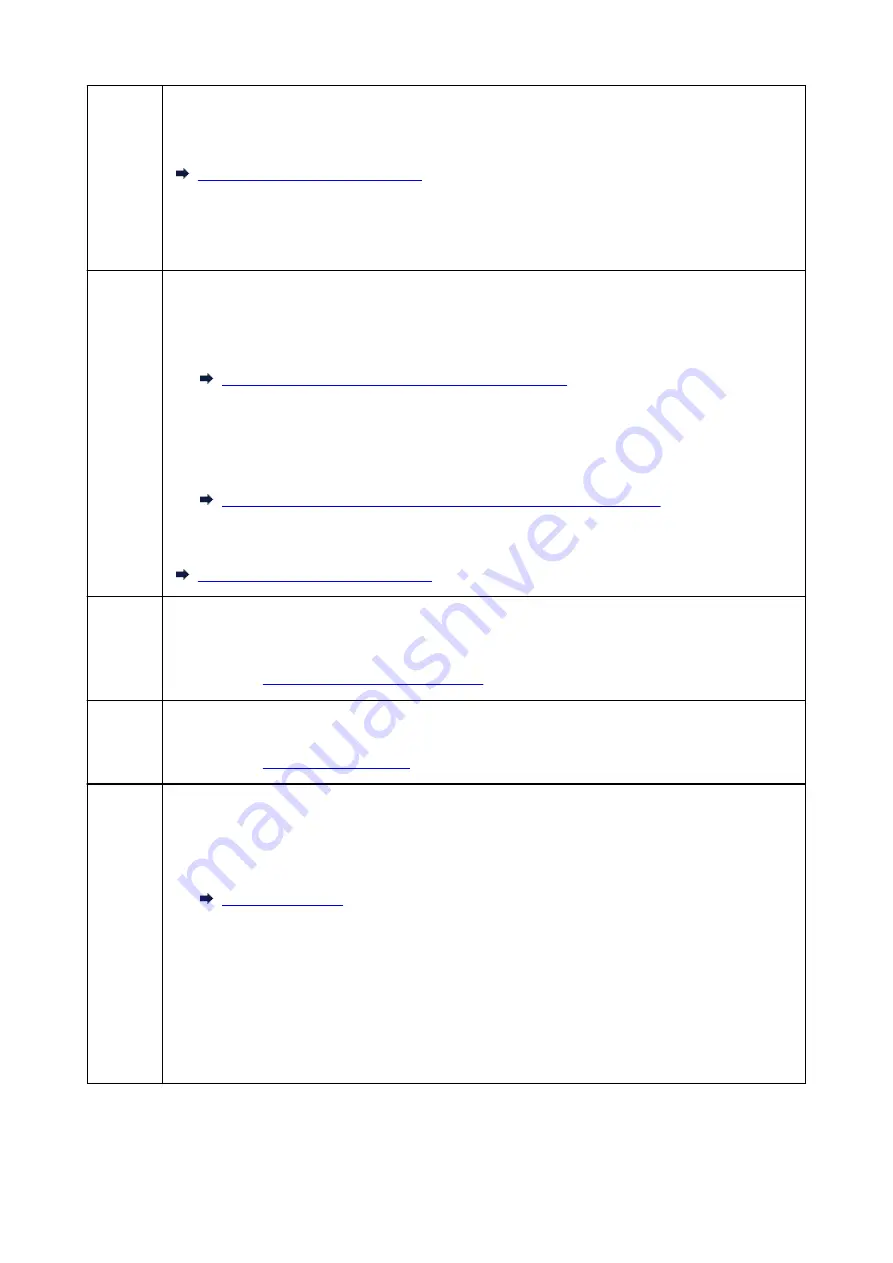
Memory
is full.
The printer's memory is full because it has sent/received too many documents, or a detailed document.
Print the faxes stored in the printer's memory or save them on the USB flash drive, and delete them from
the printer's memory.
Document Stored in Printer's Memory
When sending a fax, resend it. If this message still appears, delete the faxes stored in the printer's memo-
ry, divide the faxes for sending, and send them again.
When receiving a fax, have the sender resend the faxes.
Awaiting
document
process-
ing.
• The received faxes were not saved on the USB flash drive automatically because the USB flash drive
was not inserted or because it was not writable.
The received faxes are stored in the printer's memory. Insert the writable USB flash drive, and then
save the received faxes to the USB flash drive manually.
Saving Document in Printer's Memory to USB Flash Drive
• The received faxes were not forward to the shared folder on the computer because the printer is not
connected with the computer or because the shared folder setting is changed.
The received faxes are stored in the printer's memory. Connect the printer with the computer, and
then forward the received faxes to the shared folder on the computer manually.
Forwarding Document in Printer's Memory to Shared Folder on Computer
Delete the unnecessary fax from printer's memory after saving to the USB flash drive, forwarding to the
shared folder on the computer, or printing.
Deleting Document in Printer's Memory
FAX info
does not
match.
Transmission has been canceled because the printer could not detect the recipient's fax device informa-
tion or the information did not match the dialed number. This message is displayed when
Check RX FAX
information
in
Security control
under
FAX settings
is set to
ON
.
For details, see
Preventing Mistransmission of Faxes
.
Reception
rejected.
Reception has been rejected because the fax matches the fax rejection condition specified by
FAX recep-
tion reject
in
Security control
under
FAX settings
.
For details, see
Waiting
for report
output...
If the printer receives a fax under one of the following conditions, the printer will not be able to print the
reports. When the problem is resolved as described, the reports are printed automatically.
• The amount of remaining ink is insufficient to print a report:
Replace the ink tank.
• Paper has run out:
Load the paper and tap
OK
on the touch screen.
• A different size of paper from that specified by
Page size
in
FAX paper settings
is loaded:
Load the same size of paper as that specified by
Page size
, and then tap
OK
on the touch screen.
• You pressed the
Stop
button to cancel printing of a report:
Press the
HOME
button and tap
FAX
to resume printing of the report.
1200
Summary of Contents for MAXIFY MB5150
Page 22: ...B204 1351 B205 1352 B502 1353 B503 1354 B504 1355 C000 1356...
Page 136: ...All registered users can register and delete apps freely 136...
Page 172: ...Loading Paper Paper Sources Loading Plain Paper Photo Paper Loading Envelopes 172...
Page 192: ...Inserting a USB Flash Drive Inserting a USB Flash Drive Removing a USB Flash Drive 192...
Page 195: ...Replacing Ink Tanks Replacing Ink Tanks Checking Ink Status on the Touch Screen 195...
Page 241: ...Safety Safety Precautions Regulatory Information WEEE EU EEA 241...
Page 261: ...Main Components Front View Rear View Inside View Operation Panel 261...
Page 267: ...Device user settings 267...
Page 287: ...Note The effects of the quiet mode may be less depending on the print quality settings 287...
Page 292: ...For more on setting items on the operation panel Setting Items on Operation Panel 292...
Page 350: ...The resending setting is completed 350...
Page 351: ...Network Connection Network Connection Tips 351...
Page 394: ...IJ Network Device Setup Utility Menus Printer Menu View Menu Option Menu Help Menu 394...
Page 401: ...Other Network Information Technical Terms Restrictions Firewall 401...
Page 432: ...Print Area Print Area Standard Sizes Envelopes 432...
Page 437: ...Administrator Settings Sharing the Printer on a Network 437...
Page 498: ...Related Topic Displaying the Print Results before Printing 498...
Page 501: ...Note During Grayscale Printing inks other than black ink may be used as well 501...
Page 506: ...Adjusting Color Balance Adjusting Brightness Adjusting Intensity Adjusting Contrast 506...
Page 637: ...Copying Making Copies Basics Reducing Enlarging Copies Two Sided Copying Special Copy Menu 637...
Page 663: ...See Two Sided Copying for two sided copying 663...
Page 670: ...Note Refer to Settings Dialog Box for how to set the applications to integrate with 670...
Page 770: ...Related Topic Scanning Originals Larger than the Platen Image Stitch 770...
Page 791: ...None Medium 791...
Page 854: ...Other Scanning Methods Scanning with WIA Driver 854...
Page 863: ...Scanning Tips Resolution Data Formats Color Matching 863...
Page 890: ...Print send log Prints out the send log of the printer Tap Yes to start printing 890...
Page 931: ...8 Specify number of time and tap OK 9 Tap OK The Function list screen is displayed 931...
Page 972: ...5 Tap Complete to finalize changing 972...
Page 1039: ...4 When a confirmation message is displayed click Yes 1039...
Page 1047: ...Sending Faxes from Computer Mac OS Sending a Fax General Notes 1047...
Page 1049: ...5 Specify fax paper settings as needed 6 Enter fax telephone numbers in To 1049...
Page 1071: ...Perform setup following the instructions on the screen 1071...
Page 1113: ...Back of Paper Is Smudged Uneven or Streaked Colors 1113...
Page 1179: ...Telephone Problems Cannot Dial Telephone Disconnects During a Call 1179...
Page 1237: ...1660 Cause An ink tank is not installed What to Do Install the ink tank 1237...
Page 1257: ...3401 Cause Reserve copy is canceled What to Do Tap OK on the touch screen of the printer 1257...
Page 1260: ...3404 Cause Document is remained in ADF What to Do Wait for a while Copying will start 1260...
















































