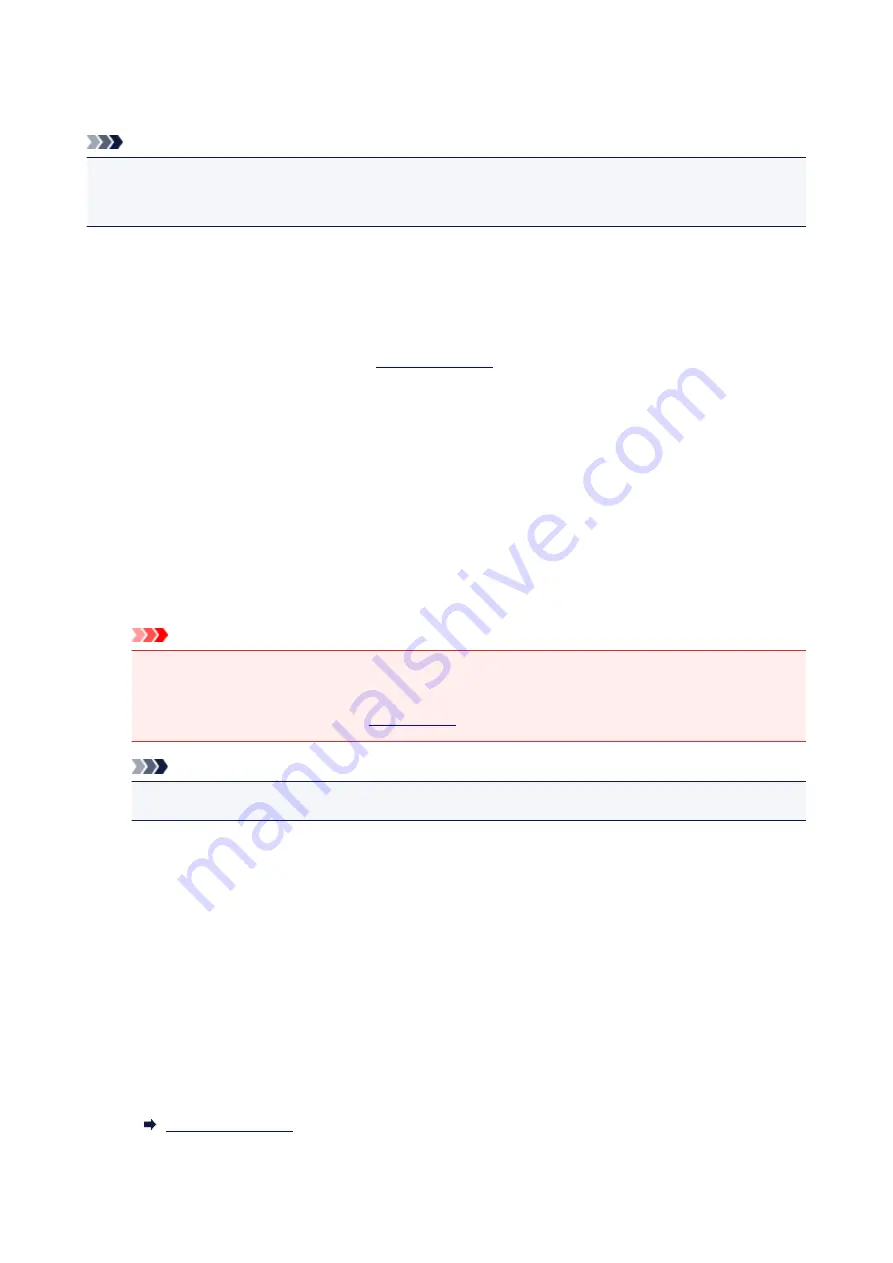
Changeable Setting Items Using Web Browser
Note
• The items described here and the items displayed in the web browser may differ in display order.
• The item which can be used is different in administrator mode or in standard user mode.
Items for Security
Security (Item for administrator)
This function allows you to specify the password, the standard user mode settings, the operation
restrictions, and SSL/TLS settings of certificate for encrypted communication.
For details on setting password, see
Items for Maintenance/Management
Utilities
This function allows you to set and execute the printer utility functions such as cleaning.
System info and LAN settings
This function allows you to check the system information and to change the LAN settings.
Using
IP filtering
in
Other settings
in
LAN settings
, you can permit or refuse the connection of a
specific IP address for IPv4 address or IPv6 address.
Using
SNMP settings
in
Other settings
in
LAN settings
, you can specify the SNMP and MIB setting
to management the printer via a network.
Important
• If you has refused the IP address of administrator's device using
IP filtering
by mistake, reset
LAN settings of the printer.
For resetting LAN settings, see
.
Note
• Some of the menu is available only when you logged on in administrator mode.
Firmware update (Item for administrator)
This function allows you to update the firmware and check version information.
Language selection (Item for administrator)
This function allows you to change the language on the display.
Items for Printer
Device settings
This function allows you to change the printer settings such as the quiet setting, the energy saving
settings, and the print settings.
Additionally, this function allows you to change the mail settings and to receive the printer status
information such as the remaining ink level and the error.
342
Summary of Contents for MAXIFY MB5150
Page 22: ...B204 1351 B205 1352 B502 1353 B503 1354 B504 1355 C000 1356...
Page 136: ...All registered users can register and delete apps freely 136...
Page 172: ...Loading Paper Paper Sources Loading Plain Paper Photo Paper Loading Envelopes 172...
Page 192: ...Inserting a USB Flash Drive Inserting a USB Flash Drive Removing a USB Flash Drive 192...
Page 195: ...Replacing Ink Tanks Replacing Ink Tanks Checking Ink Status on the Touch Screen 195...
Page 241: ...Safety Safety Precautions Regulatory Information WEEE EU EEA 241...
Page 261: ...Main Components Front View Rear View Inside View Operation Panel 261...
Page 267: ...Device user settings 267...
Page 287: ...Note The effects of the quiet mode may be less depending on the print quality settings 287...
Page 292: ...For more on setting items on the operation panel Setting Items on Operation Panel 292...
Page 350: ...The resending setting is completed 350...
Page 351: ...Network Connection Network Connection Tips 351...
Page 394: ...IJ Network Device Setup Utility Menus Printer Menu View Menu Option Menu Help Menu 394...
Page 401: ...Other Network Information Technical Terms Restrictions Firewall 401...
Page 432: ...Print Area Print Area Standard Sizes Envelopes 432...
Page 437: ...Administrator Settings Sharing the Printer on a Network 437...
Page 498: ...Related Topic Displaying the Print Results before Printing 498...
Page 501: ...Note During Grayscale Printing inks other than black ink may be used as well 501...
Page 506: ...Adjusting Color Balance Adjusting Brightness Adjusting Intensity Adjusting Contrast 506...
Page 637: ...Copying Making Copies Basics Reducing Enlarging Copies Two Sided Copying Special Copy Menu 637...
Page 663: ...See Two Sided Copying for two sided copying 663...
Page 670: ...Note Refer to Settings Dialog Box for how to set the applications to integrate with 670...
Page 770: ...Related Topic Scanning Originals Larger than the Platen Image Stitch 770...
Page 791: ...None Medium 791...
Page 854: ...Other Scanning Methods Scanning with WIA Driver 854...
Page 863: ...Scanning Tips Resolution Data Formats Color Matching 863...
Page 890: ...Print send log Prints out the send log of the printer Tap Yes to start printing 890...
Page 931: ...8 Specify number of time and tap OK 9 Tap OK The Function list screen is displayed 931...
Page 972: ...5 Tap Complete to finalize changing 972...
Page 1039: ...4 When a confirmation message is displayed click Yes 1039...
Page 1047: ...Sending Faxes from Computer Mac OS Sending a Fax General Notes 1047...
Page 1049: ...5 Specify fax paper settings as needed 6 Enter fax telephone numbers in To 1049...
Page 1071: ...Perform setup following the instructions on the screen 1071...
Page 1113: ...Back of Paper Is Smudged Uneven or Streaked Colors 1113...
Page 1179: ...Telephone Problems Cannot Dial Telephone Disconnects During a Call 1179...
Page 1237: ...1660 Cause An ink tank is not installed What to Do Install the ink tank 1237...
Page 1257: ...3401 Cause Reserve copy is canceled What to Do Tap OK on the touch screen of the printer 1257...
Page 1260: ...3404 Cause Document is remained in ADF What to Do Wait for a while Copying will start 1260...
















































