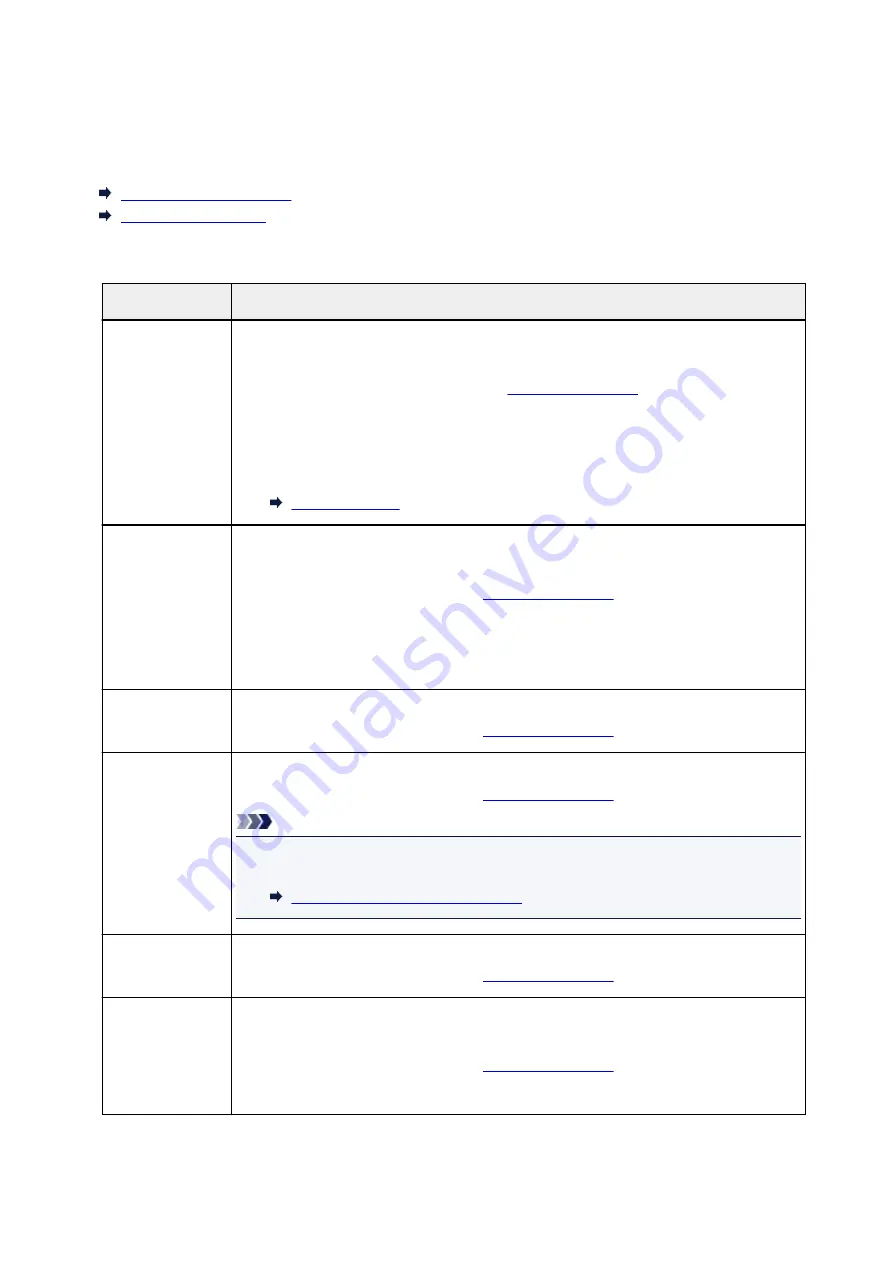
Summary of Reports and Lists
The printer prints the report of sending or receiving a fax automatically. You can print the list of the fax/
telephone number or the current settings.
Type of Reports and Lists
Printing Report or List
Type of Reports and Lists
Report or List
Description
ACTIVITY RE-
PORT
Shows recent fax transactions at sight.
• You can print ACTIVITY REPORT manually.
For details on the procedure to print, see
• The * (asterisk) is appended to the history already printed on ACTIVITY REPORT.
• If you select
for
Activity report
in
Auto print settings
under
FAX settings
, the
printer prints ACTIVITY REPORT for the 20 histories of sent and received faxes automati-
cally.
Directory list
• RECIPIENT
TELEPHONE
NUMBER LIST
• GROUP DIAL
TELEPHONE
NO. LIST
Lists the numbers and names registered.
You can print the lists of the recipient and group dial.
For details on the procedure to print, see
USER'S DATA LIST Lists the current settings of the printer and the registered sender information.
For details on the procedure to print, see
MEMORY LIST
Lists the documents currently stored in the printer's memory.
For details on the procedure to print, see
Note
• After selecting
Memory reference
to display the
Memory list
screen, you can print MEM-
ORY LIST by tapping
Print doc. list
.
Printing Document in Printer's Memory
REJECTED NUM-
BER LIST
Lists the rejected numbers.
For details on the procedure to print, see
CALLER HISTORY Lists the caller history.
This list is available when Caller ID service is subscribed.
For details on the procedure to print, see
This list may not be supported depending on the country or region of purchase.
1024
Summary of Contents for MAXIFY MB5150
Page 22: ...B204 1351 B205 1352 B502 1353 B503 1354 B504 1355 C000 1356...
Page 136: ...All registered users can register and delete apps freely 136...
Page 172: ...Loading Paper Paper Sources Loading Plain Paper Photo Paper Loading Envelopes 172...
Page 192: ...Inserting a USB Flash Drive Inserting a USB Flash Drive Removing a USB Flash Drive 192...
Page 195: ...Replacing Ink Tanks Replacing Ink Tanks Checking Ink Status on the Touch Screen 195...
Page 241: ...Safety Safety Precautions Regulatory Information WEEE EU EEA 241...
Page 261: ...Main Components Front View Rear View Inside View Operation Panel 261...
Page 267: ...Device user settings 267...
Page 287: ...Note The effects of the quiet mode may be less depending on the print quality settings 287...
Page 292: ...For more on setting items on the operation panel Setting Items on Operation Panel 292...
Page 350: ...The resending setting is completed 350...
Page 351: ...Network Connection Network Connection Tips 351...
Page 394: ...IJ Network Device Setup Utility Menus Printer Menu View Menu Option Menu Help Menu 394...
Page 401: ...Other Network Information Technical Terms Restrictions Firewall 401...
Page 432: ...Print Area Print Area Standard Sizes Envelopes 432...
Page 437: ...Administrator Settings Sharing the Printer on a Network 437...
Page 498: ...Related Topic Displaying the Print Results before Printing 498...
Page 501: ...Note During Grayscale Printing inks other than black ink may be used as well 501...
Page 506: ...Adjusting Color Balance Adjusting Brightness Adjusting Intensity Adjusting Contrast 506...
Page 637: ...Copying Making Copies Basics Reducing Enlarging Copies Two Sided Copying Special Copy Menu 637...
Page 663: ...See Two Sided Copying for two sided copying 663...
Page 670: ...Note Refer to Settings Dialog Box for how to set the applications to integrate with 670...
Page 770: ...Related Topic Scanning Originals Larger than the Platen Image Stitch 770...
Page 791: ...None Medium 791...
Page 854: ...Other Scanning Methods Scanning with WIA Driver 854...
Page 863: ...Scanning Tips Resolution Data Formats Color Matching 863...
Page 890: ...Print send log Prints out the send log of the printer Tap Yes to start printing 890...
Page 931: ...8 Specify number of time and tap OK 9 Tap OK The Function list screen is displayed 931...
Page 972: ...5 Tap Complete to finalize changing 972...
Page 1039: ...4 When a confirmation message is displayed click Yes 1039...
Page 1047: ...Sending Faxes from Computer Mac OS Sending a Fax General Notes 1047...
Page 1049: ...5 Specify fax paper settings as needed 6 Enter fax telephone numbers in To 1049...
Page 1071: ...Perform setup following the instructions on the screen 1071...
Page 1113: ...Back of Paper Is Smudged Uneven or Streaked Colors 1113...
Page 1179: ...Telephone Problems Cannot Dial Telephone Disconnects During a Call 1179...
Page 1237: ...1660 Cause An ink tank is not installed What to Do Install the ink tank 1237...
Page 1257: ...3401 Cause Reserve copy is canceled What to Do Tap OK on the touch screen of the printer 1257...
Page 1260: ...3404 Cause Document is remained in ADF What to Do Wait for a while Copying will start 1260...
















































