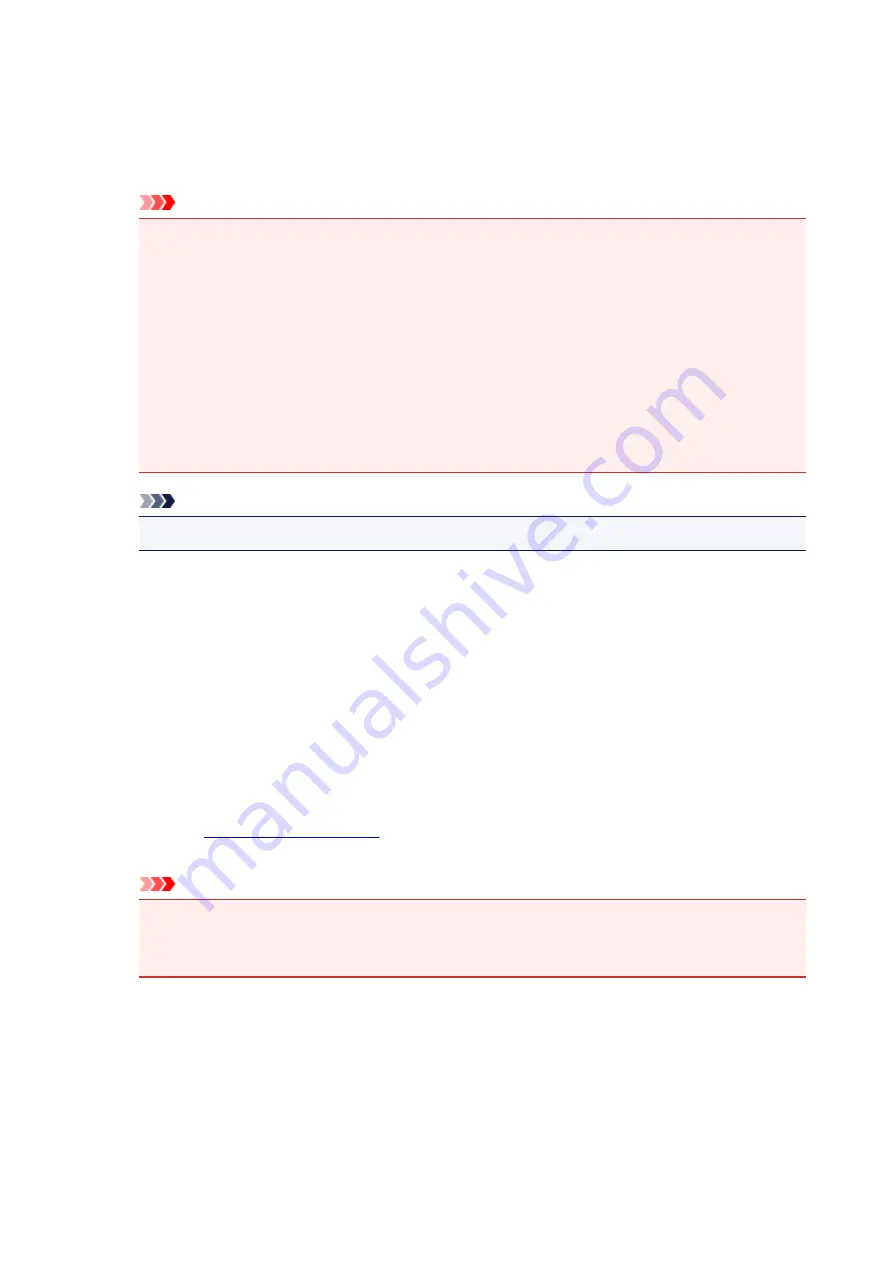
the pages to be recovered from among the displayed thumbnail pages. Then from the
Edit
menu
chose
Pages
and then
Restore Page
.
After editing the print documents or print pages, you can change the print settings on the
Page
Information
,
Layout
and
Manual Color Adjustment
tabs as necessary.
Important
• To display the multiple documents in the list, open the preview and execute print again.
• To return the print documents to their original condition before they were edited in the preview,
on the
Edit
menu, select
Reset Documents
from
Documents
.
• If the documents to be combined have different print settings, a message may be displayed.
Check the contents of the displayed message before combining the documents.
• If the documents to be combined have different output paper sizes and duplex printing or page
layout printing is to be performed, the printer may not produce the expected print results for
certain print pages.
Check the preview before printing.
• Depending on the print settings of the print document, some functions may not be available in
the Canon IJ XPS preview.
Note
• You can rename
Document Name
to any name.
5. Executing print
Click
.
When you execute print, the printer uses the specified settings to print the data.
Reprinting from the Print History
When you click
Save Print History
on the
File
menu to enable the setting, the document printed from the
preview is saved, and you can reprint the document with the same settings.
1. Displaying the print history
Open the
. Then on the
Maintenance
tab, select
View Print History
.
The saved print document is displayed in the preview.
Important
• To limit the number of print history registrations, click
History Entry Limit
on the
File
menu.
• If the limit on the number of registration is exceeded, the print history registrations are deleted
starting from the oldest one.
2. Selecting a print document
From the
Document Name
list, select the document to be printed.
3. Executing print
Click
.
497
Summary of Contents for MAXIFY MB5150
Page 22: ...B204 1351 B205 1352 B502 1353 B503 1354 B504 1355 C000 1356...
Page 136: ...All registered users can register and delete apps freely 136...
Page 172: ...Loading Paper Paper Sources Loading Plain Paper Photo Paper Loading Envelopes 172...
Page 192: ...Inserting a USB Flash Drive Inserting a USB Flash Drive Removing a USB Flash Drive 192...
Page 195: ...Replacing Ink Tanks Replacing Ink Tanks Checking Ink Status on the Touch Screen 195...
Page 241: ...Safety Safety Precautions Regulatory Information WEEE EU EEA 241...
Page 261: ...Main Components Front View Rear View Inside View Operation Panel 261...
Page 267: ...Device user settings 267...
Page 287: ...Note The effects of the quiet mode may be less depending on the print quality settings 287...
Page 292: ...For more on setting items on the operation panel Setting Items on Operation Panel 292...
Page 350: ...The resending setting is completed 350...
Page 351: ...Network Connection Network Connection Tips 351...
Page 394: ...IJ Network Device Setup Utility Menus Printer Menu View Menu Option Menu Help Menu 394...
Page 401: ...Other Network Information Technical Terms Restrictions Firewall 401...
Page 432: ...Print Area Print Area Standard Sizes Envelopes 432...
Page 437: ...Administrator Settings Sharing the Printer on a Network 437...
Page 498: ...Related Topic Displaying the Print Results before Printing 498...
Page 501: ...Note During Grayscale Printing inks other than black ink may be used as well 501...
Page 506: ...Adjusting Color Balance Adjusting Brightness Adjusting Intensity Adjusting Contrast 506...
Page 637: ...Copying Making Copies Basics Reducing Enlarging Copies Two Sided Copying Special Copy Menu 637...
Page 663: ...See Two Sided Copying for two sided copying 663...
Page 670: ...Note Refer to Settings Dialog Box for how to set the applications to integrate with 670...
Page 770: ...Related Topic Scanning Originals Larger than the Platen Image Stitch 770...
Page 791: ...None Medium 791...
Page 854: ...Other Scanning Methods Scanning with WIA Driver 854...
Page 863: ...Scanning Tips Resolution Data Formats Color Matching 863...
Page 890: ...Print send log Prints out the send log of the printer Tap Yes to start printing 890...
Page 931: ...8 Specify number of time and tap OK 9 Tap OK The Function list screen is displayed 931...
Page 972: ...5 Tap Complete to finalize changing 972...
Page 1039: ...4 When a confirmation message is displayed click Yes 1039...
Page 1047: ...Sending Faxes from Computer Mac OS Sending a Fax General Notes 1047...
Page 1049: ...5 Specify fax paper settings as needed 6 Enter fax telephone numbers in To 1049...
Page 1071: ...Perform setup following the instructions on the screen 1071...
Page 1113: ...Back of Paper Is Smudged Uneven or Streaked Colors 1113...
Page 1179: ...Telephone Problems Cannot Dial Telephone Disconnects During a Call 1179...
Page 1237: ...1660 Cause An ink tank is not installed What to Do Install the ink tank 1237...
Page 1257: ...3401 Cause Reserve copy is canceled What to Do Tap OK on the touch screen of the printer 1257...
Page 1260: ...3404 Cause Document is remained in ADF What to Do Wait for a while Copying will start 1260...






























