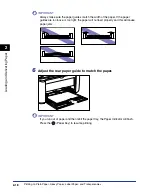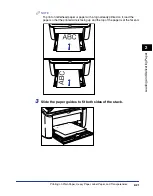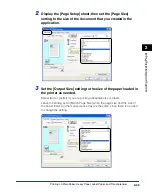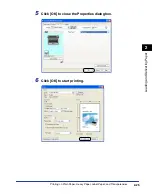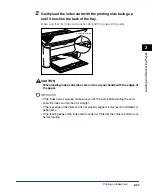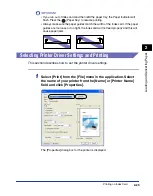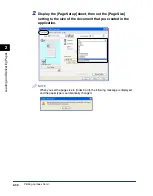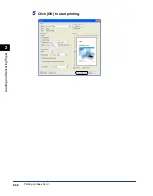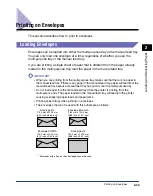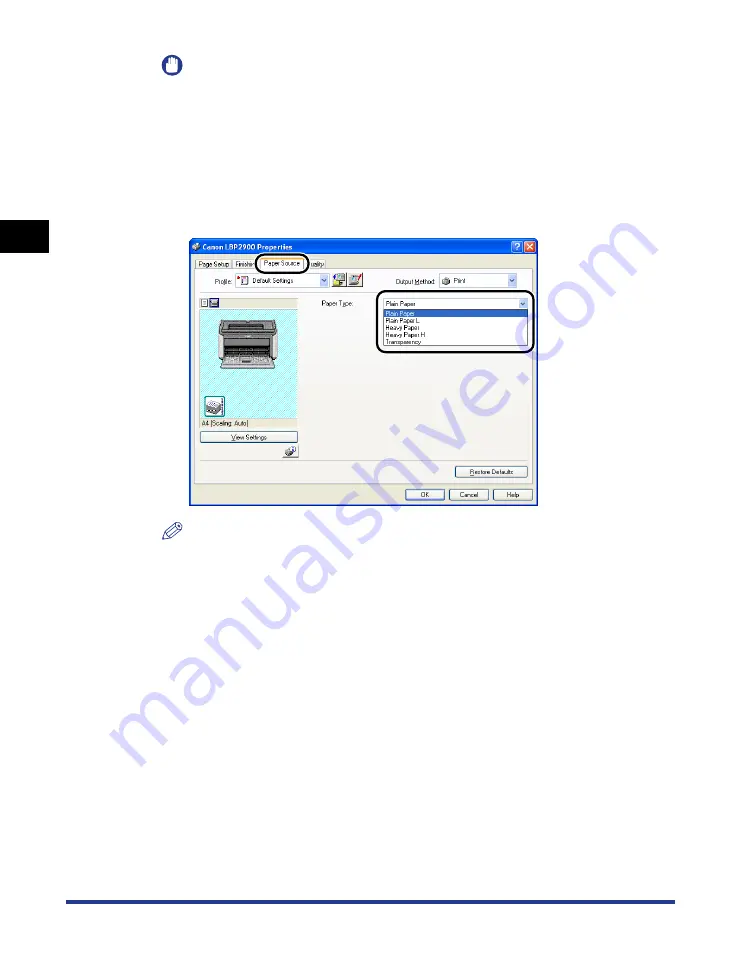
Printing on Plain Paper, Heavy Paper, Label Paper, and Transparencies
2-24
Loading and Deliv
er
ing P
aper
2
IMPORTANT
If the [Page Size] and [Output Size] settings are different, the printer produces an
enlarged or reduced print automatically.
4
Display the [Paper Source] sheet, and set the [Paper Type] to
the type of paper loaded in the printer.
Set this to [Plain Paper] for regular paper and labels, [Heavy Paper] for thick
paper, and [Transparency] for transparencies.
NOTE
•
If the paper curls excessively when you are printing on plain paper (64 to 90g/m
2
)
with the [Paper Type] setting set to [Plain Paper], try setting the [Paper Type] setting
to [Plain Paper L].
•
If you want to get improved fixing properties over the results of printing using the
[Heavy Paper] setting, select [Heavy Paper H].
Summary of Contents for LBP 2900i
Page 2: ...LBP2900 2900i Laser Printer User s Guide...
Page 23: ...xx...
Page 71: ...Printing on Index Card 2 32 Loading and Delivering Paper 2 5 Click OK to start printing...
Page 82: ...Printing on Envelopes 2 43 Loading and Delivering Paper 2 5 Click OK to start printing...
Page 261: ...Handling the Printer 5 28 Routine Maintenance 5...
Page 314: ...CANON INC 2005 R IE 709AB...